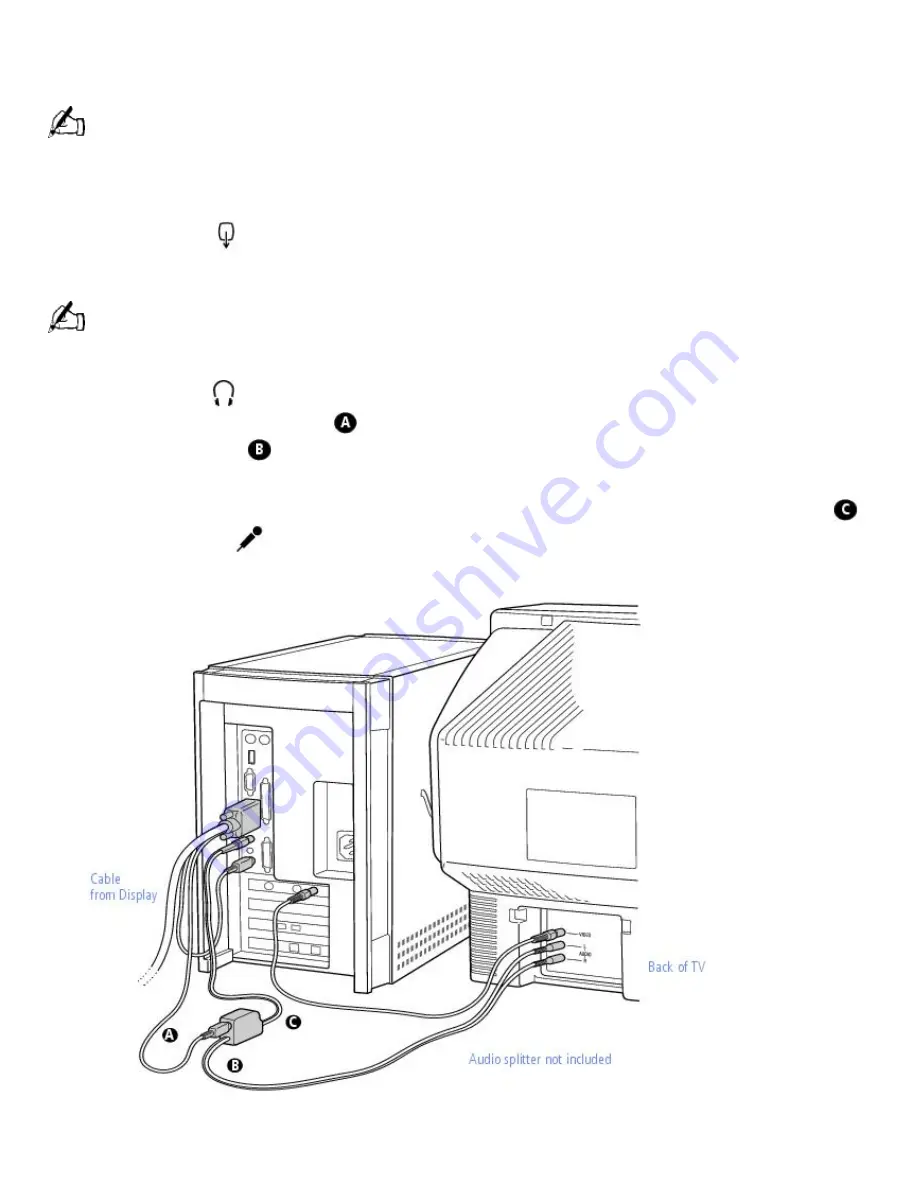
Connecting a Television (Audio/Video Out)
Connecting a television to your computer enables you to send audio and video from the computer
to the television. (You will be able to watch video and hear audio on both the computer and the
television.)
You can also connect the computer to a camcorder, VCR, or other video component that has a VIDEO IN or S
VIDEO IN connector.
If your system includes the Sony Multimedia Computer Display:
1.
Use the yellow
symbol to locate the composite
video out
connector on the computer. Plug
either end of the yellow video cable into this connector. Then plug the other end of the cable into
the TV's
video in
connector.
If your TV has an S VIDEO IN connector, use the S VIDEO cable to connect the computer's S VIDEO OUT jack
to the TV's S VIDEO IN jack. S VIDEO provides a better picture than a conventional video connection.
2.
Use the green
symbol to locate the
headphones
connector on the computer. Plug the black
end of the audio splitter cable
into this connector. Then plug the red and white ends of the
audio splitter cable
into the TV's
audio in
connectors. (This enables you to hear audio on the
multimedia monitor as well as on your TV.)
3.
Plug the green audio plug from the display cable into the connector on the audio splitter cable
.
Then use the red
symbol to locate the
mic
connector on the computer. Plug the red
microphone cable from the display cable into this connector.
If your system does not include the Sony Multimedia Computer Display:
Page 628
Summary of Contents for PCV-E302DS VAIO
Page 1073: ...Page 1073 ...
Page 1078: ...Page 1078 ...
Page 1083: ...Page 1083 ...
Page 1088: ...Page 1088 ...
Page 1093: ...Page 1093 ...
Page 1098: ...Page 1098 ...
Page 1103: ...Page 1103 ...
















































