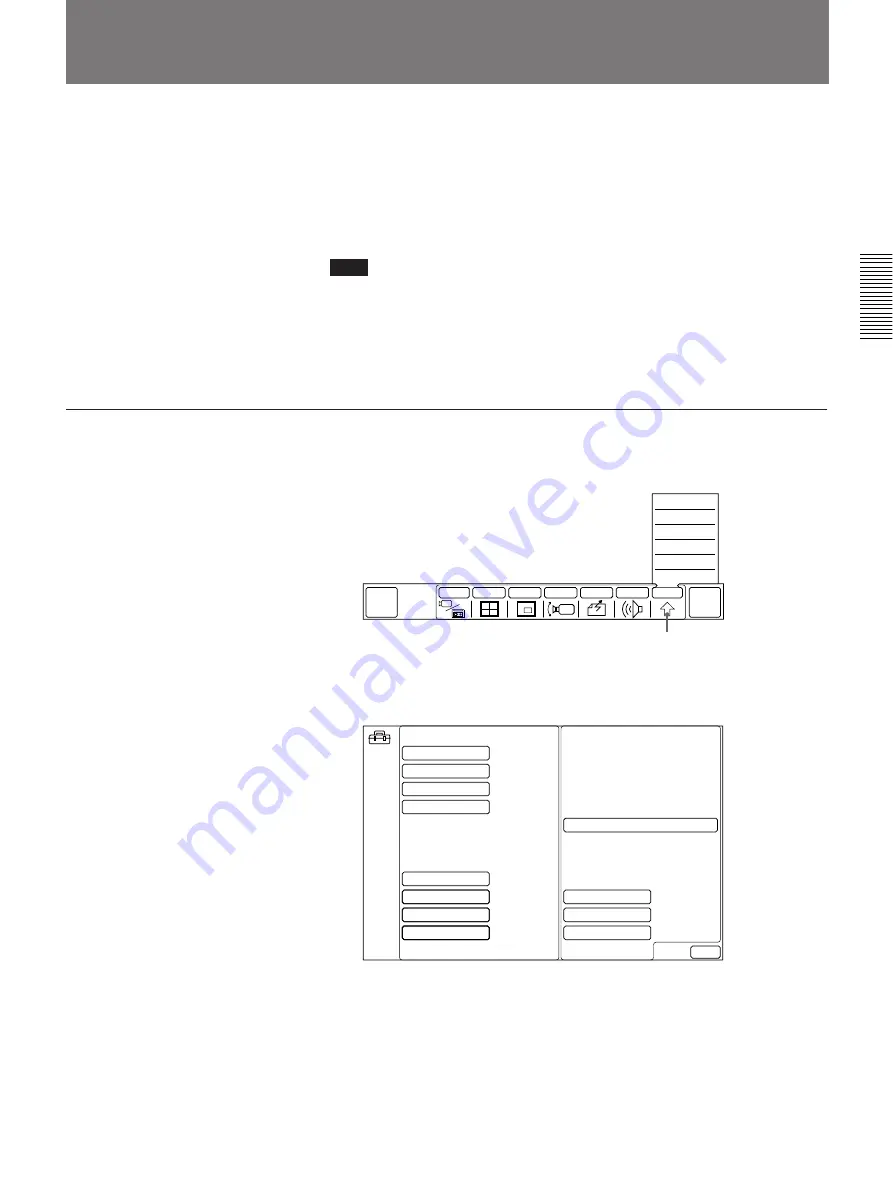
Chapter 2
Settings
2-11
Chapter 2
During a meeting, voice and motion may not become synchronized.
The automatic lip synchronization function built into the system solves this
problem by closely synchronizing audio and video before they are
transmitted to the remote party.
The lip synchronization function is set to OFF at the factory.
Note
The lip synchronization function only works for your own party. To
activate the lip synchronization function on a remote party, you must ask
them to do so.
To change the lip synchronization setting, follow the steps below.
To set lip synchronization
1
Select [OTHER] from the MAIN menu.
The OTHER sub-menu appears.
2
Select [SETUP].
The SETUP menu appears.
(Continued)
Synchronizing Voice and Motion (Lip Synchronization)
[OTHER]
QUICK
DIAL
END OF
MEETING
INPUT
MULTI
P in P
CAMERA
SEND
AUDIO
OTHER
MANUAL DIAL
T.120
DTMF
STATUS
DIAL LIST
SETUP
SETUP
EXIT
ANSWER MODE
BRI RATE
V.35 PORT
T.120/H.281
FAR END CTRL
SIRCS OUTPUT
LANGUAGE
AUTO
AUTO
SINGLE
OFF
ON
1
ENGLISH
LDN
LIP SYNCH
OFF
PERIPHERAL
CAM BRIGHT
SORT DIAL LIST
Summary of Contents for PCS-3000
Page 8: ......
Page 36: ......
Page 122: ...Sony Corporation Printed in Japan ...
Page 123: ...PCS 3000 3000P ...






























