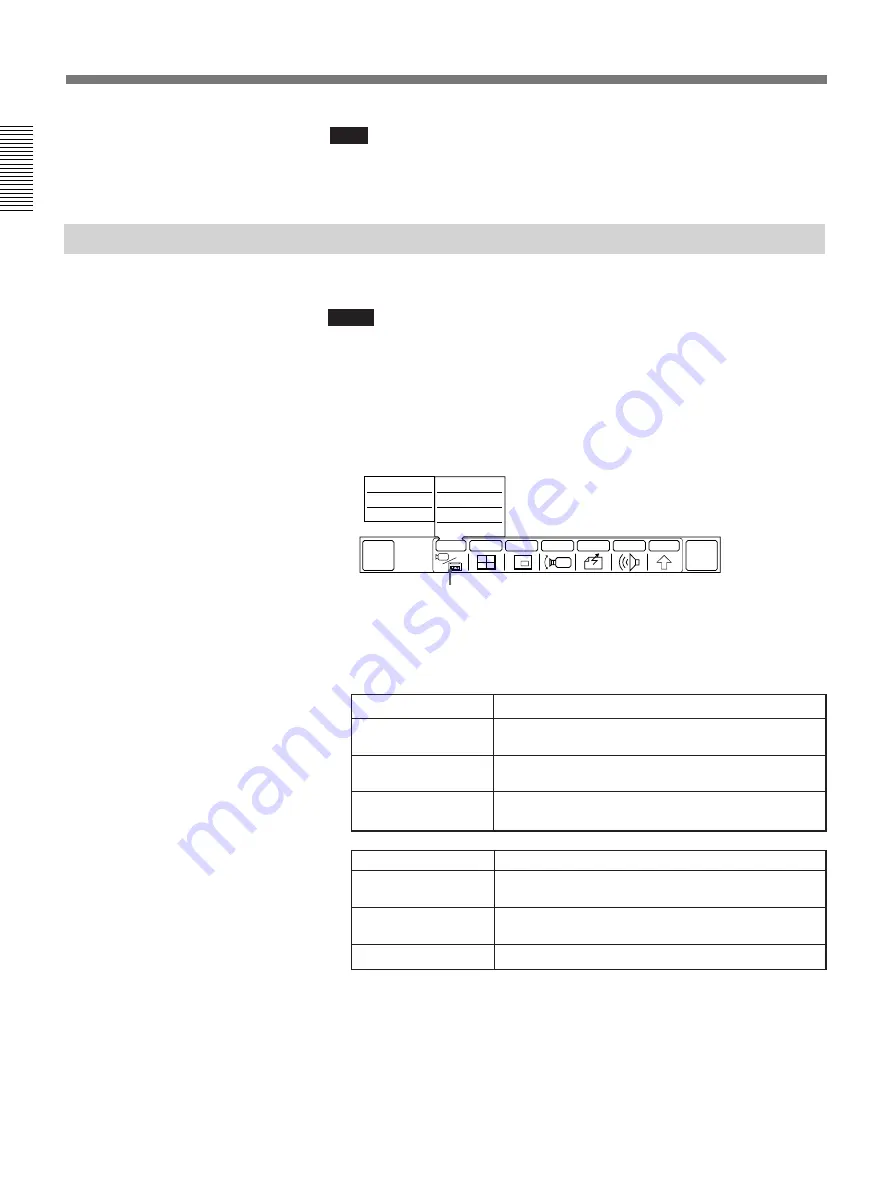
1-10
Chapter 1
Using the Basic System
Chapter 1
Basic Adjustments
Note
You have to set the volume level on the TV monitor at first.
For details on setting the initial volume level on the TV monitor, see “Setting the
Initial Volume Level on the TV Monitor” on page 2-24.
Selecting the Picture
You can select the picture from both local and remote sites equipment.
Notes
• Items at the left are only displayed when it is on line.
• Items at the left are displayed even if the video equipment is not
connected to the remote party. When you select the item which does not
have equipment, the picture does not appear.
1
Select [INPUT] from the MAIN menu.
The INPUT sub-menu appears.
2
Select the picture.
Select the local picture at the right of the INPUT sub-menu, and
remote picture at the left.
If you select [SOURCE VIEW]
• A full-sized screen of the local picture is produced.
• When the still picture is displayed, the picture returns to the moving
picuture.
QUICK
MENU
END OF
MEETING
INPUT
MULTI
P in P
CAMERA
SEND
AUDIO
OTHER
NEAR
MAIN CAM
NEAR
AUX1
NEAR
AUX2
FAR
MAIN CAM
FAR
AUX1
FAR
AUX2
SOURCE VIEW
[INPUT]
Items at the left
Selected picture
FAR AUX2
Displays picture from equipment connected to the
VIDEO IN AUX2 jack at the remote party.
FAR AUX1
Displays picture from equipment connected to the
VIDEO IN AUX1 jack at the remote party.
FAR MAIN CAM
Displays picture from main camera at the remote
party.
Items at the left
Selected picture
NEAR AUX2
Displays picture from equipment connected to the
VIDEO IN AUX2 jack at the local party.
NEAR AUX1
Displays picture from equipment connected to the
VIDEO IN AUX1 jack at the local party.
NEAR MAIN CAM
Displays picture from main camera at the local party.
Summary of Contents for PCS-3000
Page 8: ......
Page 36: ......
Page 122: ...Sony Corporation Printed in Japan ...
Page 123: ...PCS 3000 3000P ...






























