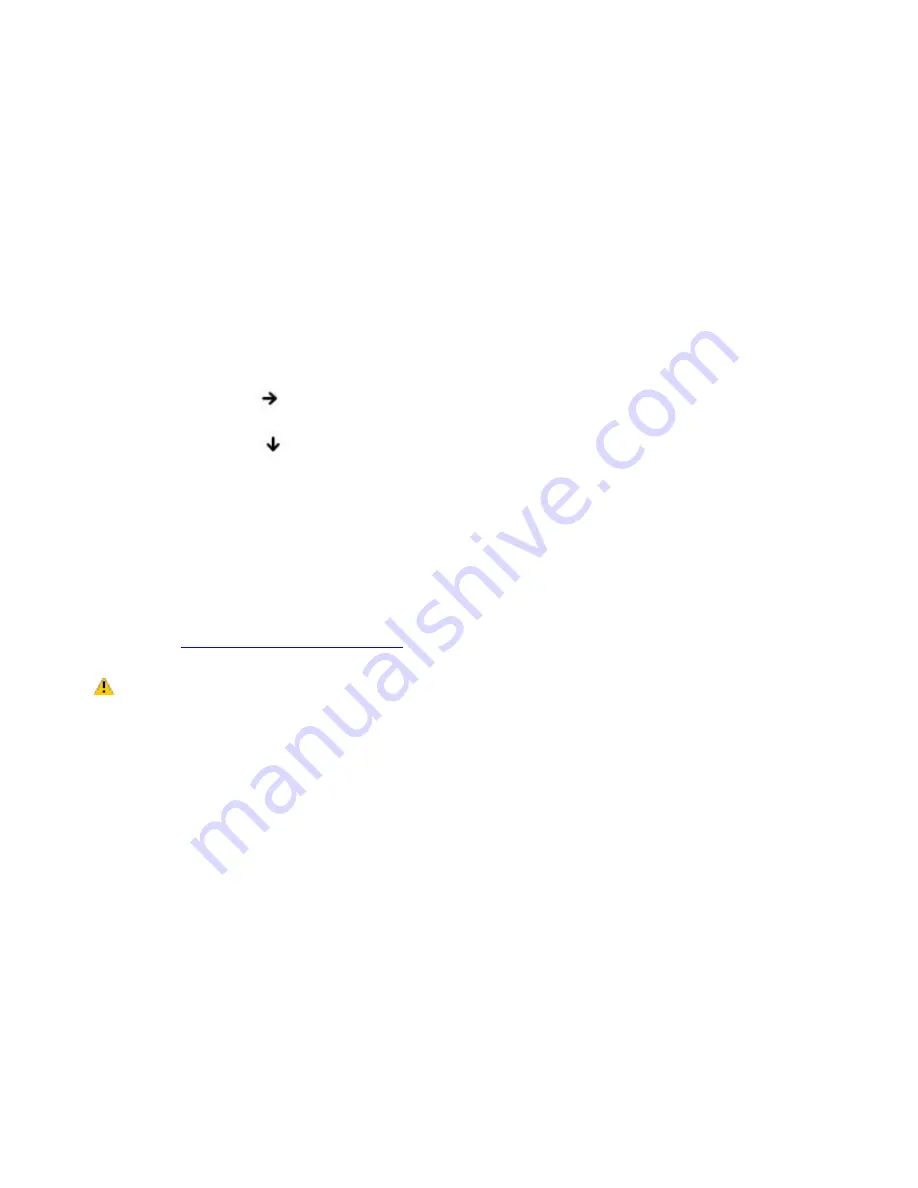
My computer starts, but the message "Operating system not found" appears, and Windows does not start.
Make sure there is no floppy disk in the floppy disk drive (non-bootable).
If a non-bootable floppy disk is in the drive, follow these steps:
1.
Turn off the computer, and then remove the floppy disk.
2.
Restart the computer and confirm that Windows starts properly.
If Windows still does not start, follow the steps below to initialize the BIOS:
1.
Remove any floppy disk from the floppy disk drive.
2.
Turn off the computer.
3.
Remove any peripheral devices connected to the computer.
4.
Turn the computer back on.
5.
Press the F2 key when the Sony logo appears. The BIOS setup menu appears.
6.
Press the Right Arrow
key to select the Exit menu.
7.
Press the Down Arrow
key to select "Get Default Values" and then press Enter. The message "Load
default configuration now?" appears.
8.
Select Yes, and press Enter.
9.
Make sure Exit (Save Changes) is selected, and then press Enter. The message "Save configuration
changes and exit now?" appears.
10.
Select Yes, and press Enter. The computer restarts.
If your computer continues to display the message "Operating system not found," and Windows does not start,
use your supplied System Recovery CD to restore the operating system and software titles shipped with your
computer. See
Using the System Recovery CD(s)
for more information.
The System Recovery CD restores your computer to its original state, so user data and programs will be
lost.
Page 127
Summary of Contents for PCG-NVR23 VAIO (primary manual)
Page 4: ...Page 4 ...
Page 9: ...launches Page 9 ...






























