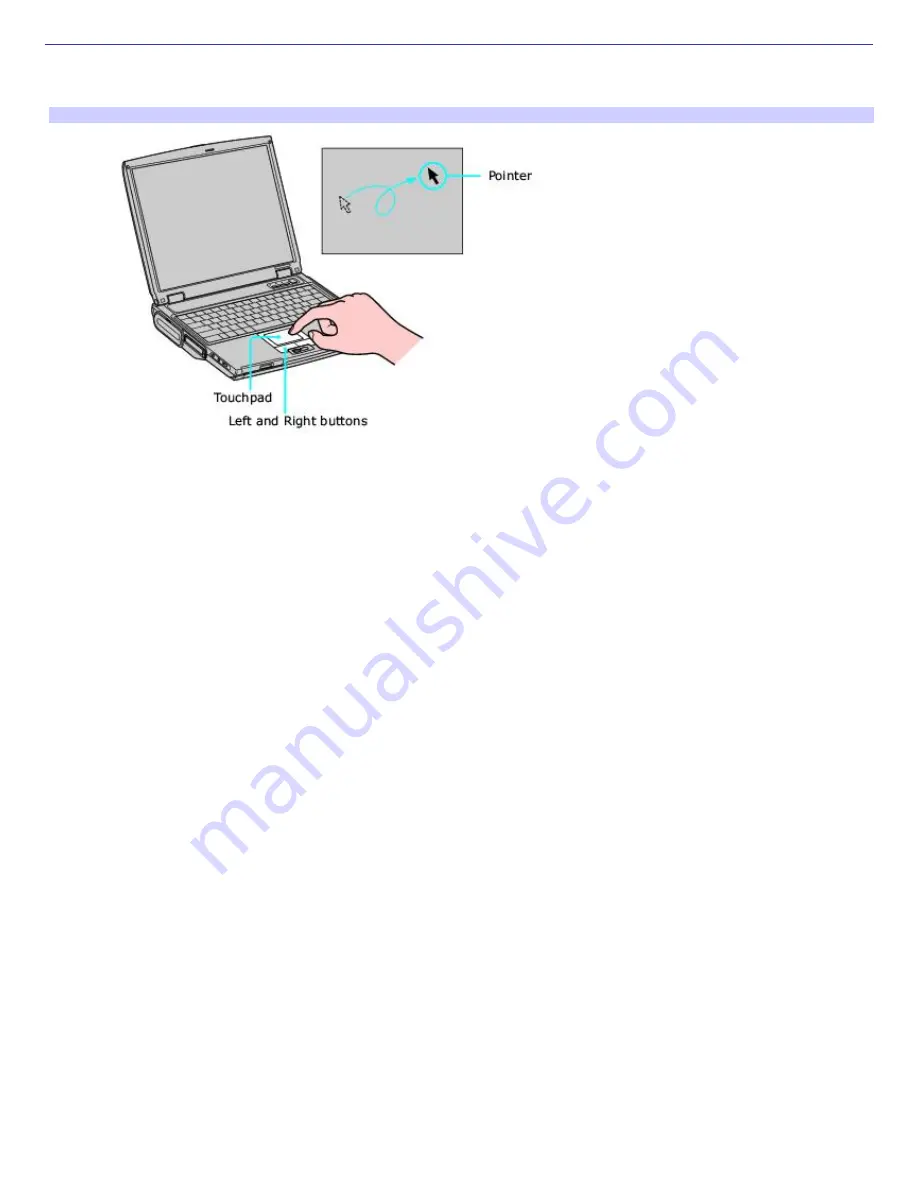
Using the Touchpad
The keyboard contains a cursor-pointing device called a touchpad. You can point to, select, drag, and scroll objects on the
screen using the built-in touchpad.
Touchpad
Action
Description
Point
Slide one finger on the touchpad to place the pointer on an item or object.
Click
Press the left button once.
Double-click
Press the left button twice.
Right-click
Press the right button once. In many programs, this action displays a shortcut menu of context-sensitive
choices.
Drag
Slide one finger while pressing the left button.
Scroll
Move your finger along the right edge of the touchpad to scroll vertically. Move your finger along the bottom to
scroll horizontally. (The scroll function is available only with programs that support a touchpad scroll feature.)
The Mouse Properties dialog box lets you customize your mouse and touchpad features, such as touch sensitivity, motion,
and buttons.
To open the Mouse Properties dialog box
1.
Click Start on the Windows
®
taskbar, and then Control Panel.
2.
Click Printers and Other Hardware, and then Mouse. The Mouse Properties dialog box opens.
Page 10
Summary of Contents for PCG-NVR23 VAIO (primary manual)
Page 4: ...Page 4 ...
Page 9: ...launches Page 9 ...

























