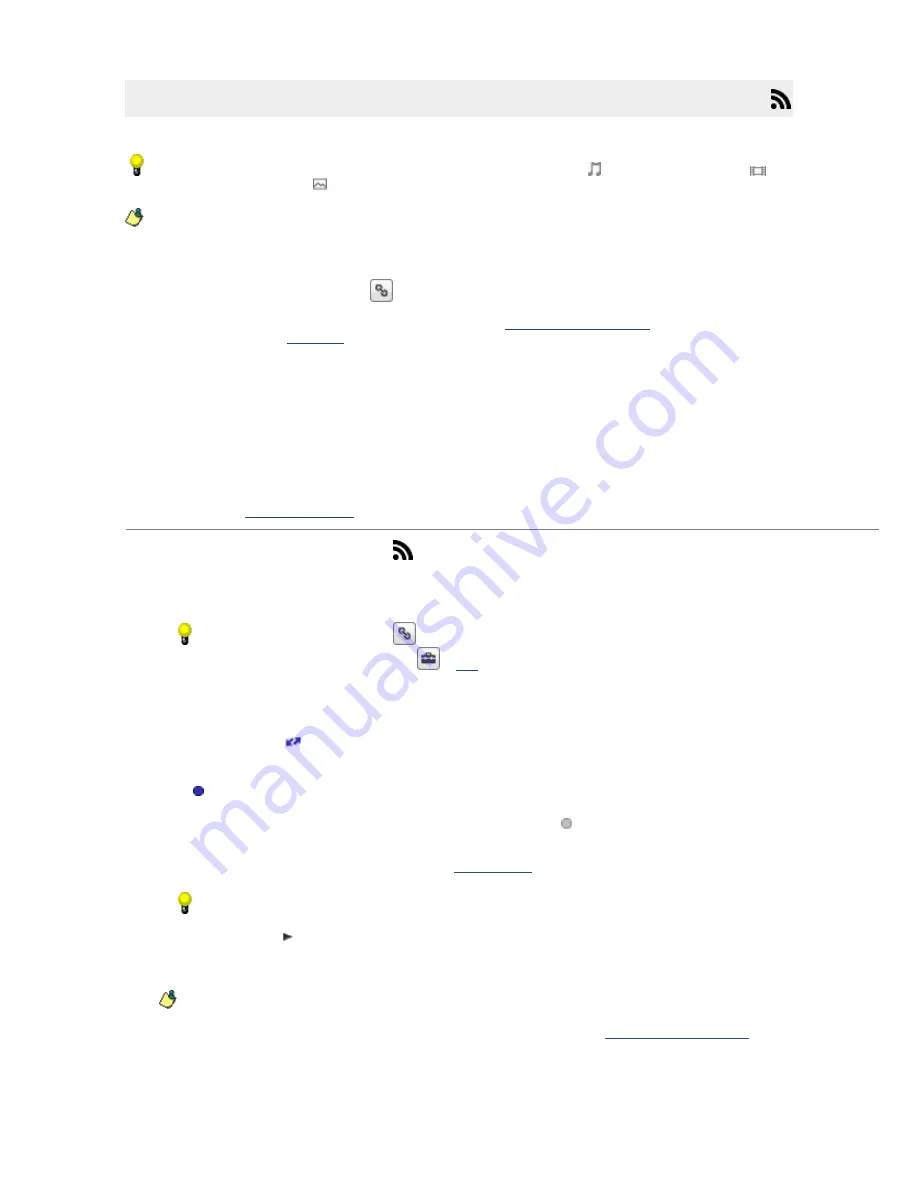
Previewing Feeds
Previewing allows you to play episodes from a feed on your computer.
The icon next to each episode name indicates the episode's media type:
indicates an audio feed,
indicates a video feed, and
indicates a still-image feed.
Notes:
When you select a feed from the My Feeds list or the Directory tree view, information about the
selected feed is displayed above the list view. You can read more information about the feed here or
click the
More Feed Details
button
to display the feed's Web page.
If the
Allow explicit content
check box is cleared on the
RSS Feed Settings page
in Settings mode, you
will not be able to
subscribe
to explicit feeds.
If individual episodes' contain explicit content, those episodes' descriptions will not be displayed in the
PC pane when the
Allow explicit content
check box is cleared.
For your convenience, Media Manager for WALKMAN provides links to various feeds via the Directory.
Users should exercise their own judgment in viewing any of the feeds as you may find some of the
content objectionable. Sony C reative Software Inc. makes no representations regarding the content
of the feeds, the accuracy and reliability of such content, or any information related thereto. The
views expressed in the feeds are those of the author of the feeds and do not necessarily represent
the views of Sony C reative Software Inc. Furthermore, the inclusion of these feeds is not intended to
reflect any endorsement or support by Sony C reative Software Inc. If you have a concern, please
report it to
C ustomer Service
.
1.
C lick the
RSS Media Feed Mode
button
at the top of the Media Manager for WALKMAN window.
2.
Select a feed from the My Feeds folder. The feed's episodes are displayed on the right side of the
tree view pane.
C lick the
More Feed Details
button
to open your browser to the Web page associated with the
feed, or click the
Feed Options
button
to
edit
a feed's title, URL, and download options.
3.
Select an episode that has already been downloaded:
Episodes that have already been downloaded and are queued to be transferred automatically are
marked with a
.
Episodes that have already been downloaded and can be transferred manually are marked with a
.
Episodes that have not been downloaded are marked with a
.
If you want to turn off automatic transfer for individual feeds, you can clear the
Automatically
transf er new items to device
check box in the
Feed Options
dialog.
File size and length are displayed only if the RSS media feed contains the information.
4.
C lick the
Preview
button or double-click the episode to preview it in the lower half of the Media
Manager for WALKMAN window (if Media Manager for WALKMAN cannot play the file, it will attempt to
start the player associated with the file type).
If you double-click an episode that had not been downloaded yet, it will be transferred your
WALKMAN automatically after downloading is complete. If your WALKMAN is not connected, the
episode is added to a queue and will be transferred the next time you
connect your WALKMAN
.
Page 44
Summary of Contents for NWZ-S615F
Page 15: ...Page 15 ...





























