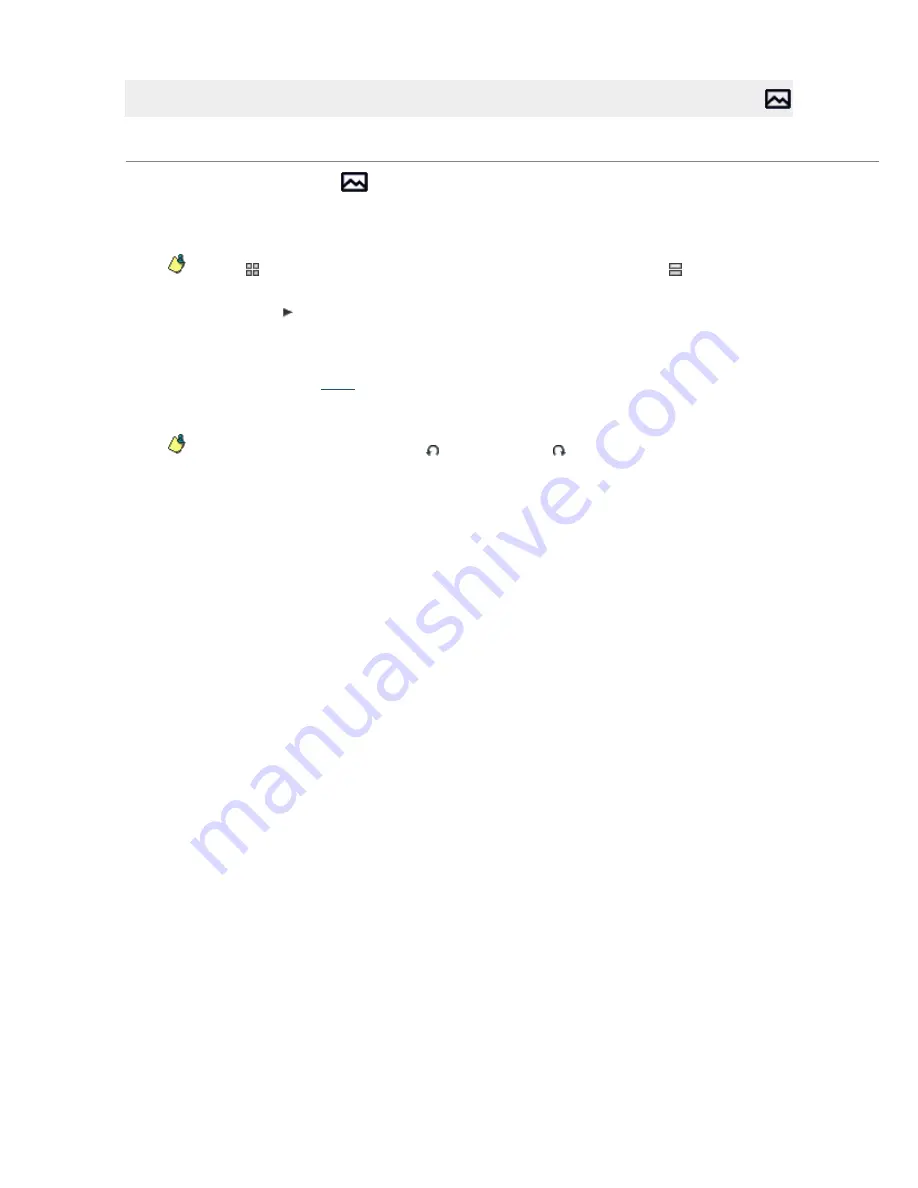
Previewing Your Photos
Using Media Manager for WALKMAN, you can preview any photos on your computer before you transfer them
to your WALKMAN.
1.
C lick the
Photo Mode
button
at the top of the Media Manager for WALKMAN window.
2.
On the left side of the PC pane, select the folder that contains the photos you would like to preview.
The contents of the selected folder are displayed on the right side of the PC pane.
C lick the
button to display your image thumbnails in grid format, or click the
button to display
them in list format.
3.
C lick the
Preview
button or double-click a photo to preview it in the lower half of the Media Manager
for WALKMAN window (if Media Manager for WALKMAN cannot play the file, it will attempt to start the
player associated with the file type).
If you selected multiple photos, they will be displayed sequentially in a slideshow. You can adjust the
slideshow speed on the
Photo
page in Settings mode.
Hold C trl and double-click a photo to preview it using the application associated with its file extension.
You can use the
Rotate Counterclockwise
or
Rotate Clockwise
buttons to rotate the source image
before you transfer it.
Page 30
Summary of Contents for NWZ-S615F
Page 15: ...Page 15 ...






























