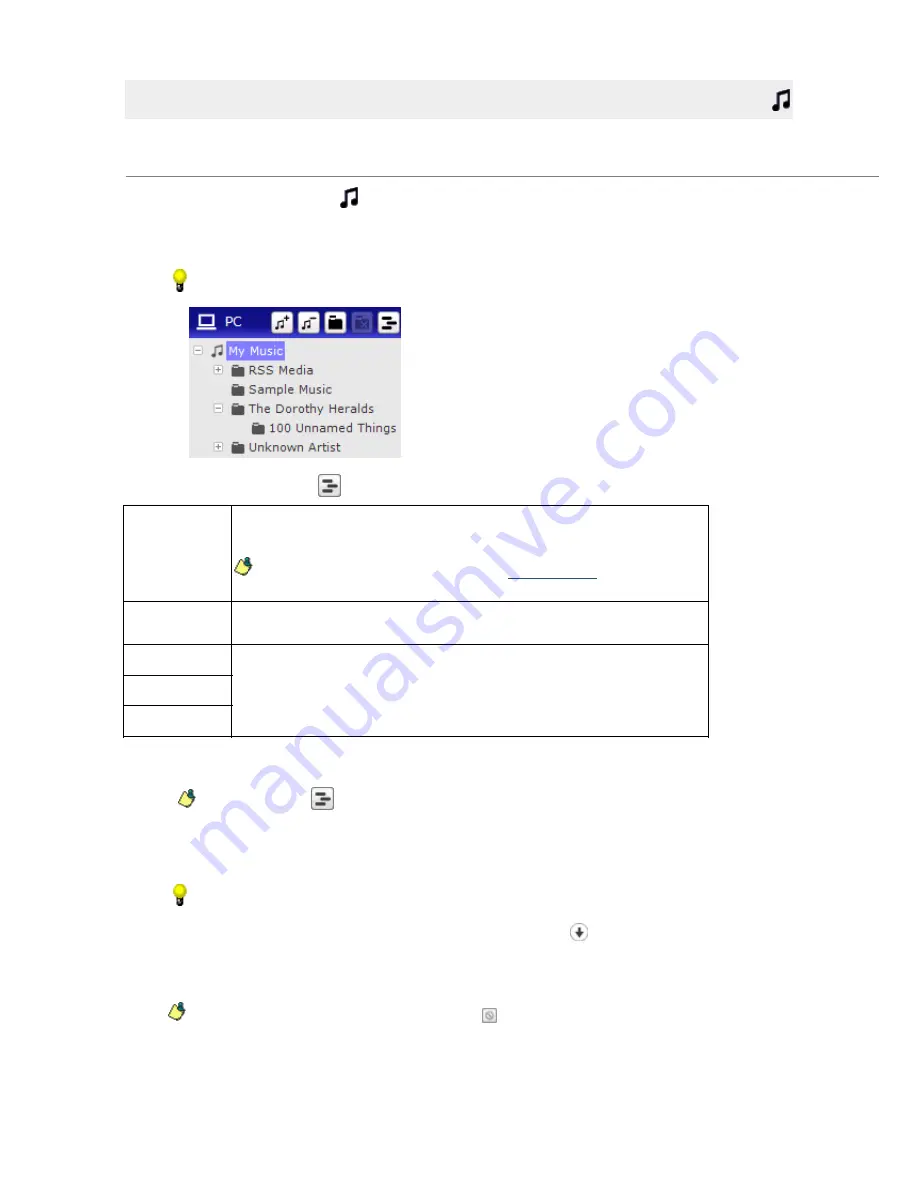
Shuffle Tracks to Fill Your WALKMAN
You can choose to have Media Manager for WALKMAN select a random collection of tracks from your music
library, shuffle their order, and display them in a Shuffle Results folder. You can then edit the contents of the
Shuffle Results folder before transferring the tracks to your WALKMAN.
1.
C lick the
Music
Mode
button
at the top of the Media Manager for WALKMAN window.
2.
On the left side of the PC pane, select a folder. Music in the selected folder (and all subfolders) will be
used to shuffle tracks.
If you want to shuffle tracks from your entire music collection, select the My Music folder at the top
of the list to select all subfolders:
3.
C lick the
Shuf f le
button
and choose a command from the menu:
Shuf f le Fill
C reates a random c ollec tion of s ongs from the s elec ted folder to fill the available s pac e
on your WA LKM A N .
I f you've us ed the
Reserve space
c ontrol on the
General Settings
page, the amount of
s pac e you s pec ified will not be filled.
Shuf f le Half Fill
C reates a random c ollec tion of s ongs from the s elec ted folder to fill the half of the
available s pac e on your WA LKM A N .
Shuf f le One Hour
C reates a random c ollec tion of s ongs from the s elec ted folder to c reate a playlis t of the
s pec ified length.
Shuf f le Two Hours
Shuf f le Four Hours
Media Manager for WALKMAN shuffles and adds a random collection of songs from the selected
location to the Shuffle Results playlist at the bottom of the folder list in the PC pane.
The
Shuf f le
button
is not available if your WALKMAN memory is full or if your WALKMAN is not
connected via USB.
4.
Once the tracks are displayed in the Shuffle Results folder, you can sort the list or delete tracks as
desired before transferring them to your WALKMAN.
If you'd like a different set of tracks, click the
Shuf f le
button again.
5.
Once you are satisfied with the included tracks, click the
Transf er
button to begin transferring the
tracks.
The selected files are encoded if necessary and transferred to the WALKMAN.
To stop the transfer at any time, click the
Cancel
button.
Page 21
Summary of Contents for NWZ-S615F
Page 15: ...Page 15 ...






























