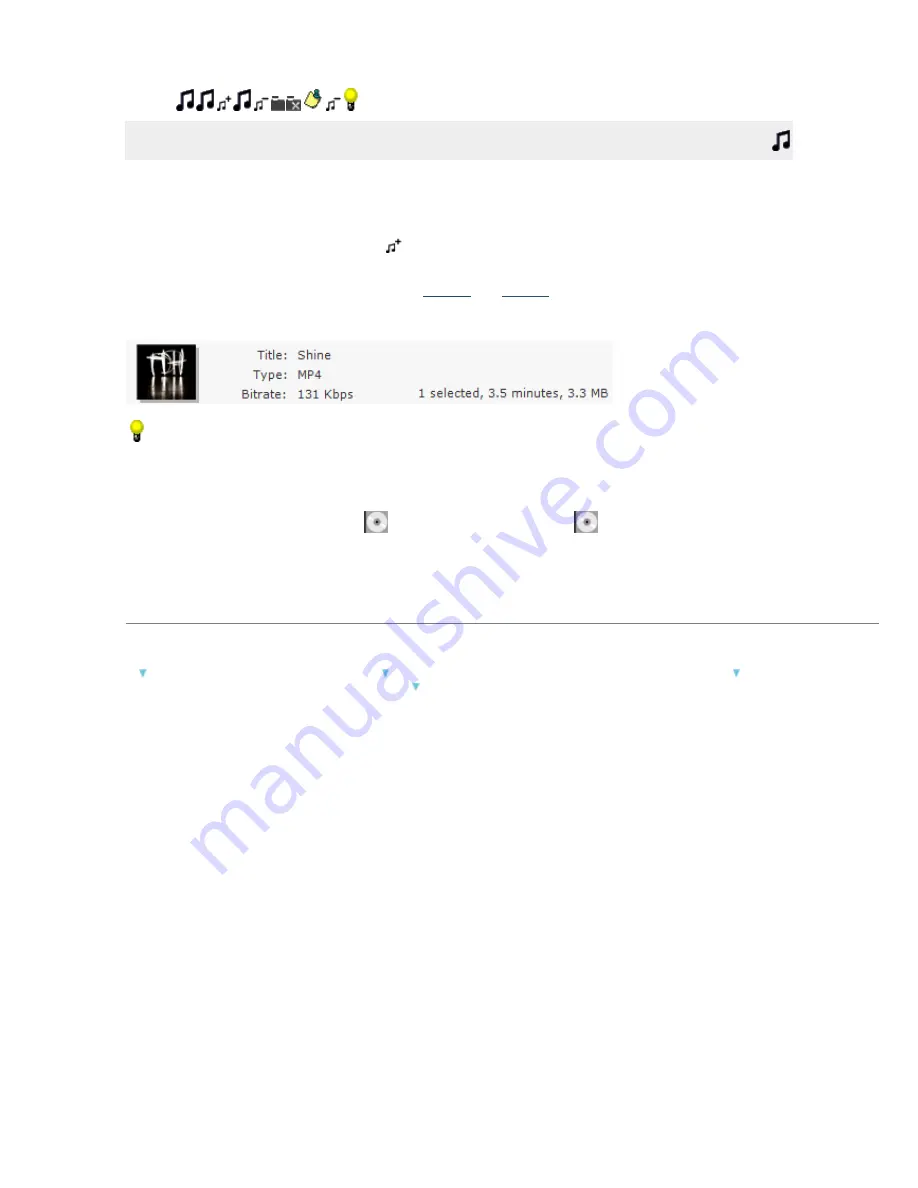
1.
Browsing Your Computer for Music
In Music mode, the left side of the PC pane displays the folders where you tell the software to look for music.
You can navigate folders and subfolders in the tree view. The right side of the window displays the contents of
the selected folder.
Media Manager for WALKMAN helps you find music in your My Music folder or another location on your hard
drive. You can click the
Add Shortcut
button
to add folders to the PC pane. The list view of the PC pane
displays the music from the location you specified.
Once you have located your music files, you can
preview
and
transfer
them to your WALKMAN.
When you select a music file, information about the selected track is displayed at the top of the PC pane:
Tips:
To add files to your WALKMAN quickly, drag files from the Windows Explorer to the WALKMAN pane in
the Media Manager for WALKMAN window. The transfer will begin when you drop the files.
If album art is not available, a
is displayed. You can click the
icon to open your Web browser
and perform an image search. To update the album artwork for all files in the current folder, drop a
graphic file or URL on the image.
To locate a file on your hard drive, right-click it in the PC pane and choose
Explore Containing Folder
from the shortcut menu.
What do you want to do?
Use files from the My Music folder Add a shortcut to another folder containing music
Remov e a shortcut from the tree v iew Add or remov e folders from your hard driv e
Page 13
Summary of Contents for NWZ-S615F
Page 15: ...Page 15 ...




























