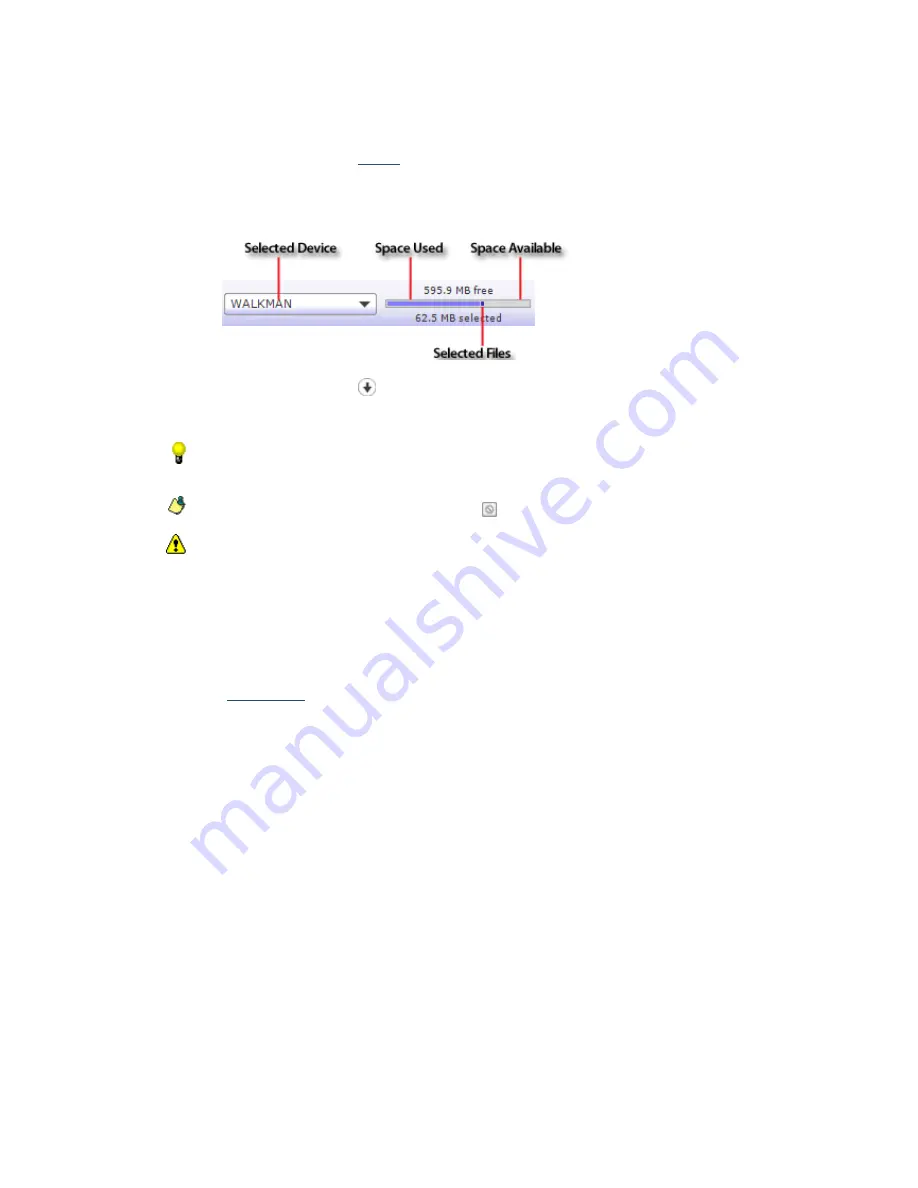
1.
The original audio track on your hard drive will be unaffected by the re-encoding process.
2.
Prior to transferring tracks from an audio C D, the files are saved to your hard drive in your
computer's
\My Documents\My Music\<Artist Name>\<Album Name>
folder. You can choose a
different folder on the
C D Rip
page in Settings mode.
3.
The status bar between the PC and WALKMAN panes displays the space available on selected
WALKMAN and the file size of the selected audio tracks. The status bar adjusts according to
the bit rate you choose, so it is helpful to monitor this information when making your
selection:
5.
C lick the
Transf er to WALKMAN
button to begin transferring the tracks.
The selected files are encoded if necessary and transferred to the WALKMAN.
To add files to your WALKMAN quickly, drag files from the Windows Explorer to the WALKMAN pane
in the Media Manager for WALKMAN window. Encoding will begin when you drop the files.
To stop the transfer at any time, click the
Cancel
button.
If there is not enough free space available for the selected tracks, a warning message is displayed
indicating that not all files may be transferred. C lick the
OK
button to proceed and transfer the
tracks that will fit on your WALKMAN. You can also click the
Cancel
button and consider making the
following adjustments:
o
C hange your target bit rate.
o
Decrease the number of tracks you selected to transfer.
o
Remove files
before transferring.
Page 20
Summary of Contents for NWZ-S615F
Page 15: ...Page 15 ...






























