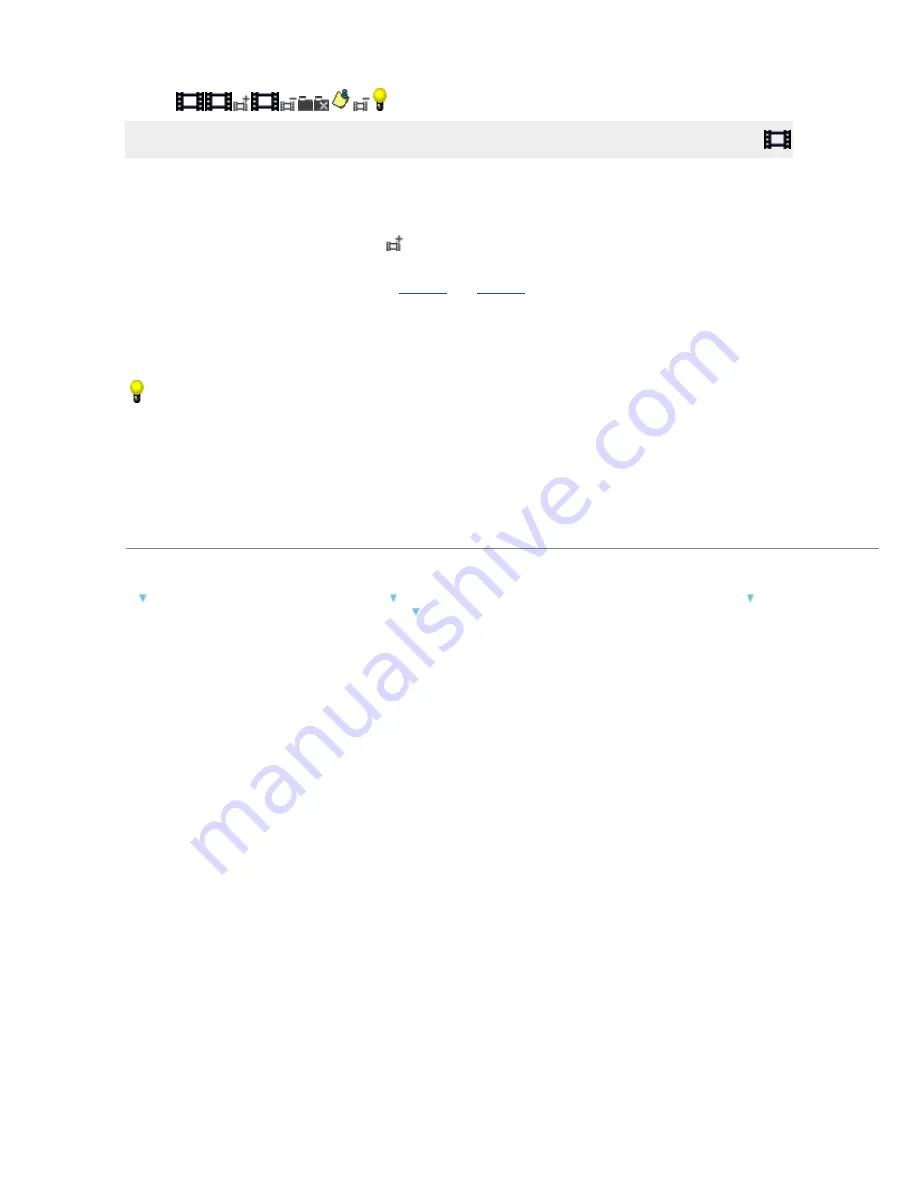
1.
Browsing Your Computer for Video
In Video mode, the left side of the PC pane displays the folders where you tell the software to look for video
files. You can navigate folders and subfolders in the tree view. The right side of the window displays the
contents of the selected folder.
Media Manager for WALKMAN helps you find videos in your My Videos folder or another location on your hard
drive. You can click the
Add Shortcut
button
to add folders to the PC pane. The list view of the PC pane
displays the videos from the location you specified.
Once you have located your videos, you can
preview
and
transfer
them to your WALKMAN.
Go Pro
WA LKM A N s upports the us e of .mp4 video files that are Q V GA s ize (3 2 0 x2 4 0 ) and c onform to thes e
profiles : M P E G4 -Simple P rofile, A V C Bas eline P rofile v1 .2 , v1 .3 .
V ideo enc oding of other formats is available only in M edia M anager P RO for WA LKM A N .
Tips:
Hover over a video's thumbnail image to magnify it.
To add files to your WALKMAN quickly, drag files from the Windows Explorer to the My WALKMAN
pane in the Media Manager for WALKMAN window. The transfer will begin when you drop the files.
To locate a file on your hard drive, right-click it in the PC pane and choose
Explore Containing Folder
from the shortcut menu.
What do you want to do?
Add files from the My Videos folder Add a shortcut to another folder containing v ideos
Remov e a shortcut from the tree v iew Add or remov e folders from your hard driv e
Page 35
Summary of Contents for NWZ-S615F
Page 15: ...Page 15 ...
















































