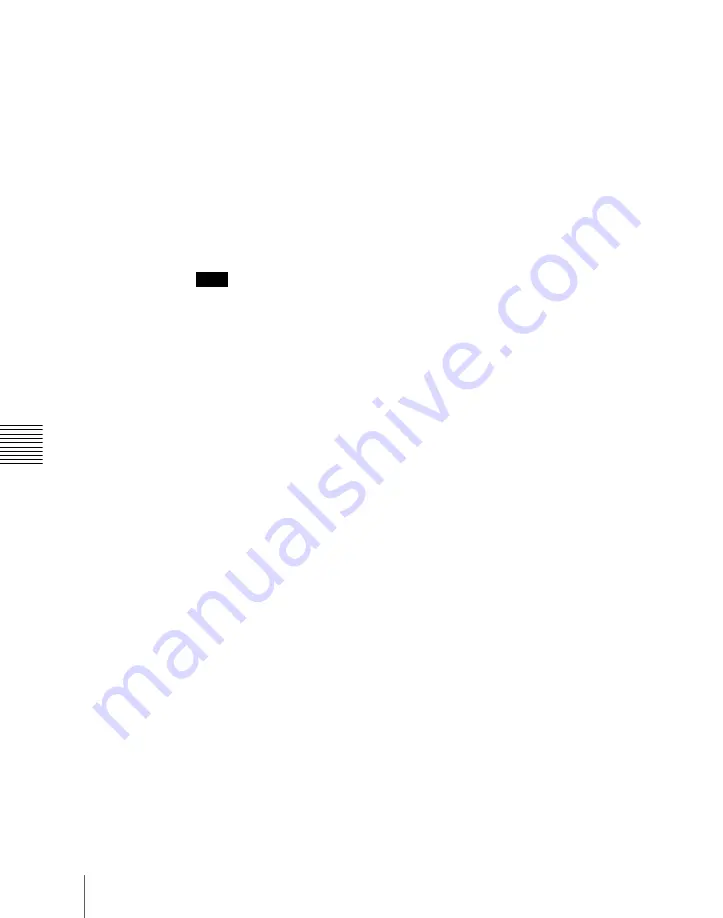
278
Still Image Operations
Chapt
The Animation Record menu appears.
2
Select the desired frame memory.
For details of the operating procedures, see “Selecting outputs (FM) and
target frame memory” (page 264).
3
To use V/K mode, press [V/K Mode], turning it on.
4
Press a button in the frame memory folder selection area, to select the
folder to hold the freeze image.
For details of the selection method, see page 265.
Note
The folder selected here is the destination folder for writing the freeze
image.
It is not possible to change the selection of this folder after the following
step
5
.
An orange bar appears on the selection button for the destination folder.
5
Press [Record Enable], turning it on.
The signals of frame memory source buses 1 and 2 are assigned to the pair
of FMs selected in step
2
, the recording function is now possible.
6
Input the file name if required.
Pressing [File Name] displays the keyboard window and you can enter the
first character string (up to four characters) of the file name.
7
Set the recording time if required.
Pressing [Duration] displays the numeric keypad window, in which you
can enter the recording time in the form of timecode.
If you set the recording time to zero, this uses all frame memory in which
storing is possible for recording.
8
If required, set video processing for the selected signal.
For details of the operating procedures, see “Setting video processing”
(page 268).
9
Press [Record], to start recording.
When the recording time is set, recording stops once the time has elapsed.
10
Press [Stop] to stop recording.
Summary of Contents for MVS-6000
Page 12: ...12 Table of Contents Diagnostic Menu 393 Index 394 ...
Page 92: ...92 Basic Menu Operations Chapter 2 Menus and Control Panel ...
Page 140: ...Key Snapshots 196 Key Snapshot Operations 196 ...
Page 198: ...198 Key Snapshots Chapter 4 Keys ...
Page 220: ...220 Wipe Snapshots Chapter 5 Wipes ...
Page 254: ...254 Creating User Programmable DME Patterns Chapter 6 DME Wipes ...
Page 330: ...330 Video Process Settings Chapter 8 Color Backgrounds Copy and Swap and Other Settings ...
Page 350: ...Chapter 9 Color Corrector 350 Color Corrector Functions ...






























