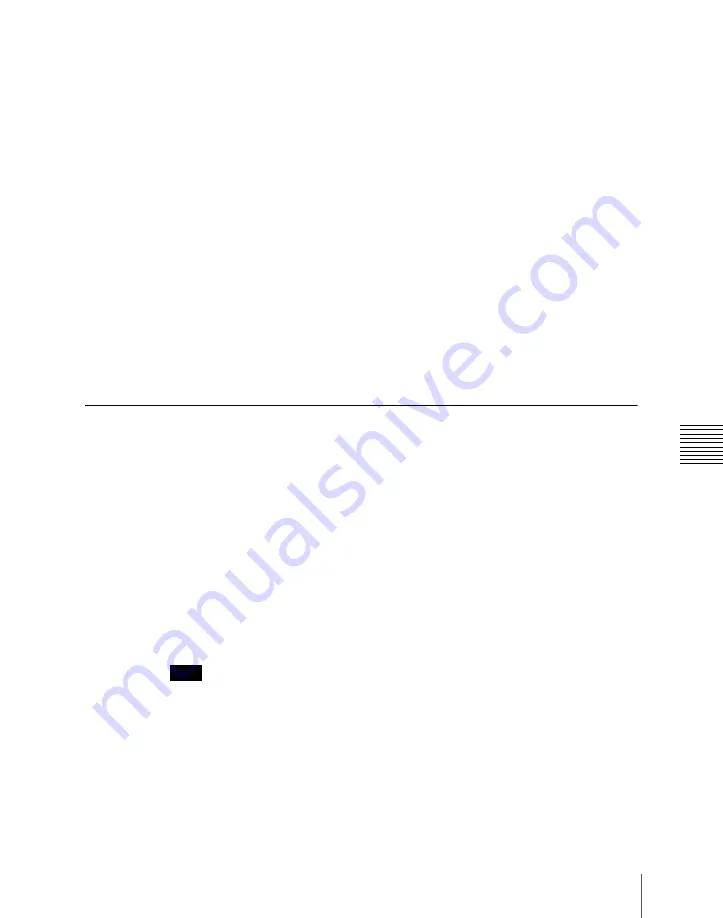
277
Still Image Operations
Cha
5
To return the image moved by the reposition function to the center
position, in the <Reposition> group press [Center].
Fixing the output image selection (lock function)
For the output of each of FM1 to FM8, this fixes the image at the current
output. When this lock is enabled, even if the output is recalled in a snapshot
or keyframe, the images output to FM1 to FM8 are preserved.
1
In the Frame Memory menu, select VF3 ‘Reposition/Lock’ and HF2
‘Lock.’
The Lock menu appears.
2
In the frame memory selection area, select the FM output.
3
Press [Lock], turning it on.
This fixes the currently selected frame memory output image.
To release the lock, set [Lock] to off.
Continuously Capturing Still Images (Record)
You can continuously capture (freeze) a sequence of input video frames and
store the sequence of the still images over a specified time interval.
The name of each image recorded in this way consists of a first character string
followed by a second string.
First character string:
A common part of name assigned to all the still images
captured in one record operation. This string includes a maximum of four
characters, which can be specified using a menu before carrying out the
capture. The first string is automatically used as the clip name when the
images are treated as a frame memory clip.
Second character string:
A four-digit number (0000 or greater), which is
incremented each time a still image is captured.
Note
When using the record function to continuously capture frames, it is not
possible to use the mask function.
Continuously freezing input images and writing to memory
1
In the Frame Memory menu, select VF1 ‘Still’ and HF4 ‘Animation
Record.’
Summary of Contents for MVS-6000
Page 12: ...12 Table of Contents Diagnostic Menu 393 Index 394 ...
Page 92: ...92 Basic Menu Operations Chapter 2 Menus and Control Panel ...
Page 140: ...Key Snapshots 196 Key Snapshot Operations 196 ...
Page 198: ...198 Key Snapshots Chapter 4 Keys ...
Page 220: ...220 Wipe Snapshots Chapter 5 Wipes ...
Page 254: ...254 Creating User Programmable DME Patterns Chapter 6 DME Wipes ...
Page 330: ...330 Video Process Settings Chapter 8 Color Backgrounds Copy and Swap and Other Settings ...
Page 350: ...Chapter 9 Color Corrector 350 Color Corrector Functions ...






























