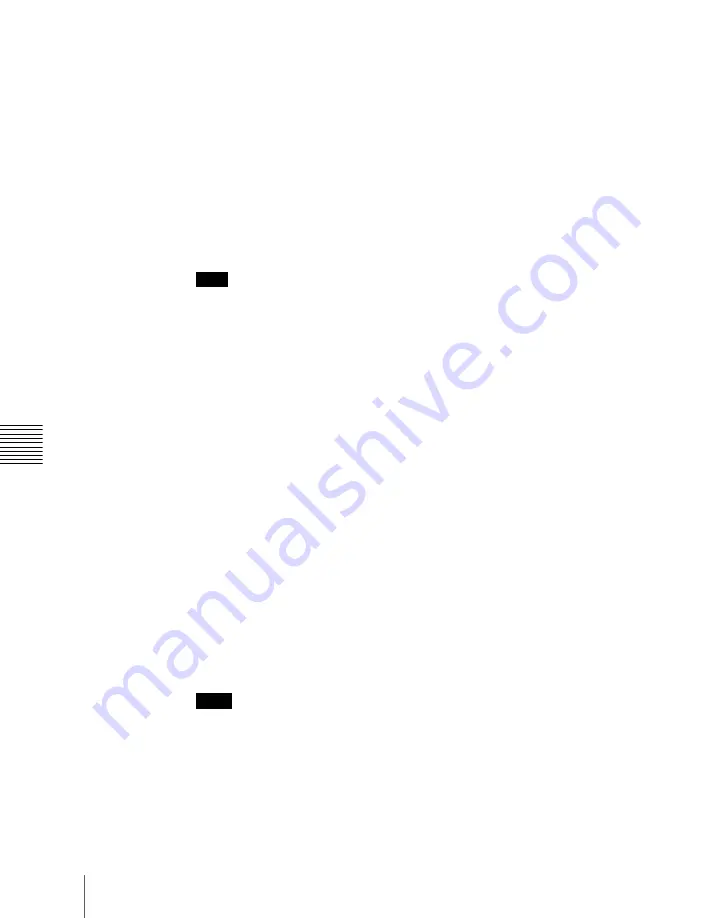
266
Still Image Operations
Chapt
The Freeze/Store menu appears.
2
Select the target frame memory.
For the procedure, see “Selecting outputs (FM) and target frame
memory” (page 264).
3
To enable V/K mode, press [V/K Mode] turning it on.
4
Press a button in the frame memory folder selection area, to select the
folder to hold the freeze image.
For details of the selection method, see page 265.
Note
The folder selected here is the destination folder for writing the freeze
image.
It is not possible to change the selection of this folder after the following
step
5
.
An orange bar appears on the selection button for the destination folder.
5
Press [Freeze Enable], turning it on.
The signals of frame memory source buses 1 and 2 are assigned to the pair
of FMs selected in step
2
, a freeze is now possible.
6
If necessary, make the video process settings
or mask
settings
for application to the selected signal.
7
In the state in which you want to freeze, press one of the following in the
<Freeze> group, to write the freeze image to temporary memory.
Frame:
Freeze one frame.
Field:
Freeze one field.
Off:
Release the freeze, and delete the recorded freeze image.
After carrying out the freeze, to return to the state immediately before the
freeze, press [Undo] in the <Freeze> group.
Notes
• All freeze images written to temporary memory are lost when the system
is powered off.
• If you change the frame memory to use as in step
2
before saving the
freeze images written to temporary memory, all the freeze images in
temporary memory are lost, unless the auto store function has been
enabled in setup. With the auto store function enabled, the freeze images
Summary of Contents for MVS-6000
Page 12: ...12 Table of Contents Diagnostic Menu 393 Index 394 ...
Page 92: ...92 Basic Menu Operations Chapter 2 Menus and Control Panel ...
Page 140: ...Key Snapshots 196 Key Snapshot Operations 196 ...
Page 198: ...198 Key Snapshots Chapter 4 Keys ...
Page 220: ...220 Wipe Snapshots Chapter 5 Wipes ...
Page 254: ...254 Creating User Programmable DME Patterns Chapter 6 DME Wipes ...
Page 330: ...330 Video Process Settings Chapter 8 Color Backgrounds Copy and Swap and Other Settings ...
Page 350: ...Chapter 9 Color Corrector 350 Color Corrector Functions ...






























