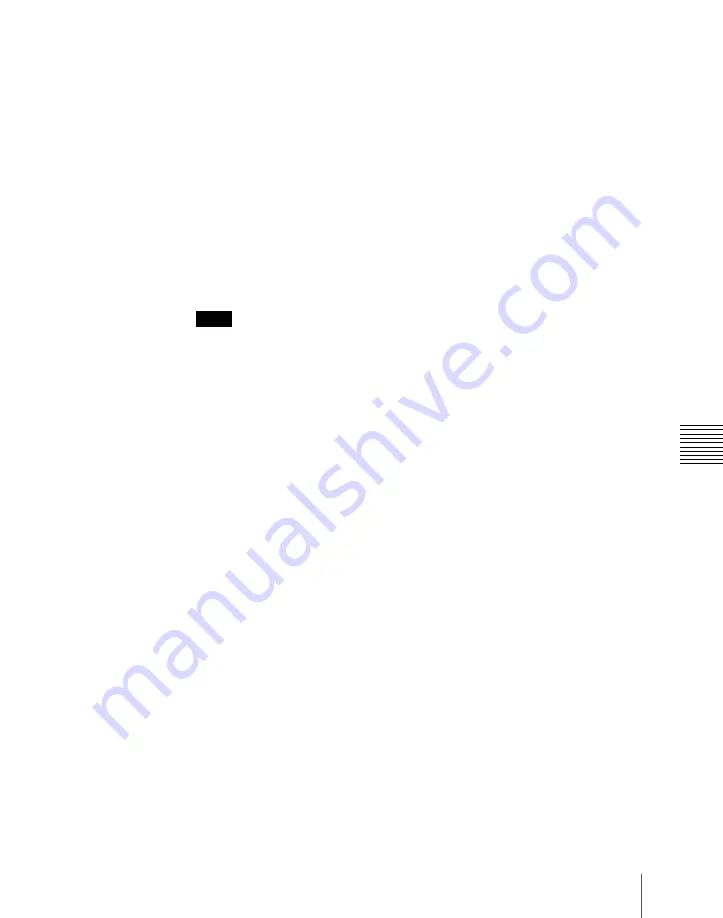
273
Still Image Operations
Cha
• When the background signal is a freeze image (an image frozen, but not
saved), turning [Bkgd Black] on erases the unsaved freeze image and, as
a result, [Bkgd Black] remains on.
10
In the <Type> group, set the type of combination
(see
11
In the state in which you want to freeze, press one of the following in the
<Freeze> group, to write the freeze image to temporary memory.
Frame:
Freeze one frame.
Field:
Freeze one field.
Off:
Release the freeze, and delete the recorded freeze image.
After carrying out the freeze, to return to the state immediately before the
freeze, press [Undo] in the <Freeze> group.
Notes
• All freeze images written to temporary memory are lost when the system
is powered off.
• If you change the frame memory to use as in step
2
before saving the
freeze images written to temporary memory, all the freeze images in
temporary memory are lost, unless the auto store function has been
enabled in setup. With the auto store function enabled, the freeze images
written to temporary memory are saved automatically when the frame
memory selection is changed.
• For the following signal formats, a field freeze is not possible.
720P/50, 720P/59.94
Saving a processed freeze image
To save a processed freeze image as a file, in the Still >Composite menu use
the following procedure.
1
Press [Store].
The keyboard window appears.
2
In the keyboard window, enter the file name (maximum eight characters).
3
In the keyboard window press [Enter].
This saves the freeze image as a still image file in memory.
The destination folder is the folder selected in step
4
of
background image and input signal” (page 271)
.
If the entered folder name already exists, a message to confirm overwriting
appears.
Summary of Contents for MVS-6000
Page 12: ...12 Table of Contents Diagnostic Menu 393 Index 394 ...
Page 92: ...92 Basic Menu Operations Chapter 2 Menus and Control Panel ...
Page 140: ...Key Snapshots 196 Key Snapshot Operations 196 ...
Page 198: ...198 Key Snapshots Chapter 4 Keys ...
Page 220: ...220 Wipe Snapshots Chapter 5 Wipes ...
Page 254: ...254 Creating User Programmable DME Patterns Chapter 6 DME Wipes ...
Page 330: ...330 Video Process Settings Chapter 8 Color Backgrounds Copy and Swap and Other Settings ...
Page 350: ...Chapter 9 Color Corrector 350 Color Corrector Functions ...






























