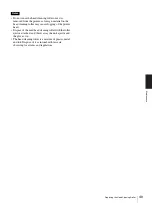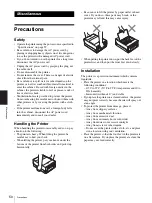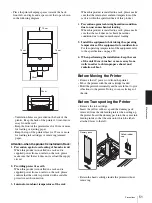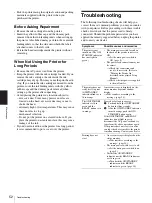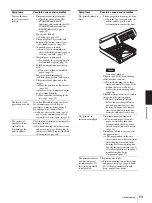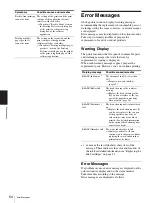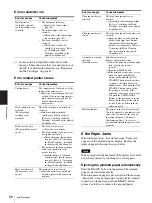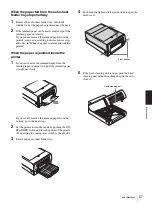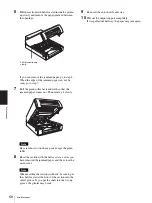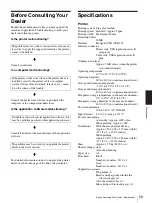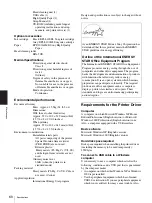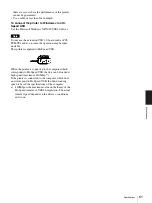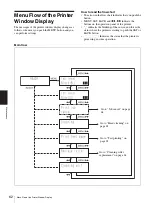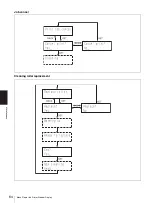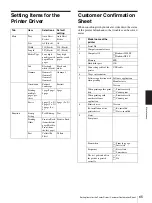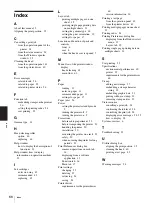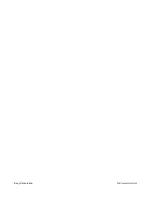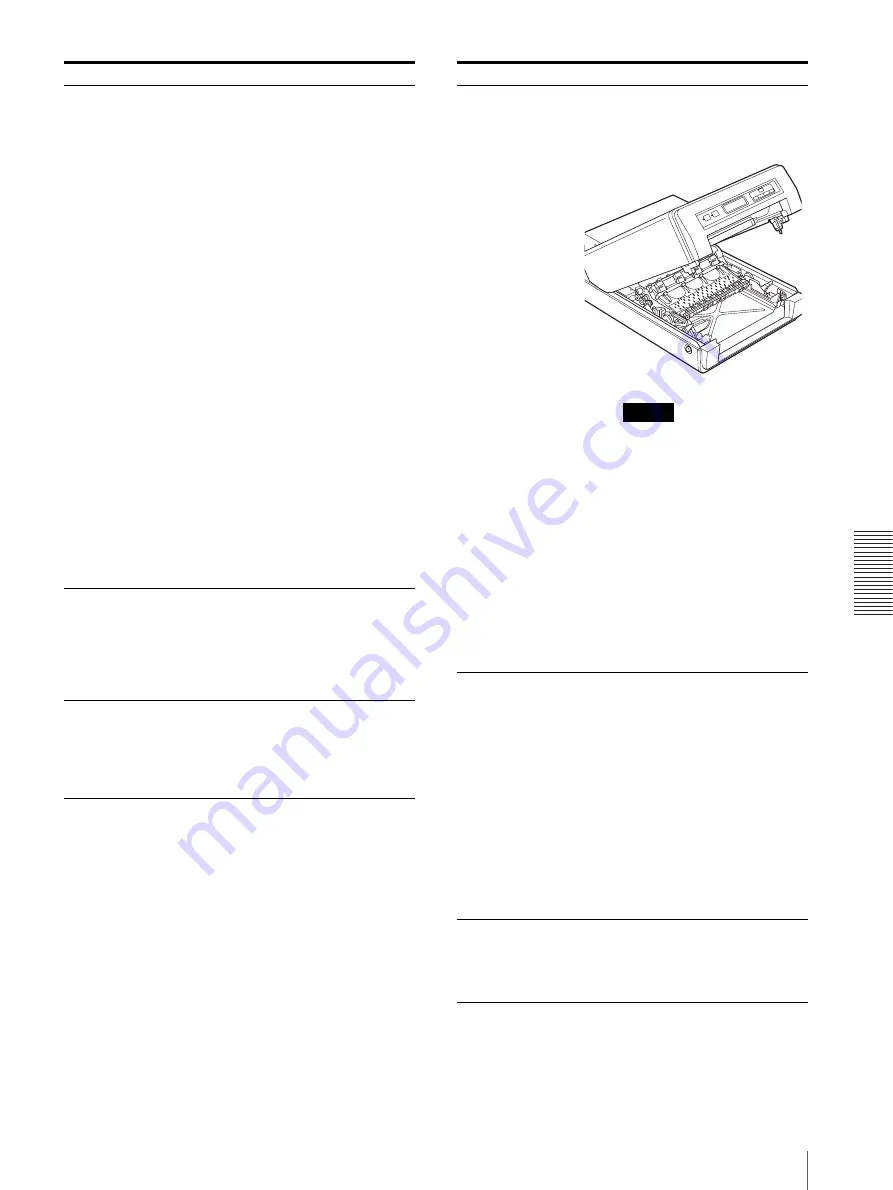
Mi
sc
el
la
ne
ou
s
Troubleshooting
53
Paper in the auto
sheet feeder tray is
not fed.
• The printer is not in print mode.
t
Check the status of the ON/
STANDBY and READY
indicators, and turn both the ON/
STANDBY indicator and the
READY indicator to green.
(page 10)
• Paper is not loaded.
t
Load paper. (page 12)
• The paper guides (vertically and
horizontally) are not correctly set.
t
Set them correctly. (page 12)
• Too much paper is loaded.
t
Do not exceed the number of
sheets which the automatic paper
feed tray can hold. (page 11)
• Warped paper is being used.
t
Try to make the warped paper lie
flat and load it again. (page 12)
• Folded or wrinkled paper is being
used.
t
Do not use folded or wrinkled
paper. (page 12)
• Paper is stacked improperly.
t
Riffle the paper and load it again.
• The printer is not placed on a flat
surface.
t
Place the printer on a flat surface.
(page 50)
• An error message is displayed on the
printer window display.
t
Take remedies according to the
message. (page 54)
The last sheet of
paper cannot be fed.
It is often difficult to feed paper from
the automatic paper feed tray, or
sometimes it may be fed at an angle,
depending on the circumstances.
t
Add one sheet of the same type of
paper to the automatic paper feed
tray and try to print again. (page 13)
The surface of
printouts is dirty,
especially the
beginning of the
printed surface.
The life span of the head cleaning roller
may have run out.
t
Try head cleaning two or three times
and print a test page. If the printed
surface is still dirty, replace the head
cleaning roller. (page 46)
Symptoms
Possible causes and remedies
The printed surface is
dirty.
• The paper path system may be dirty.
t
Open the top cover and wipe the
plastic surface gently with a
cotton swab to remove the dust.
Do not use alcohol.
• The life span of the head cleaning
roller may have run out.
t
Try head cleaning two or three
times and print a test page. If the
printed surface is still dirty,
replace the head cleaning roller.
(page 46)
• The ink of the printout just ejected is
smeared on the ejected paper.
t
The next printout is ejected
before the previous printout is
dry and its printed surface may
be dirty. In such a case remove
the ejected printout one by one
from the auto sheet feeder tray.
The printout is
smeared or smudged.
• Unsuitable paper is being used.
t
Use suitable paper. If you use
paper except other than that
recommended, this may cause
the ink to spray unevenly or run.
(page 11)
• The amount of ink is excessive for
the paper in use.
t
The paper loaded in the auto
sheet feeder tray is different from
the media type specified in the
Printing Preferences dialog box.
Specify the correct media type. It
is recommended to use the paper
manufactured by Sony
Corporation. (page 17)
The printout is blurry,
or white stripes or
scorches appear. Or
there is a part which
is not printed.
The print head is dirty.
t
Try head cleaning two or three times
and print a test page. (pages 40 and
42) If the printed surface is still
dirty, consult your dealer.
Symptoms
Possible causes and remedies
Note