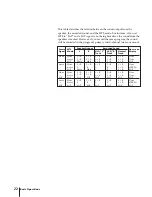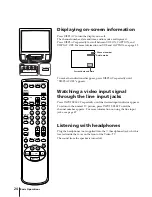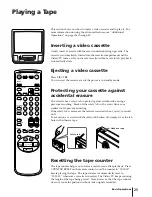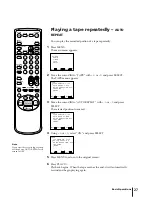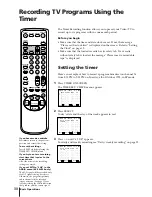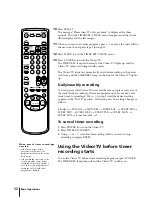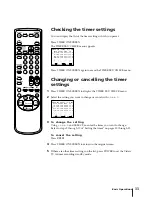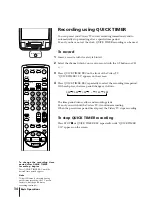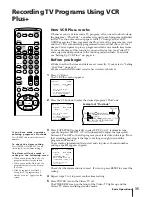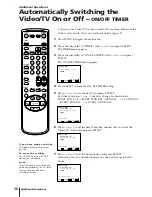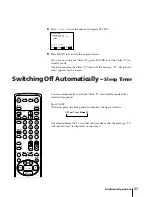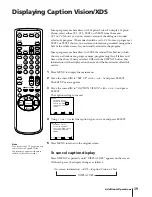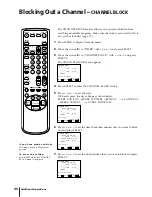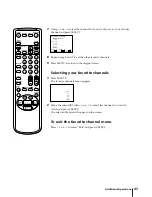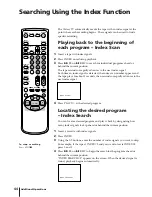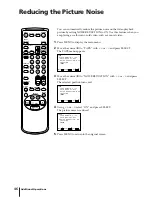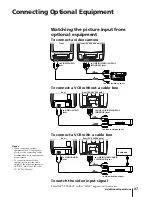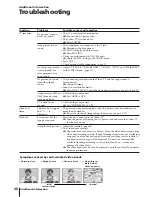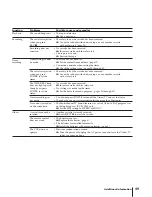34
Basic Operations
Recording using QUICK TIMER
You can preset your Video/TV to start recording immediately and to
automatically stop recording after a specific time period.
Even if you have not set the clock, QUICK TIMER recording can be used.
To record
1
Insert a cassette with its safety tab intact.
2
Select the channel which you want to record with the 0-9 buttons or CH
+/–.
3
Press QUICK TIMER REC on the front of the Video/TV.
“QUICK TIMER 0:00” appears on the screen.
4
Press QUICK TIMER REC repeatedly to select the recording time period.
With each press, the time period changes as follows:
The time period turns yellow and recording starts.
Even if you switch off the Video/TV, it continues recording.
When the preset time period has elapsed, the Video/TV stops recording.
To stop QUICK TIMER recording
Press STOP
p
or QUICK TIMER REC repeatedly until “QUICK TIMER
0:00” appears on the screen.
To change the recording time
period after QUICK TIMER
recording begins
Press QUICK TIMER REC until the
desired time period appears.
N o t e
If the OFF timer is activated during
quick timer recording, the TV screen
turns off, but the quick timer
recording continues.
0:00 0:30 1:00 .... 7:30 8:00
INPUT
SELEECT
– VOL +
– CHANNEL +
QUICK TIMER REC
REC
STANDBY
POWER
EJECT
TIMER REC
QUICK TIMER REC
EJECT
INPUT
SELECT
COUNTER/
REMAIN
COUNTER
RESET
SLEEP
MENU
VOL
SELECT
RESET
INDEX
JUMP
ENTER
TAPE SPEED
X2
PAUSE
SEARCH
REC
SLOW
VCR Plus
MUTING
DISPLAY
POWER
TV
1
2
3
4
5
6
7
8
9
0
&
7
STOP
REW
FF
PLAY
TIMER ON SCREEN
CH
Summary of Contents for KV-13VM40 User (English, Espa&
Page 53: ...53 Additional Information ...
Page 105: ...53 Informations complémentaires ...