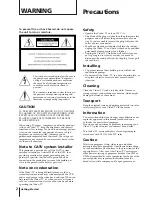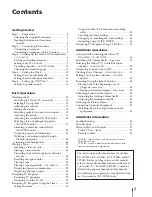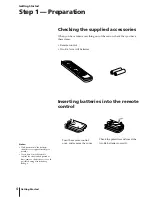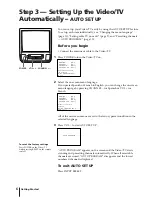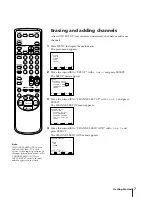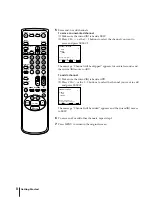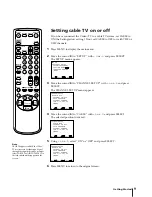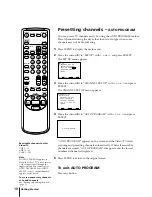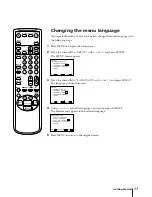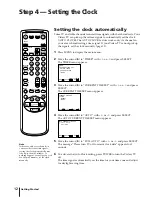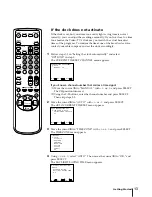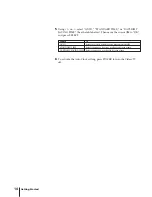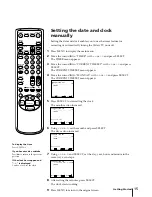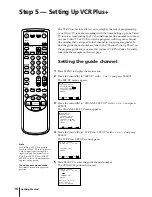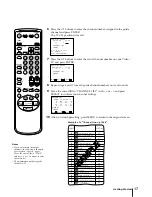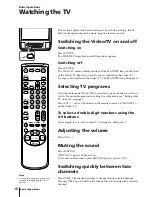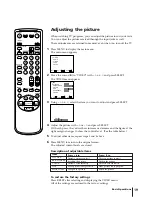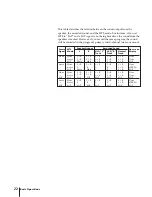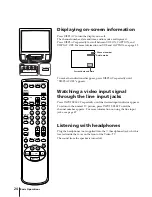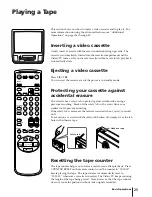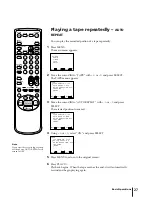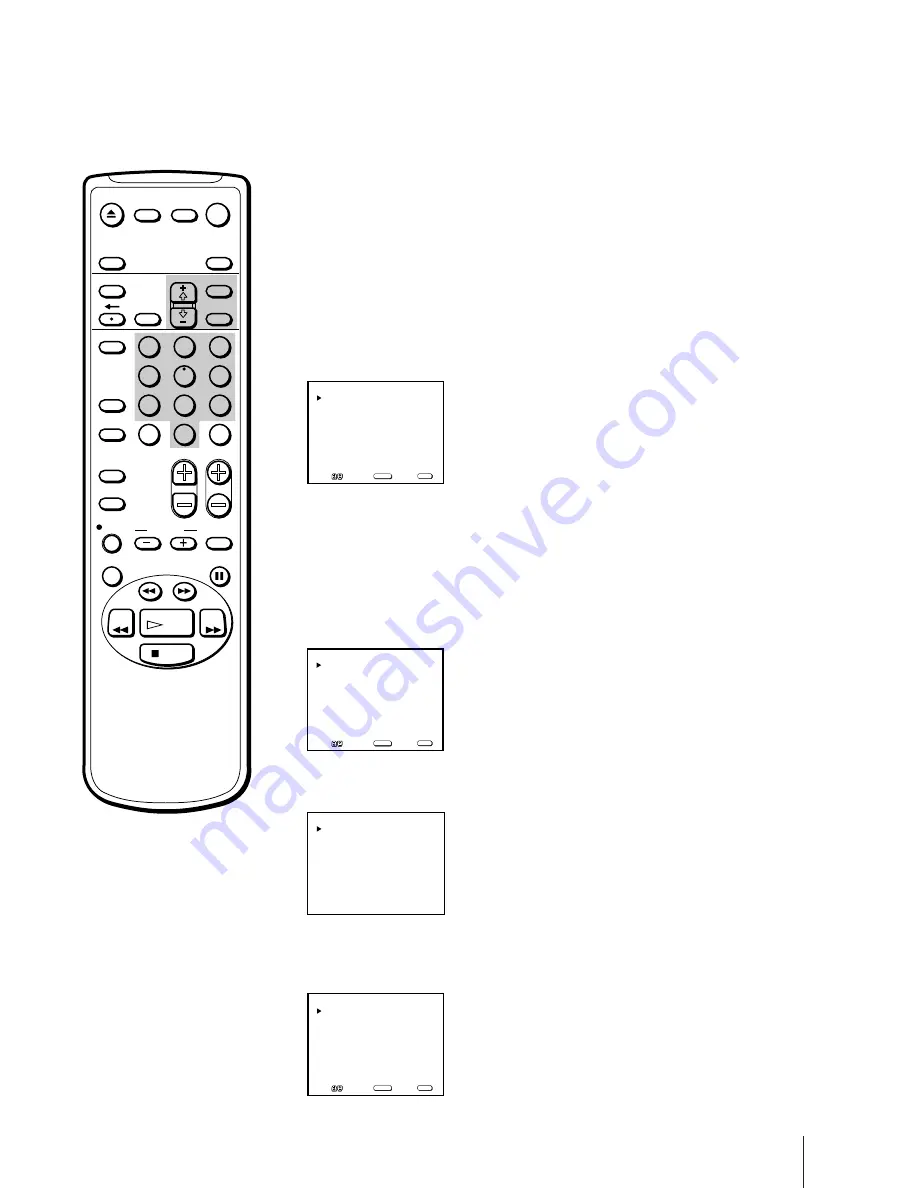
Getting Started
13
T I M E Z O N E : A U T O
DAYLIGHT SAVING TIME
A U T O
OK
AUTO CURRENT TIME SET
Move
S e l e c t
E x i t
SELECT
MENU
A U T O
A T L A N T I C
E A S T E R N
C E N T R A L
M O U N T A I N
P A C I F I C
A L A S K A
H A W A I I
TIME ZONE
O K
A U T O
S T A N D A R D T I M E
D A Y L I G H T S A V I N G T I M E
D A Y L I G H T S A V I N G T I M E
O K
Move
S e l e c t
E x i t
SELECT
MENU
A U T O
M A N U A L C H _ _ _
CURRENT TIME SET CHANNEL
Move
S e l e c t
E x i t
SELECT
MENU
If the clock does not activate
If the clock is set, but your time zone or daylight saving time is not set
correctly, you can adjust these settings manually. If you live close to a time
zone border, the Video/TV’s clock may not match the actual broadcast
times of the programs. To confirm the time zone of the broadcast service,
contact your cable company and set the clock accordingly.
1
Follow steps 1-5 in “Setting the clock automatically” and select
“OPTIONS” in step 5.
The CURRENT TIME SET CHANNEL menu appears.
If you know a channel number that carries a time signal
(1) Move the cursor (
z
) to “MANUAL” with +
◊
or –
√
and press SELECT.
The CH position turns red.
(2) Using the 0-9 buttons, enter the channel number and press SELECT.
Then skip steps 2-5.
2
Move the cursor (
z
) to “AUTO” with +
◊
or –
√
and press SELECT.
The AUTO CURRENT TIME SET menu appears.
3
Move the cursor (
z
) to “TIME ZONE” with +
◊
or –
√
and press SELECT.
The TIME ZONE menu appears.
4
Using +
◊
or –
√
, select “AUTO”. Then move the cursor (
z
) to “OK,” and
press SELECT.
The DAYLIGHT SAVING TIME menu appears.
EJECT
INPUT
SELECT
COUNTER/
REMAIN
COUNTER
RESET
SLEEP
MENU
CH
VOL
SELECT
RESET
INDEX
TAPE SPEED
X2
PAUSE
SEARCH
REC
SLOW
VCR Plus
MUTING
DISPLAY
POWER
TV
&
7
STOP
PLAY
REW
FF
TIMER ON SCREEN
JUMP
ENTER
1
2
3
4
5
6
7
8
9
0
Summary of Contents for KV-13VM40 User (English, Espa&
Page 53: ...53 Additional Information ...
Page 105: ...53 Informations complémentaires ...