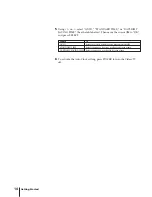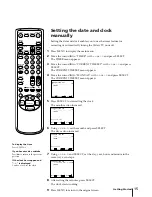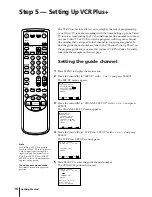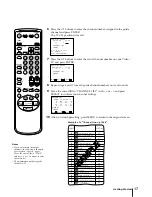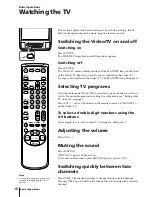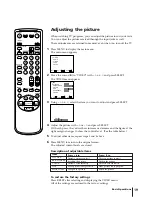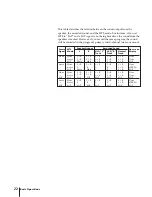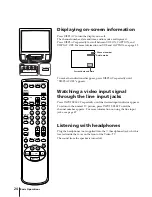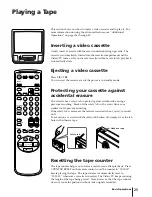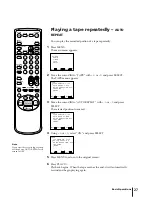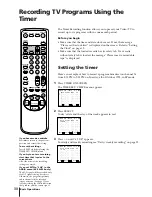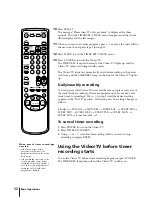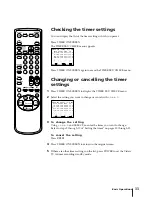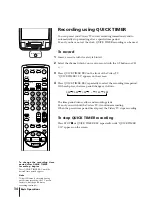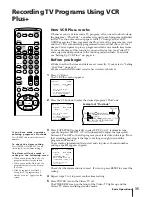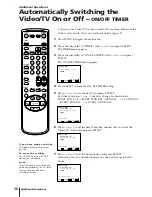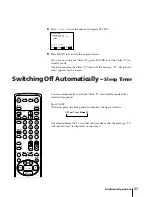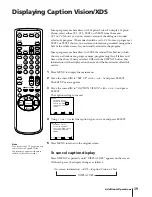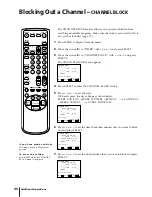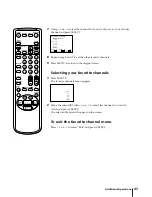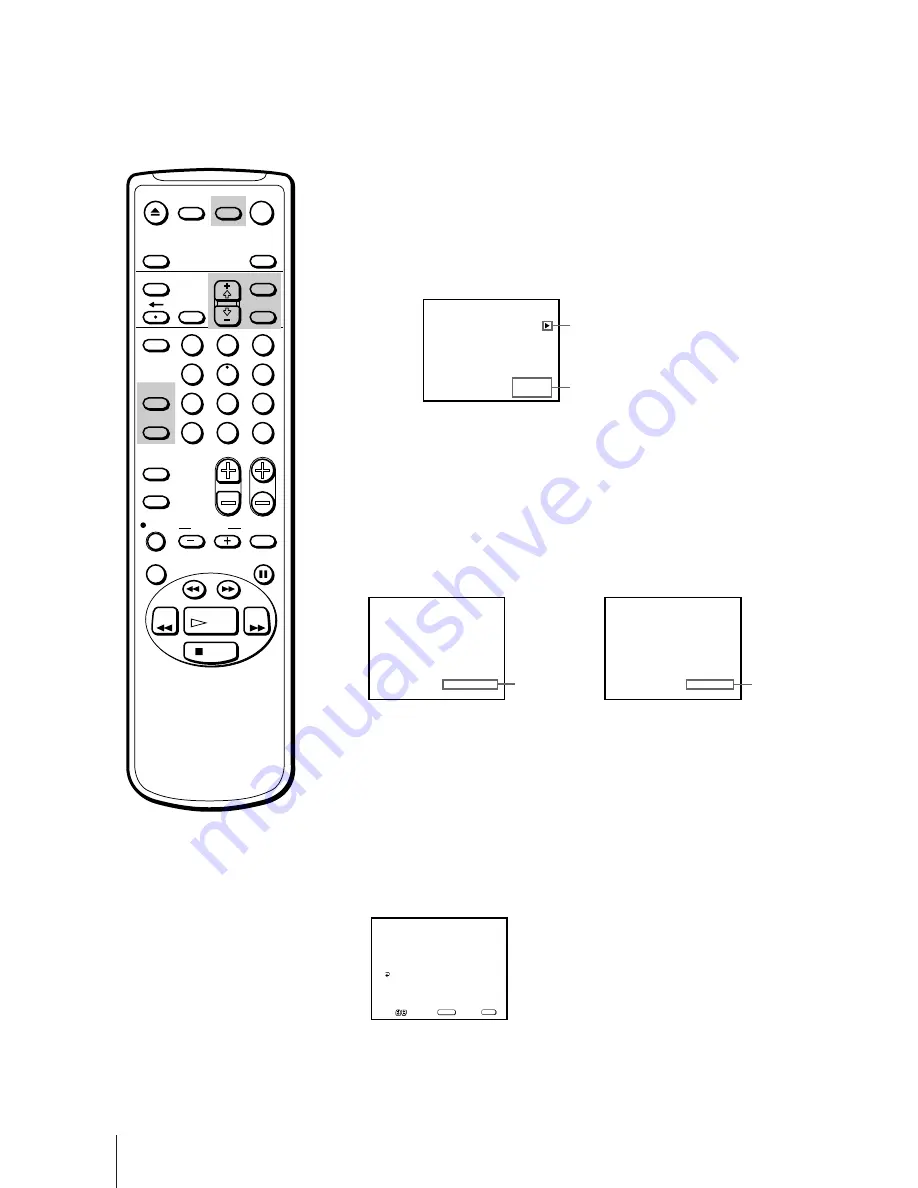
28
Basic Operations
Displaying on-screen information
Press DISPLAY to turn the display on or off.
The date and time, tape operation mode is displayed.
Press DISPLAY repeatedly to scroll between XDS ON, CAPTION, and
DISPLAY OFF. For more information on XDS and CAPTION, see page 39.
Displaying the tape counter
Press COUNTER/REMAIN to display the tape counter. The tape counter
shows the tape travel time in hours, minutes and seconds during
recording or playback. Each time you press COUNTER/REMAIN, the
time counter and the remaining tape time counter appears alternately.
Press COUNTER RESET to restore the counter to “00:00:00.”
When you use a 2-hour (120 minute) tape, set TAPE REMAIN to T-120.
When you use a tape longer than 120 minutes, set TAPE REMAIN to
OTHERS.
1
Press MENU to display the main menu.
2
Move the cursor (
z
) to “TAPE” with +
◊
or –
√
and press SELECT.
3
Move the cursor (
z
) to “TAPE REMAIN” with +
◊
or –
√
and press
SELECT.
The selected position turns red.
4
Using +
◊
or –
√
, select “T-120” (the factory setting) or “OTHERS” and
press SELECT.
5
Press MENU to return to the original screen.
Notes
• The tape operation mode is
displayed on the screen whenever
you change the mode.
• If you are rewinding a tape and
the time counter is displayed on
the screen, the tape will stop when
the counter reaches “00:00:00.”
Use this function to search for the
beginning of a recording.
Tape operation mode
Current date and time
Time counter
Remaining tape
time counter
S P 0 0 : 0 0 : 3 6
R E M 1 : 1 5
T A P E R E M A I N : T - 1 2 0
A U T O R E P E A T : O F F
N O I S E R E D U C T I O N : O F F
T R A C K I N G
TAPE
MENU
Move
S e l e c t
E x i t
SELECT
MENU
VTR
8 : 4 0 P M
7 / 1 5 WED
EJECT
INPUT
SELECT
COUNTER/
REMAIN
COUNTER
RESET
SLEEP
CH
VOL
RESET
INDEX
JUMP
ENTER
TAPE SPEED
X2
PAUSE
SEARCH
REC
SLOW
VCR Plus
MUTING
DISPLAY
POWER
TV
1
2
3
4
5
6
7
8
9
0
&
7
STOP
REW
FF
PLAY
TIMER ON SCREEN
MENU
SELECT
Summary of Contents for KV-13VM40 User (English, Espa&
Page 53: ...53 Additional Information ...
Page 105: ...53 Informations complémentaires ...