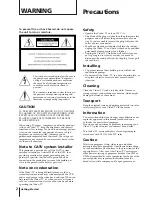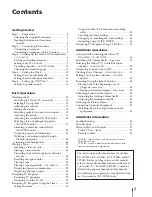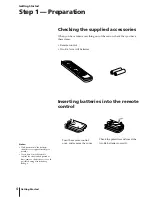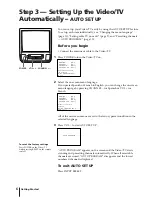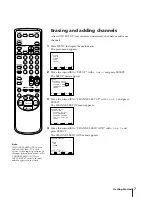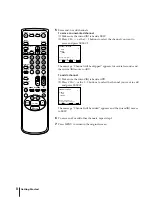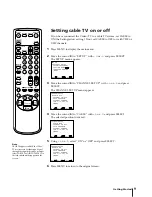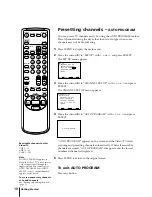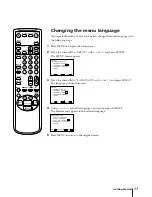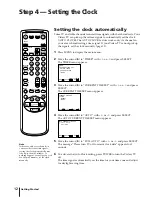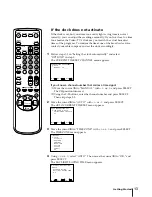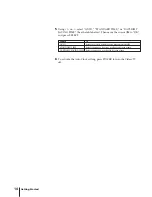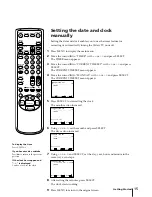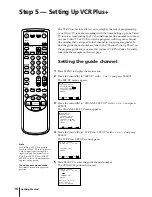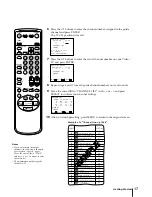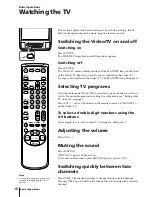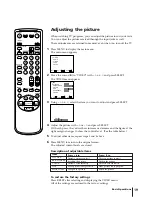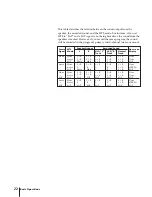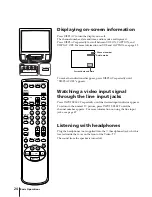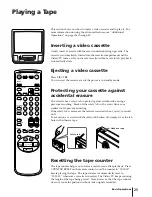10
Getting Started
Presetting channels –
AUTO PROGRAM
You can preset TV channels easily by using the AUTO PROGRAM feature.
Preset channels during the day rather than late at night, when some
channels may not be broadcasting.
1
Press MENU to display the main menu.
2
Move the cursor (
z
) to “SET UP” with +
◊
or –
√
and press SELECT.
The SET UP menu appears.
3
Move the cursor (
z
) to “CHANNEL SET UP” with +
◊
or –
√
and press
SELECT.
The CHANNEL SET UP menu appears.
4
Move the cursor (
z
) to “AUTO PROGRAM” with +
◊
or –
√
and press
SELECT.
“AUTO PROGRAM” appears on the screen and the Video/TV starts
scanning and presetting channels automatically. When all receivable
channels are stored, “AUTO PROGRAM” disappears and the lowest
numbered channel is displayed.
5
Press MENU to return to the original screen.
To exit AUTO PROGRAM
Press any button.
Receivable channels for this
Video/TV
VHF: 2 – 13
UHF: 14 – 69
Cable: 1 – 125
Note
If AUTO PROGRAM appears in
black, the Video/TV is set to receive
a video input signal through the
input jacks and you cannot select
AUTO PROGRAM. Press INPUT
SELECT so that a channel number
appears on the screen.
To erase unnecessary channels,
or to add channels
See “Erasing and adding channels”
(page 7).
CABLE: OFF
CHANNEL FIX: OFF
AUTO PROGRAM
CHANNEL SKIP/ADD
VCR P l u s + SET UP
CHANNEL SET UP
MENU
Move
S e l e c t
E x i t
SELECT
MENU
A U T O P R O G R A M
CHANNEL SET UP
FAVORITE CHANNEL
CAPTION VISION: CC 1
LANGUAGE: ENGLISH
SET UP
MENU
Move
S e l e c t
E x i t
SELECT
MENU
EJECT
COUNTER/
REMAIN
COUNTER
RESET
SLEEP
MENU
CH
VOL
SELECT
RESET
INDEX
JUMP
ENTER
TAPE SPEED
X2
PAUSE
SEARCH
REC
SLOW
VCR Plus
MUTING
DISPLAY
POWER
TV
1
2
3
4
5
6
7
8
9
0
&
7
STOP
PLAY
REW
FF
TIMER ON SCREEN
INPUT
SELECT
Summary of Contents for KV-13VM40 User (English, Espa&
Page 53: ...53 Additional Information ...
Page 105: ...53 Informations complémentaires ...