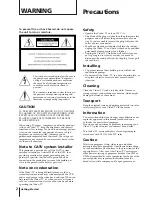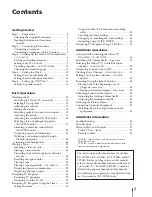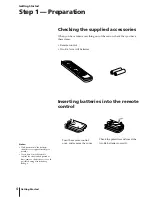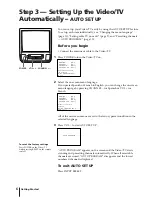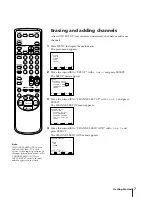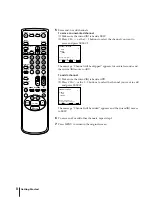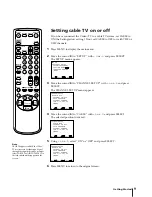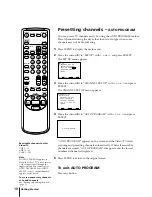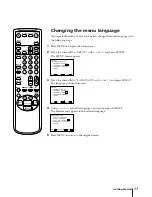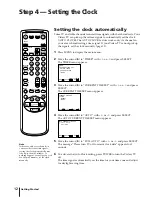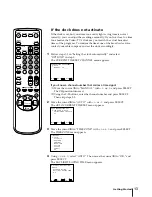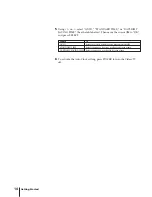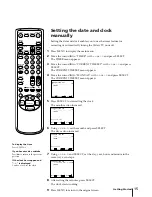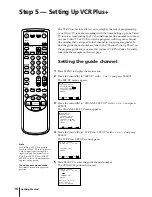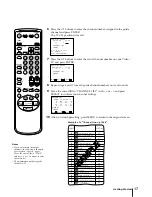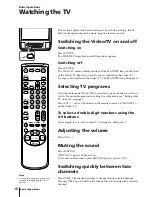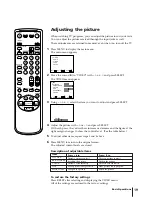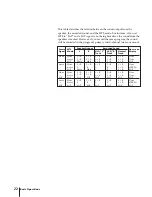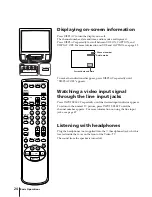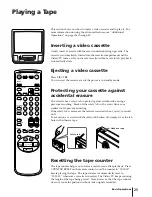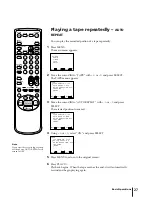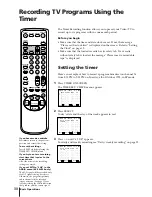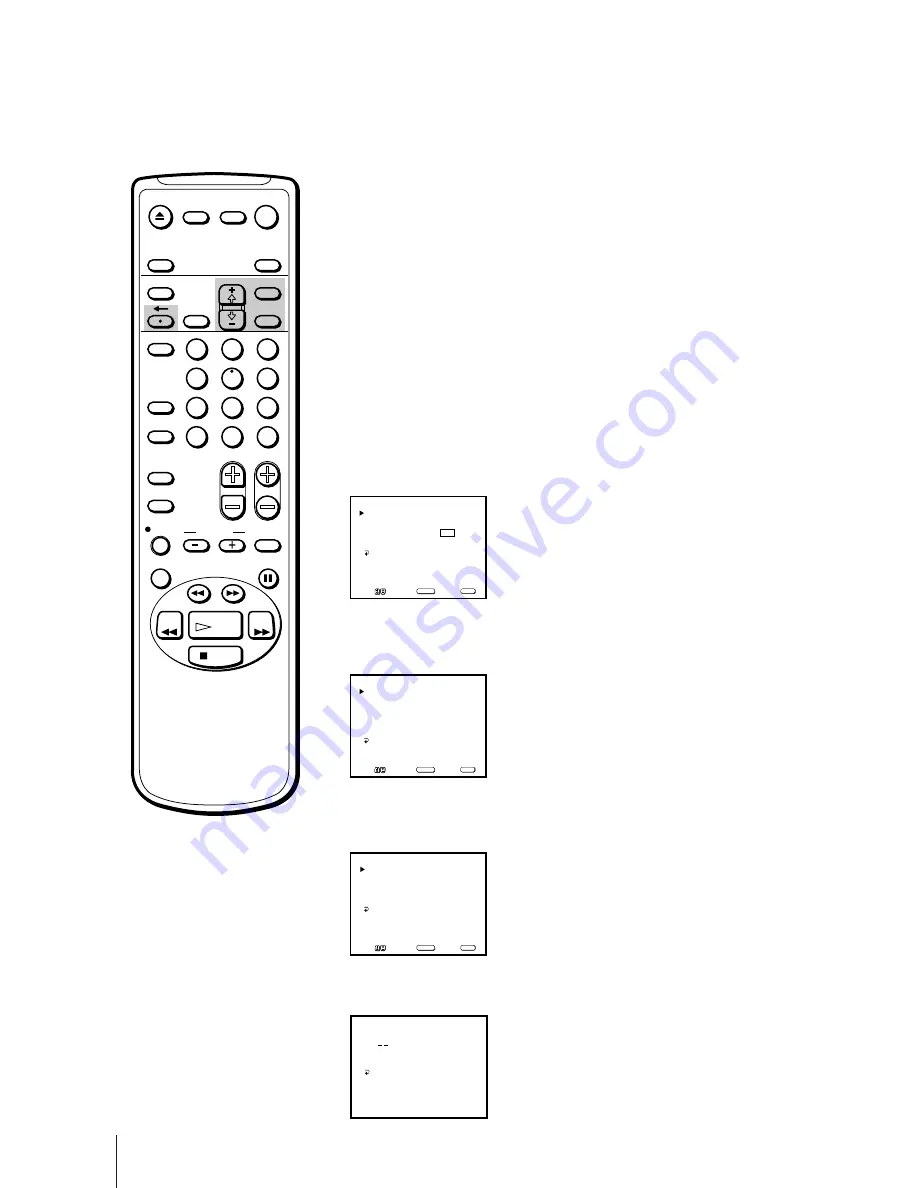
16
Getting Started
The VCR Plus+ feature allows you to simplify the task of programming
your Video/TV to make recordings with the timer. Setting up your Video/
TV involves coordinating the TV channel number (the number you turn to
on your Video/TV or VCR to watch a program) with the guide channel
(the number that’s assigned to that channel in your program guide). To
find the guide channel numbers, look in the “Channel Line-up Chart” in
the program guide for your area that features VCR PlusCodes. It usually
looks like the example on the next page.
Setting the guide channel
1
Press MENU to display the main menu.
2
Move the cursor (
z
) to “SET UP” with +
◊
or –
√
and press SELECT.
The SET UP menu appears.
3
Move the cursor (
z
) to “CHANNEL SET UP” with +
◊
or –
√
and press
SELECT.
The CHANNEL SET UP menu appears.
4
Move the cursor (
z
) to “VCR Plus+ SET UP” with +
◊
or –
√
and press
SELECT.
The VCR Plus+ SET UP menu appears.
5
Press SELECT to enter the guide channel number.
The GUIDE CH position turns red.
Step 5 — Setting Up VCR Plus+
Note
If VCR Plus+ SET UP appears in
black, the Video/TV is set to receive
a video input signal through the
input jacks and you cannot select
VCR Plus+ SET UP. Press INPUT
SELECT so that a channel number
appears on the screen.
If you have made a mistake
Press
?
to return to the previous
position.
CABLE: OFF
CHANNEL FIX: OFF
AUTO PROGRAM
CHANNEL SKIP/ADD
VCR P l u s + SET UP
CHANNEL SET UP
MENU
Move
S e l e c t
E x i t
SELECT
MENU
CHANNEL SET UP
FAVORITE CHANNEL
CAPTION VISION: CC 1
LANGUAGE: ENGLISH
SET UP
MENU
Move
S e l e c t
E x i t
SELECT
MENU
GUIDE CH – TV CH
CHANNEL LIST
VCR Plus+ SET UP
U s e [ 0 - 9 ] t o s e t a
g u i d e c h a n n e l
MENU
T h e n p r e s s [ E N T E R ]
– _ _ _
EJECT
INPUT
SELECT
COUNTER/
REMAIN
COUNTER
RESET
SLEEP
MENU
CH
VOL
SELECT
RESET
INDEX
JUMP
ENTER
TAPE SPEED
X2
PAUSE
SEARCH
REC
SLOW
VCR Plus
MUTING
DISPLAY
POWER
TV
1
2
3
4
5
6
7
8
9
0
&
7
STOP
PLAY
REW
FF
TIMER ON SCREEN
GUIDE CH – TV CH
CHANNEL LIST
VCR Plus+ SET UP
MENU
_ _ – _ _ _
Move
S e l e c t
E x i t
SELECT
MENU
Summary of Contents for KV-13VM40 User (English, Espa&
Page 53: ...53 Additional Information ...
Page 105: ...53 Informations complémentaires ...