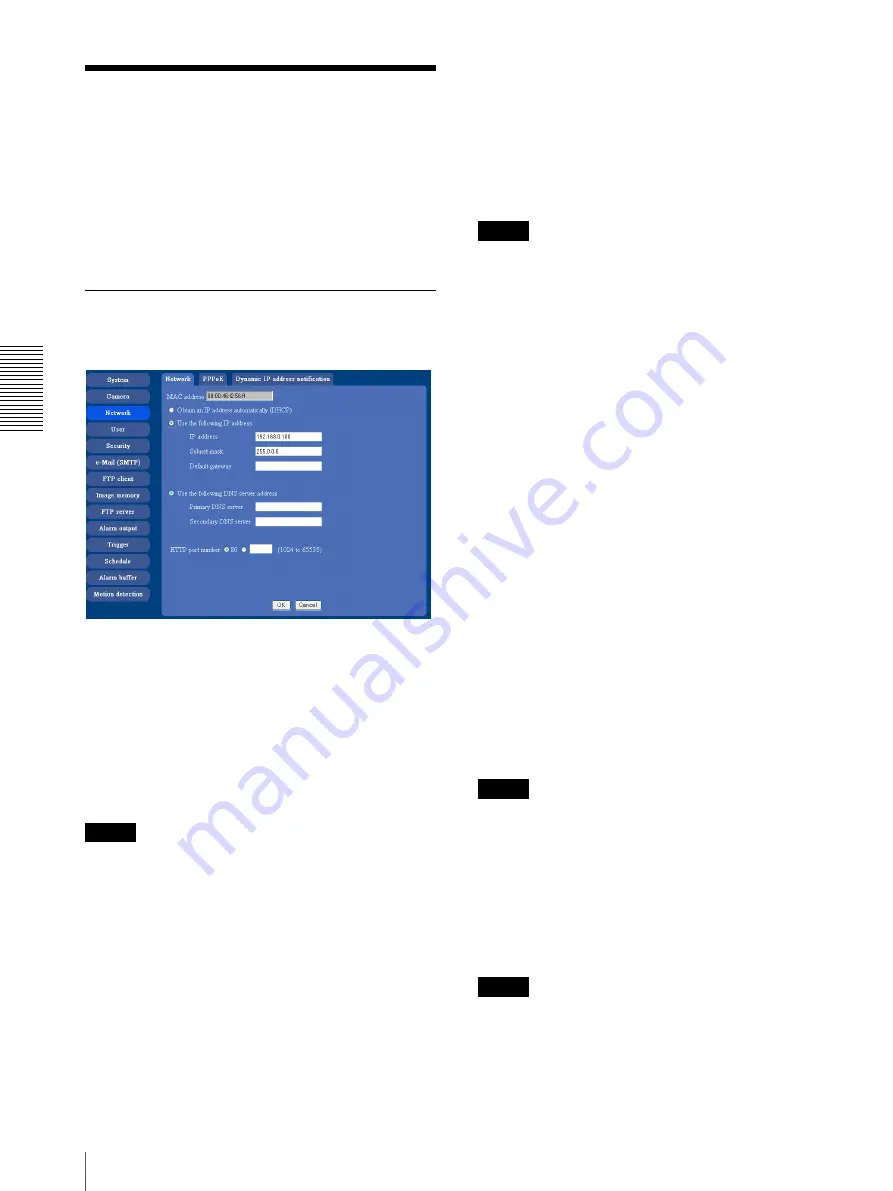
A
d
mini
s
tra
ting
t
he
Came
ra
Configuring the Network — Network setting Menu
34
Configuring the Network
— Network setting Menu
When you click
Network
on the Administrator menu,
the Network setting menu appears.
Use this menu to configure the network to connect the
camera and the computer.
The Network setting menu consists of 3 tabs:
Network
,
PPPoE
and
Dynamic IP address notification
.
Network Tab
This section provides the menus for connecting the
camera through the network cable.
MAC address
Displays the MAC address of the camera.
Obtain an IP address automatically
(DHCP)
DHCP server is installed on the network. Select it when
the IP address is assigned by DHCP server. IP address is
assigned automatically.
Note
When you set
Obtain an IP address automatically
(DHCP)
, make sure that DHCP server is working on the
internet.
Use the following IP address
Select this when a fixed IP address is set.
IP address
Type the IP address of the camera.
Subnet mask
Type the subnet mask.
Default gateway
Type the default gateway.
Obtain DNS server address automatically
Select this to obtain the address of DNS server
automatically. It can be set only when
Obtain an IP
address automatically (DHCP)
is selected.
Note
When you select “Obtain DNS server address
automatically”, make sure that DHCP server is active on
the network.
Use the following DNS server address
Select this when you set the fixed address as the IP
address of DNS server.
Primary DNS server
Type the IP address of the primary DNS server.
Secondary DNS server
Type the IP address of the secondary DNS server, if
necessary.
Host name
Type the host name of the camera to be transmitted to the
DHCP server. This setting is valid only when
Obtain an
IP address automatically (DHCP)
is selected in the
Network tab.
Domain suffix
Type the domain suffix of the camera to be transmitted
to the DHCP server. This setting is valid only when
Obtain an IP address automatically (DHCP)
is
selected in the Network tab.
Note
The domain suffix is sent to the DHCP server as FQDN
(Fully Qualified Domain Suffix) information when
Host
name
is set.
HTTP port number
Normally select
80
. If you want to use a port number
other than 80, select the text box and type a port number
between 1024 and 65535.
Note
When you have set the
HTTP port numbe
r to a number
other than 80 in the Network setting menu or in the IP
Setup Program, access the camera again by typing the IP
address of the camera on your Web browser as follows:
















































