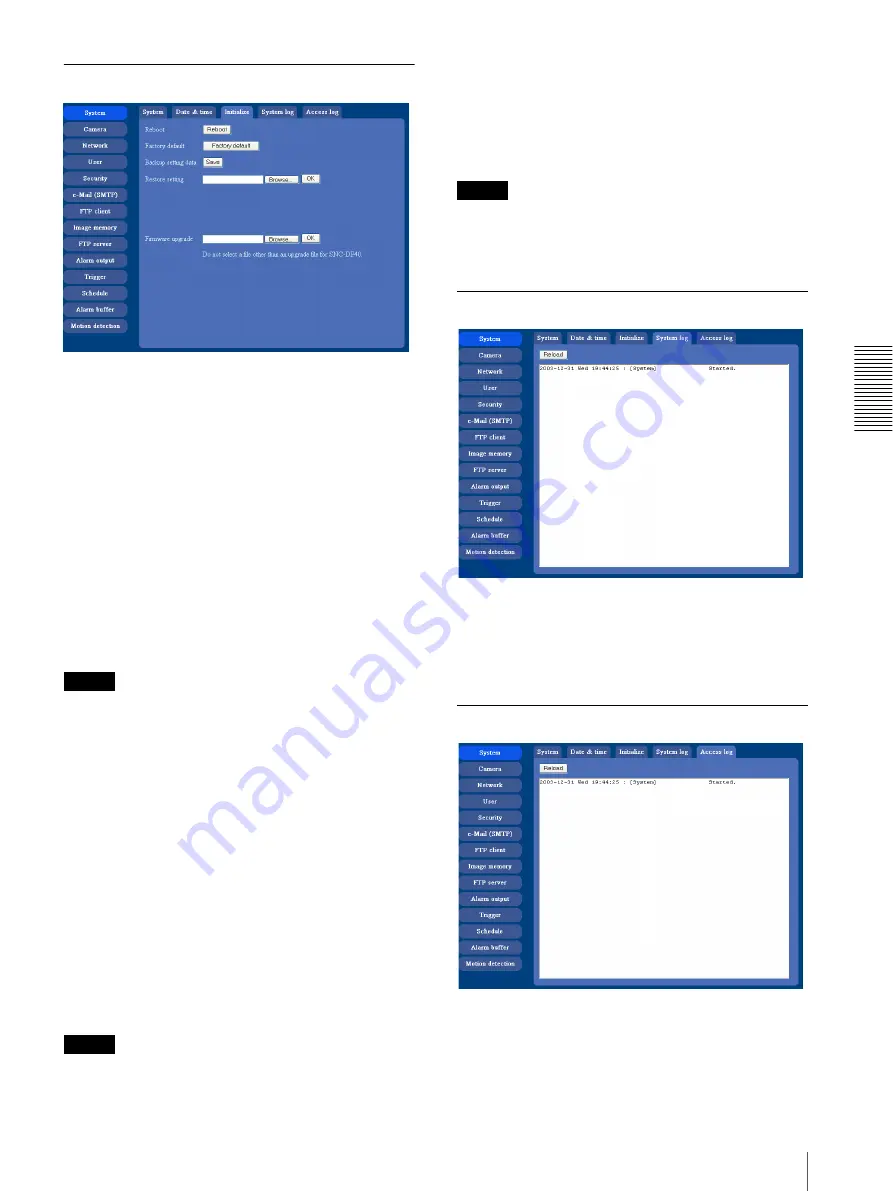
A
d
mini
s
tra
ting
t
he
Came
ra
Configuring the System — System setting menu
29
Initialize Tab
Reboot
Reboots the camera.
Click
Reboot
, and the message “The SNC-DF40 will be
rebooted. Are you sure?” appears. Click
OK
to reboot
the camera. It takes about two minutes to start again.
Factory default
Resets the camera to the factory settings.
Click
Factory default
, and the message “Set up data
will be initialized. Are you sure?” appears. When you
click
OK
, the Network indicator and the Power indicator
on the camera start to blink. After adjustments of the
default settings have finished, the camera reboots
automatically. Do not turn off the camera until the
camera reboots.
Tip
The camera can also be reset to the factory settings by
turning the power on of this unit while pressing the reset
switch on the camera. For details, see the supplied
Installation Manual.
Backup setting data
Saves the setting data of the camera in a file.
Click
Save
, and follow the instructions on the Web
browser to specify the folder and save the setting data of
the camera. The file name preset at the factory is “snc-
df40.cfg.”
Restore setting
Loads the stored setting data of the camera.
Click
Browse
and select the file in which the setting data
is stored. Then, click
OK
, and the camera is adjusted
according to the loaded data and restarted.
Note
With Restore setting, some items in the Network setting
menu (page 34) cannot be restored.
Firmware upgrade
Use this when upgrading the camera software. Click
Browse
and specify the file for upgrading, then click
OK
. The message “Upgrade firmware? Are you sure?”
is displayed. Click
OK
and upgrading starts. After
completion, the camera starts again.
Notes
• Use only the upgrade file special to this camera. If
not, a problem may occur.
• Do not turn off the camera until the upgrading is
completed.
System log Tab
System log
The data of the software activity of the camera are
recorded in this log. It includes data that are useful when
a problem occurs.
Click
Reload
to reload the latest data.
Access log tab
Access log
The access record of the camera is displayed.
Click
Reload
to reload to the latest data.






























