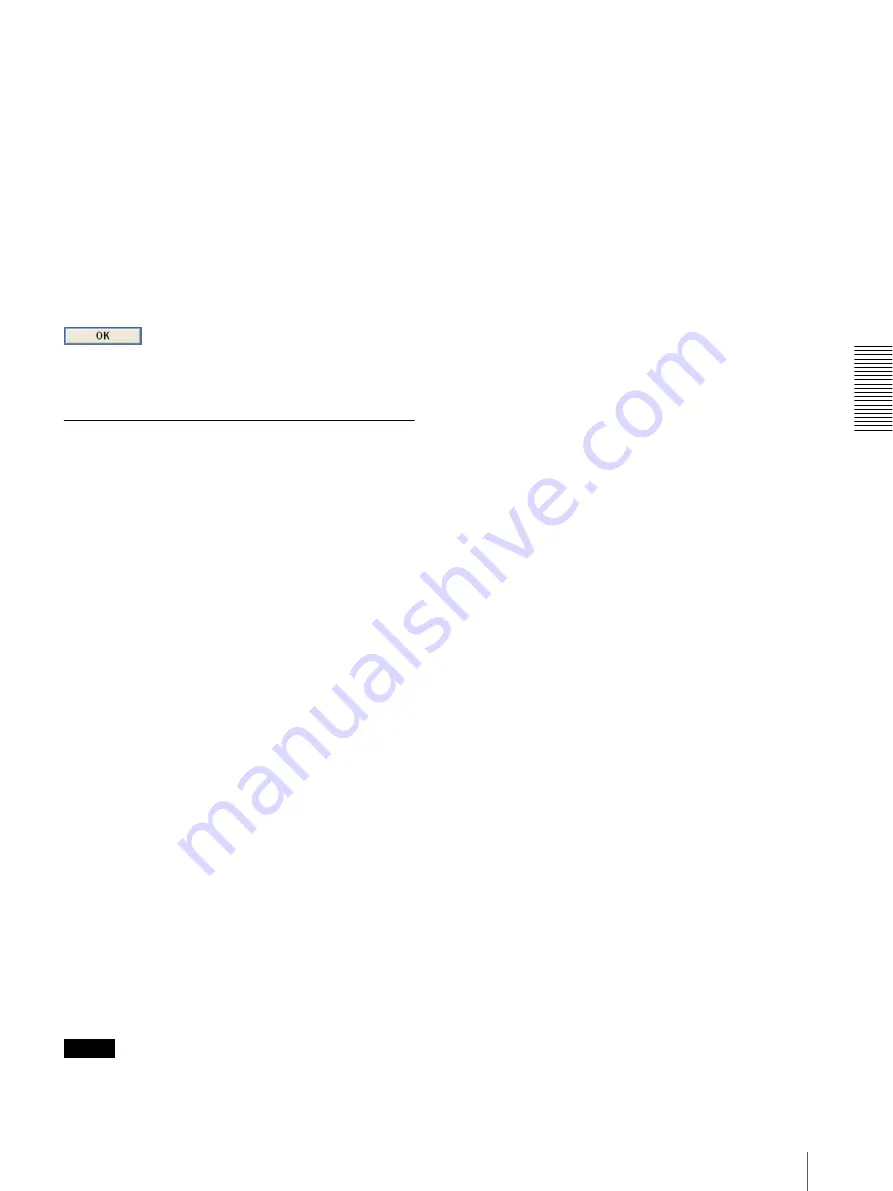
A
d
mini
s
tra
ting
t
he
Came
ra
Setting the Motion Detection Function — Motion detection setting Menu
53
Motion detection indicator
The moving level of the present shooting image inside
the specified Window is shown in the graph. The even
line shows the threshold level for Motion detection
which will be a guide to set the sensitivity properly.
Sensitivity slider bar
Use it to set the sensitivity to the motion of the image.
When the slider bar is moved to the left end, the
sensitivity will be 0 and any motion will not be detected.
The right end is the maximum sensitivity.
OK button
Click to send the set values to the camera and confirm
the settings.
Setting the Motion Detection Area,
Sensitivity and Threshold level
Set the motion detection working area, the sensitivity
and the threshold level as follows:
1
Check Window 1 check box.
Window 1 is shown on the monitor display.
2
Settle Window 1 in the area you want to set Motion
detection.
Click and drag Window 1 to move it or change the
size of it.
3
Set the Sensitivity of Motion detection.
Adjust it referring to the level indicator of Motion
detection.
To increase the sensitivity, move the Sensitivity
slider bar to the right.
To decrease, move it to the left.
When you release the mouse, the new setting is
applied to the level of motion detection indicator.
4
Set the Threshold level of Motion detection.
Adjust the Threshold slider bar in the same way of
step
3
to set the level the camera executes motion
detection.
5
If necessary, set the Motion detection working
areas, the sensitivities and the Threshold level of
the other Windows 2, 3, 4 by following steps
1
to
4
.
6
After all settings, click
OK
.
Notes
• While motion detection setting menu is displayed,
motion detection mail notification, FTP client, Image
memory and Alarm output function will not work.
Make sure to close Motion detection setting menu
after setting.
• Before using the Motion detection, perform the
operation test to confirm correct operation.
• The Motion detection may not operate correctly in the
following cases:
– while changing a setting on the Camera setting
menu
– when the object is dark
– when the camera is installed in an unstable place
that causes vibration to the camera
– when a small bit rate (64 kbps, 128kbps) is selected
in
Bit rate
setting of MPEG4















































