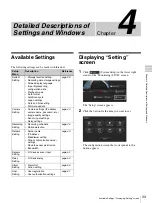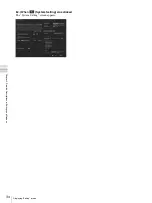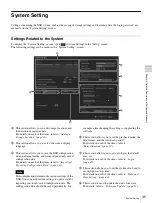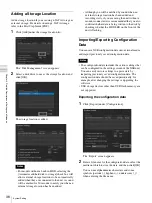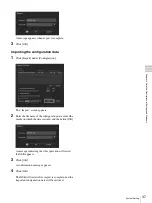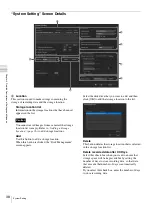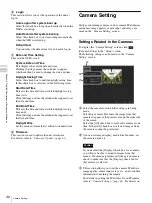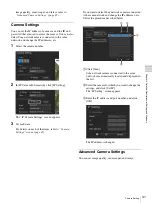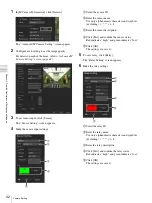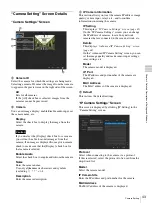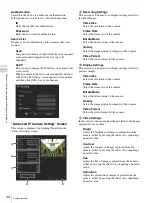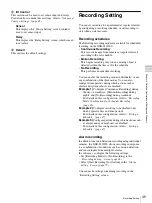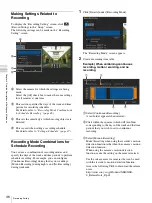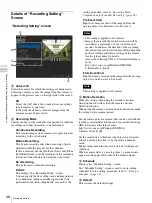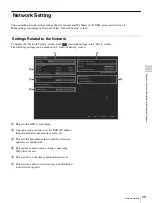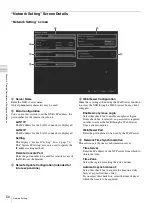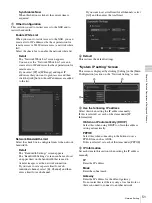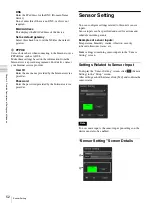47
Recording Setting
Cha
p
te
r 4
De
tai
led Des
c
ript
ion
s
of
Set
tings
and
Wi
ndo
ws
4
In the same way, click within the squares (which
will turn orange) corresponding to the days of the
week and the time periods that you wish to set for
motion recording.
The days of the week and time periods for which
recording is disabled will remain in black.
5
Click [OK].
3
Click [OK].
The settings are saved.
Setting a Schedule
Schedules can be configured for the following operations
on the NSR.
• Recording
• Disabling alarms
• Rebooting
Schedules cannot be configured individually for each
camera.
1
Click [Schedule].
The “Schedule Setting” screen appears.
2
Set the schedule.
When setting a schedule that repeats weekly
1
Select the operation you want to set.
2
Select [WEEKLY].
3
Click within the squares (which will turn blue)
corresponding to the days of the week and the time
periods that you wish to schedule.
4
Click [Save].
The settings are saved.
5
Repeat steps
B
to
D
if you want to set another
operation.
When specifying a date and time for the
schedule
1
Select [ONE TIME].
2
Select the operation you want to set.
3
On the calendar, select the date to be scheduled.
4
Click within the squares corresponding to the days
of the week and the time periods that you wish to
schedule.
5
Click [Save].
The settings are saved.
6
Repeat steps
B
to
E
if you want to set another
operation.
3
Click [OK].
Note
Caution
3
1
2
1
2
3
Summary of Contents for Ipela NSR-S10
Page 67: ......