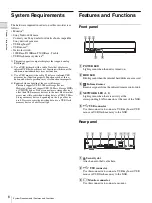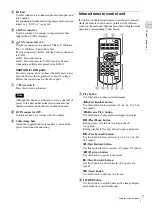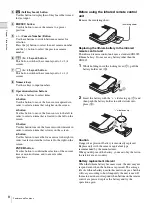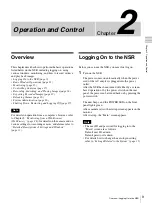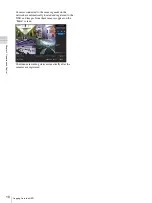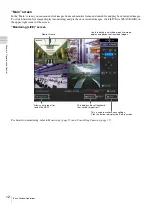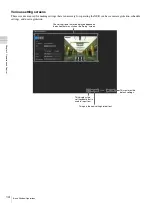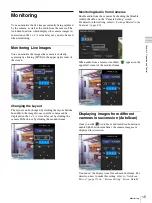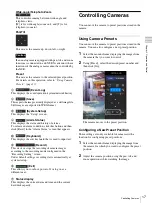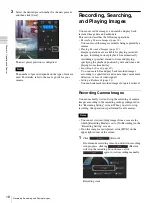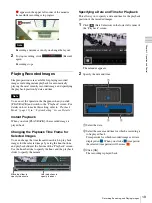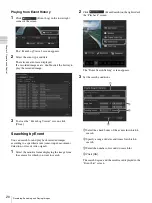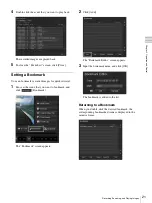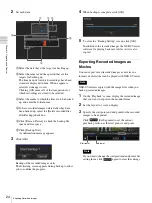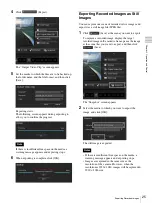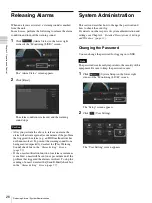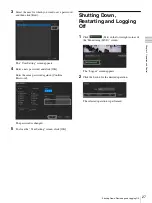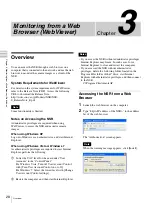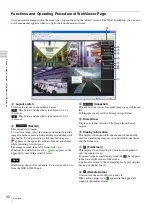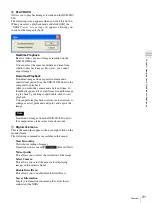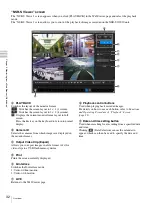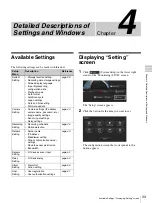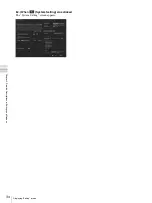19
Recording, Searching, and Playing Images
Cha
p
te
r 2
O
per
at
ion
a
nd Cont
rol
appears in the upper left corner of the monitor
frame while recording is in progress.
Recording continues even if you change the layout.
2
To stop recording, click
(Record)
again.
Recording stops.
Playing Recorded Images
Simple operations are available for playing recorded
images, including instant playback for automatically
playing the most recently recorded image, and specifying
the playback position by date and time.
You can set the operation that happens when you click
[PLAYBACK] and switch to the “Playback” screen. For
details on how to make this setting, refer to
““System Setting” Screen Details”
Instant Playback
When you click [PLAYBACK], the recorded image is
played back.
Changing the Playback Time Frame for
Selected Images
You can change the time frame from which to play back
images for the selected image by using the hour buttons
and playback slider at the bottom of the “Playback” screen.
Use the hour buttons to specify the hour, and the playback
slider to specify the minute.
Specifying a Date and Time for Playback
This allows you to specify a date and time for the playback
position of the recorded images.
1
Click
(Date Selection) in the lower left corner of
the “Playback” screen.
The calendar appears.
2
Specify the date and time.
1
Select the date.
2
Select the camera and time for which a recording is
to be played back.
Time periods for which recorded images exist are
displayed in
. When you click a
time period,
the selected time period will become
.
3
Click [OK].
The recording is played back.
Note
Note
Move the slider to
specify the minute.
Use the buttons to
specify the hour.
1
2
3
Summary of Contents for Ipela NSR-S10
Page 67: ......