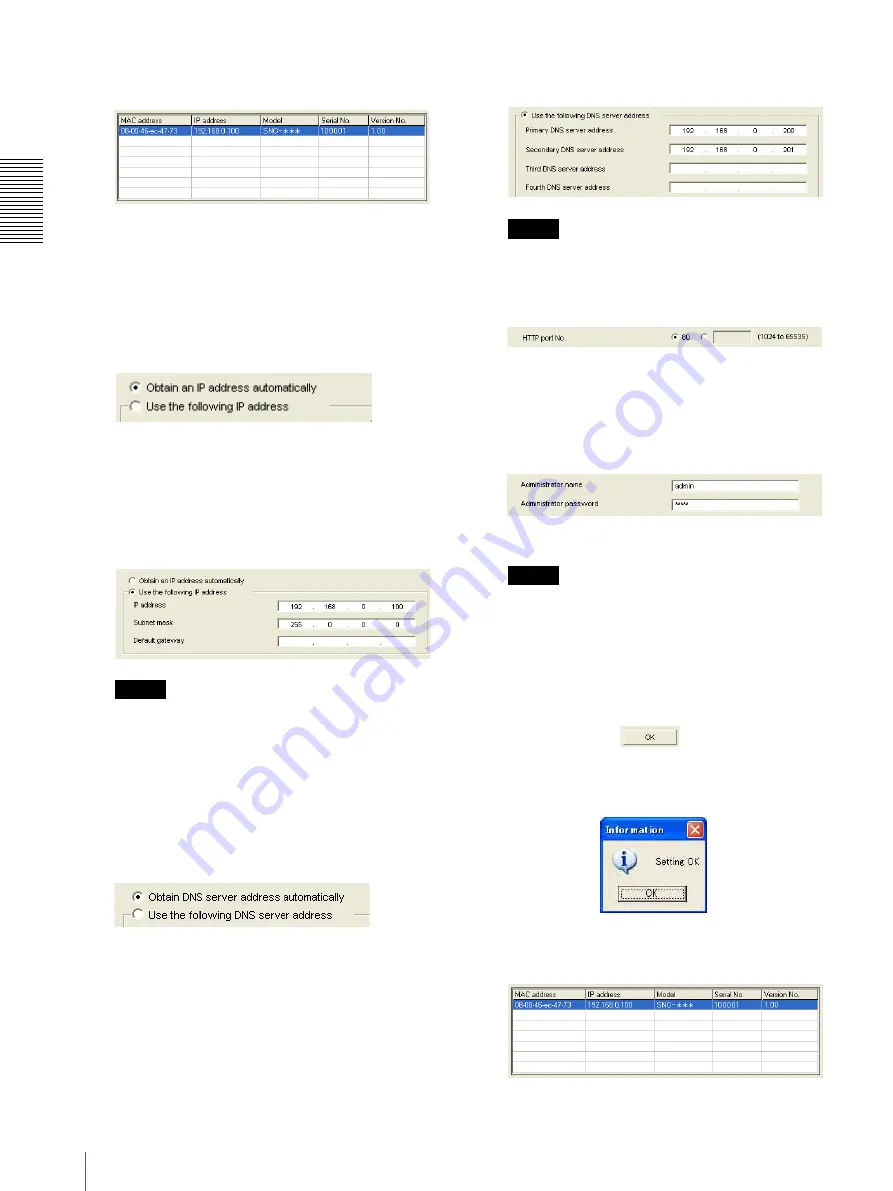
Pre
par
at
ion
Assigning the IP Address to the Camera
8
6
Click on the camera in the list to which you want to
assign a new IP address.
The network settings for the selected camera are
displayed.
7
Set the IP address.
To obtain the IP address automatically from a
DHCP server:
Select
Obtain an IP address automatically
.
The IP address, Subnet mask and Default gateway
are assigned automatically.
To specify the IP address manually:
Select
Use the following IP address
, and type the
IP address, Subnet mask and Default gateway in the
relevant boxes.
Note
When you select
Obtain an IP address
automatically
, make sure that the DHCP server is
operating on the network.
8
Set the DNS server address.
To obtain the DNS server addresses
automatically:
Select
Obtain DNS server address automatically
.
To specify the DNS server addresses manually:
Select
Use the following DNS server address
, and
type the Primary DNS server address and
Secondary DNS server address in the relevant
boxes.
Note
The Third DNS server address and Fourth DNS
server address are invalid for this camera.
9
Set the HTTP port No.
Normally, select
80
for the HTTP port No. To use
another port number, type the port number between
1024 and 65535 in the text box.
10
Type the Administrator name and Administrator
password.
The factory settings of both items are “admin.”
Note
You cannot change the Administrator name and
Administrator password in this step. To change
these items, see “Setting the User — User Menu”
on page 47.
11
Confirm that all items are correctly set, then click
OK
.
If “Setting OK” is displayed, the IP address is
correctly assigned.
12
To access the camera directly, double-click the
camera name in the list.








































