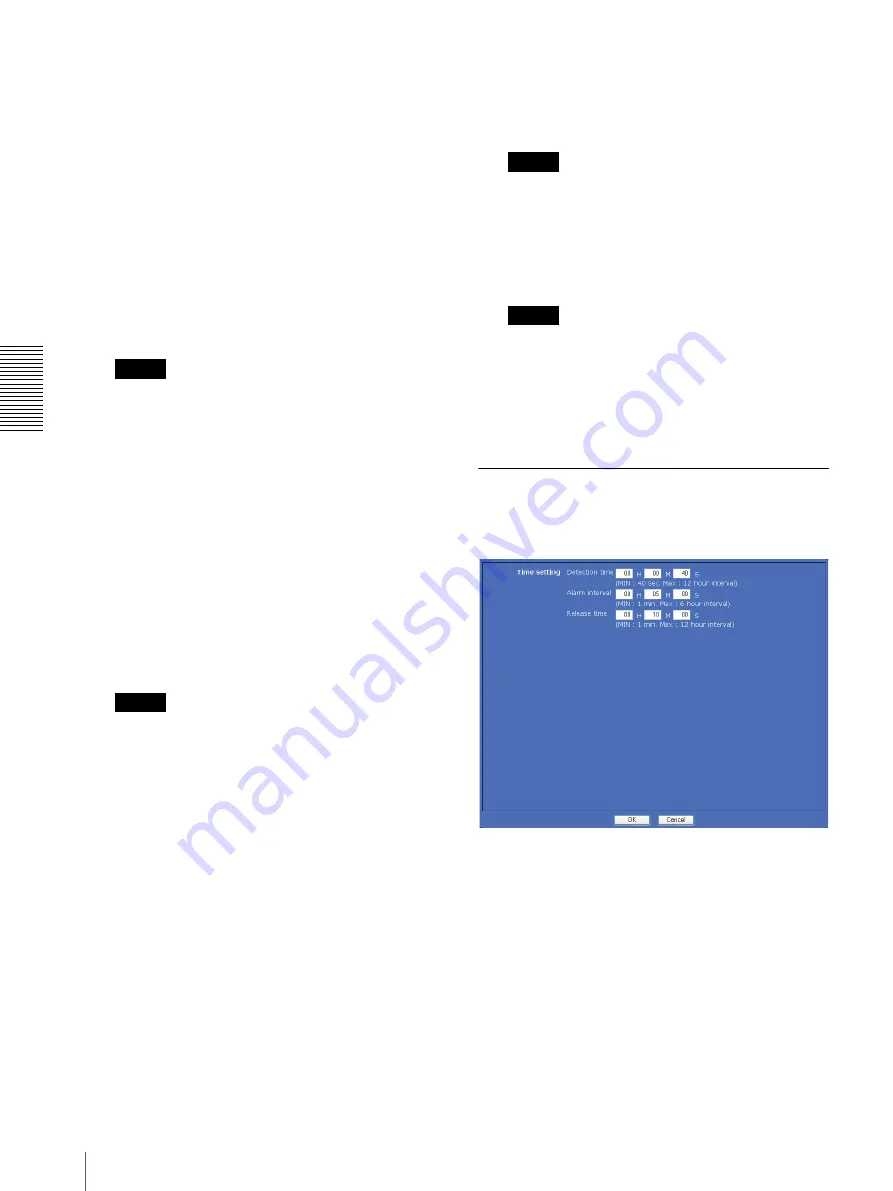
A
d
mini
s
tra
ting
t
he
Came
ra
Setting the Object Detection Function — Object detection Menu
70
To set the unattended object detection
function
Set the unattended object detection function as follows:
1
Select
Unattended object
for
Detection
.
The setting items for unattended object detection
appear.
2
Wait until the status lamp turns green.
When the status lamp is gray, the camera is in the
process of acquiring a background image.
Unattended object detection does not work during
this period.
The status lamp turns green when the background
image has been acquired.
Note
When you acquire a background image, use an
image with as little motion as possible. If you use
an image with a lot of motion, it will take a long
time to complete acquiring of the background
image.
3
Check the
Window 1
check box.
The
Window 1
frame appears on the monitor
display.
4
Adjust the position and size of
Window 1
.
Drag
Window 1
to move it and change its size.
5
Set the active or inactive windows.
Select
Active
to set
Window 1
as an active area, or
Inactive
to set it as an inactive area.
Note
If an active window and inactive window overlap,
the overlapped portion will be regarded as an
inactive area.
When the two windows overlap, the inactive
window is displayed over the active window on the
monitor screen. If the active window is hidden by
an inactive window and its position or size cannot
be changed, temporarily change the active window
to an inactive window and change the position and
size. After changing, reset it as an active window.
6
Set the function for
Window 2
to
Window 4
.
Repeat steps 3 to 5 for each window.
7
Select the object size for
Object size
.
Select a larger size if a small noise may be detected
as an object by mistake.
8
Check whether an unattended object is detected
properly.
Place an object in the window and confirm that
unattended object detection works correctly.
The object regarded as an unattended object is
marked with a green frame.
Note
It may take a long time until an unattended object is
detected, depending on the image being shot.
9
Click
OK
.
The unattended object detection settings are
confirmed.
Note
Be sure to click the
OK
button to confirm the
settings. The setting will be cancelled if you do not
click the
OK
button.
10
Set
Detection time
,
Alarm interval
and
Release
time
in the Unattended object setting tab.
Unattended object setting Tab
Use this tab to set the alarm time for unattended object
detection.
Time setting
Unattended object detection requires the following three
kinds of time settings.
Detection time
Set the period of time from when an object appears in an
active window and stops or when an object in an active
window disappears until the point when that object is
regarded as an unattended object. An alarm will be
output if the specified period has elapsed.
You can set the time between 40 seconds and 12 hours.
















































