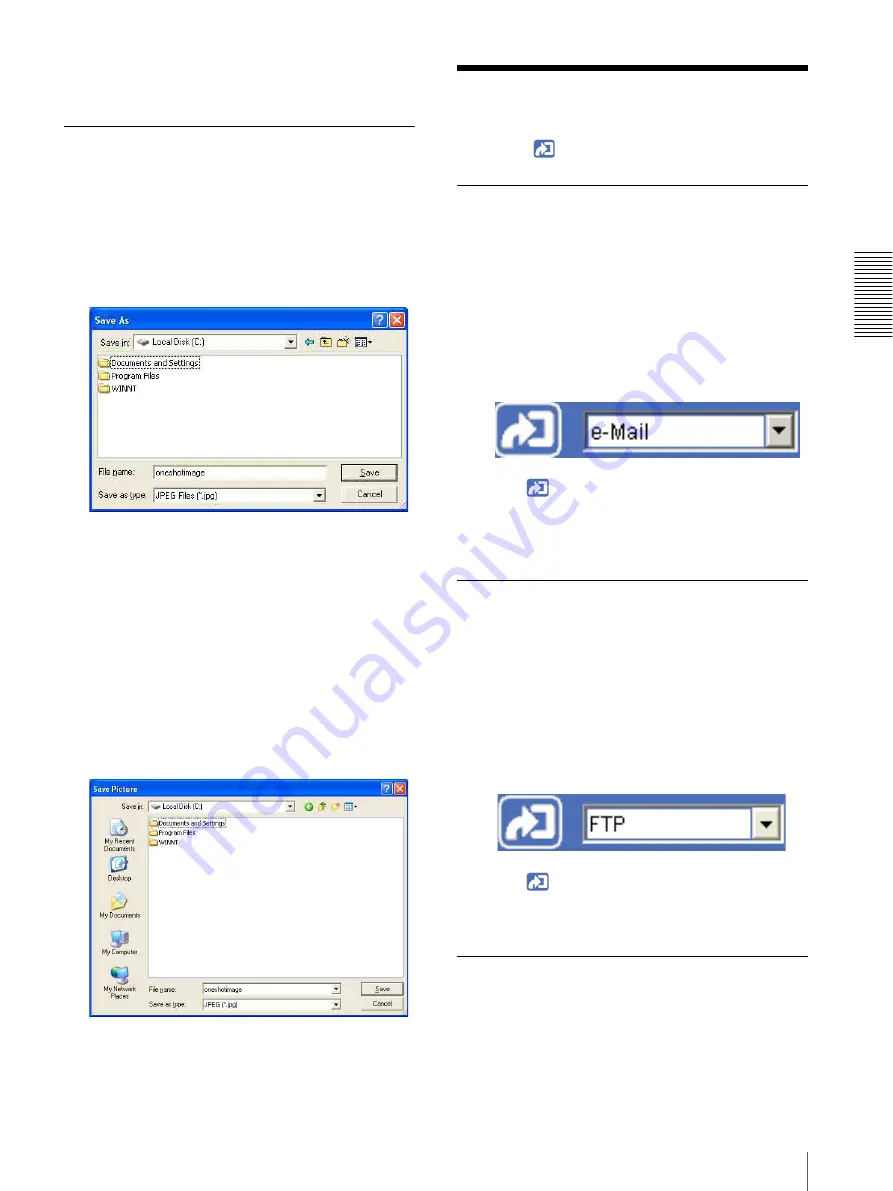
O
per
at
ing
t
he
Came
ra
Using the Trigger Button
23
3
To close the capture window, click
Cancel
or
Close
.
Saving the captured image
With the ActiveX viewer
1
Capture the monitor image.
2
Click
Save
.
The
Save As
dialog appears.
3
Select
JPEG Files
or
Windows Bitmap Files
as
Save as
type
.
4
Type the
File name
and specify
Save in
, then click
Save
.
With the Java applet viewer
1
Capture the monitor image.
2
Right-click the mouse to display the menu and
select
Save Picture As...
.
The
Save Picture
dialog appears.
3
Select
JPEG
or
Bit map
as
Save as
type
.
4
Type in
File name
and specify
Save in
, then click
Save
.
Using the Trigger Button
You can operate various functions of the camera simply
by clicking
(trigger) in the main viewer.
Sending a monitor image via e-mail
You can send a captured still image by attaching it to an
e-mail.
To use this function, you need to make
e-Mail (SMTP)
active and set the address in the Trigger menu of the
Administrator menu properly (page 61).
1
Display the image on the monitor window.
2
Select
from the trigger drop-down list.
3
Click .
The still image of the moment you click is captured,
and your e-mail with the image file attached is sent
to the specified mail address.
Sending a monitor image to an FTP
server
You can send a captured still image to the FTP server.
To use this function, you need to make
FTP client
active
and set the address in the Trigger menu of the
Administrator menu properly (page 62).
1
Display the image on the monitor window.
2
Select
FTP
from the trigger drop-down list.
3
Click .
The still image of the moment you click is captured,
and the image file is sent to the FTP server.
Recording a camera image as a still
image
You can capture a camera image as a still picture and
record it.
The still images are recorded in the built-in memory for
the SNC-DF50, or either in the built-in memory or the






























