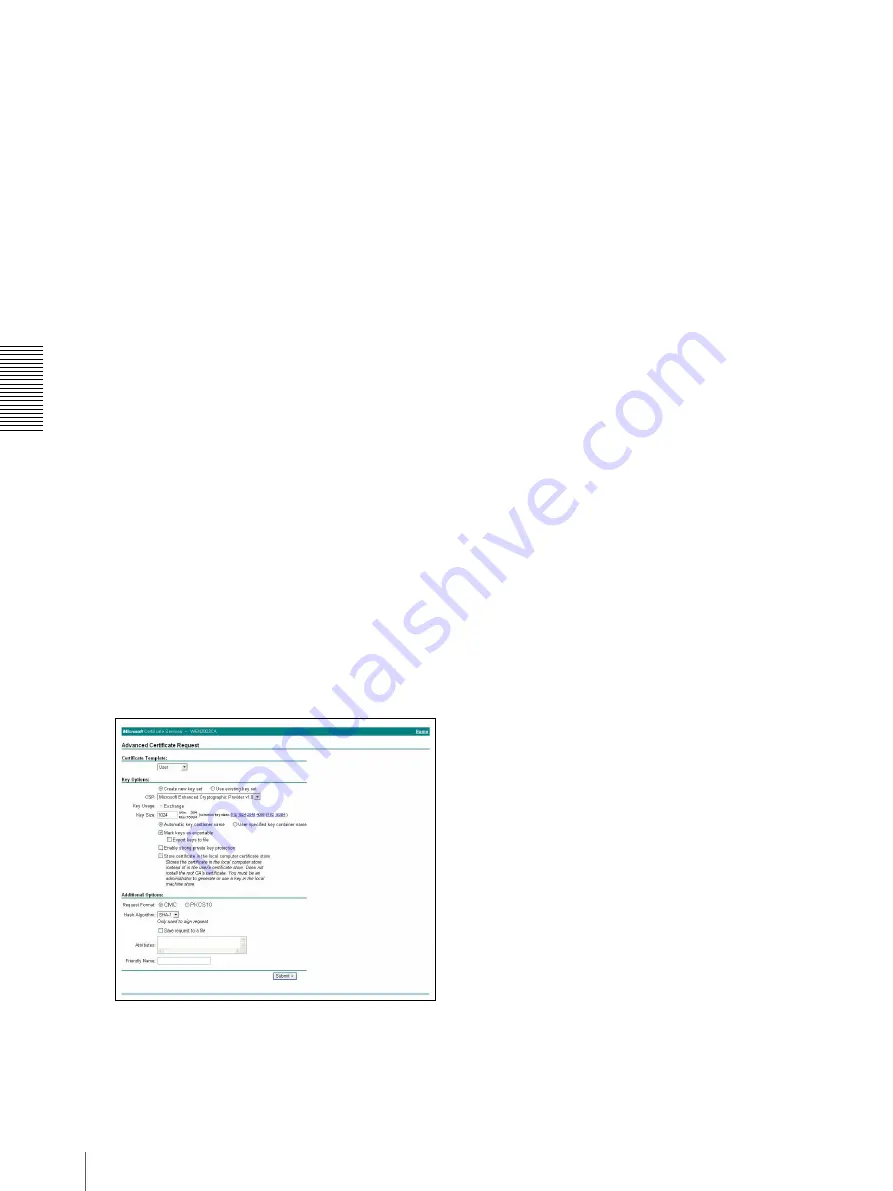
A
d
mini
s
tra
ting
t
he
Came
ra
Using the 802.1X Authentication Function — 802.1X Menu
46
5
Select
Base 64
in
Encoding method
and click
Download CA certificate
.
The “File Download” dialog opens.
6
Specify the file storage location and save the CA
certificate.
After saving the CA certificate, import it to the camera.
Then the CA certificate import procedure is completed.
Downloading the client certificate
The procedure of client certificate download differs
depending on the TLS mode of the camera. This section
explains the procedures for each mode.
For the TLS mode, see
TLS mode
in the Client
certificate tab on page 42.
When “Use a key pair from a CA” is selected
1
Start Internet Explorer on the client PC and type the
CA’s URL in the address bar.
The CA’s URL is normally as follows:
http: //<address of the CA>/CertSrv/
2
Click
Go To
.
3
Type the log-in user name and password correctly,
and the “Microsoft Certificate Services” page
opens.
4
Click
Request a certificate
,
advanced certificate
request
and
Create and submit a request to this
CA
in sequence.
5
Set the following items.
Certificate Template:
User
Key Options:
Create new key set
– CSP: Microsoft Enhanced Cryptographic
Provider v1.0
– Key Size: 1024
– Check
Mark keys as exportable
.
Additional Options:
Select
SHA-1
for
Hash
Algorithm
.
6
Click
Submit
.
Message “The certificate you requested was issued
to you.” appears.
7
Click
Install this certificate.
to install the
certificate in the certificate store on the client PC.
8
Click
Internet Options
,
Content
and
Certificates
of Internet Explorer in sequence.
The new client certificate is displayed in the
Personal tab.
9
Select the installed certificate and click
Export...
.
The “Certificate Export Wizard” opens.
10
Click
Next
and select as follows.
Do you want to export the private key with the
certificate?:
Select
Yes, export the private key.
Select the format you want to use:
Select
Personal Information Exchange –
PKCS#12(PFX)
.
Password:
Specify the private key password.
File to export:
Specify the name of the file to be
exported.
The certificate is now exported. Import the exported file
to the camera as the camera’s client certificate.
For details, see “To import the client certificate” in the
Client certificate tab on page 42.
When “Use the camera’s built-in key pair” is
selected
To use this mode, first download the certificate request
from the camera.
For details, see “To import the client certificate” in the
Client certificate tab on page 42.
1
Start Internet Explorer on the client PC and type the
CA’s URL in the address bar.
The CA’s URL is normally as follows:
http: //<address of the CA>/CertSrv/
2
Click
Go To
.
3
Type the log-in user name and password correctly,
and the “Microsoft Certificate Services” page
opens.
4
Click
Request a certificate
,
advanced certificate
request
and
Submit a certificate request by using
a base-64-encoded CMC or PKCS #10 file, or
submit a renewal request by using a base-64-
encoded PKCS #7 file
in sequence.






























