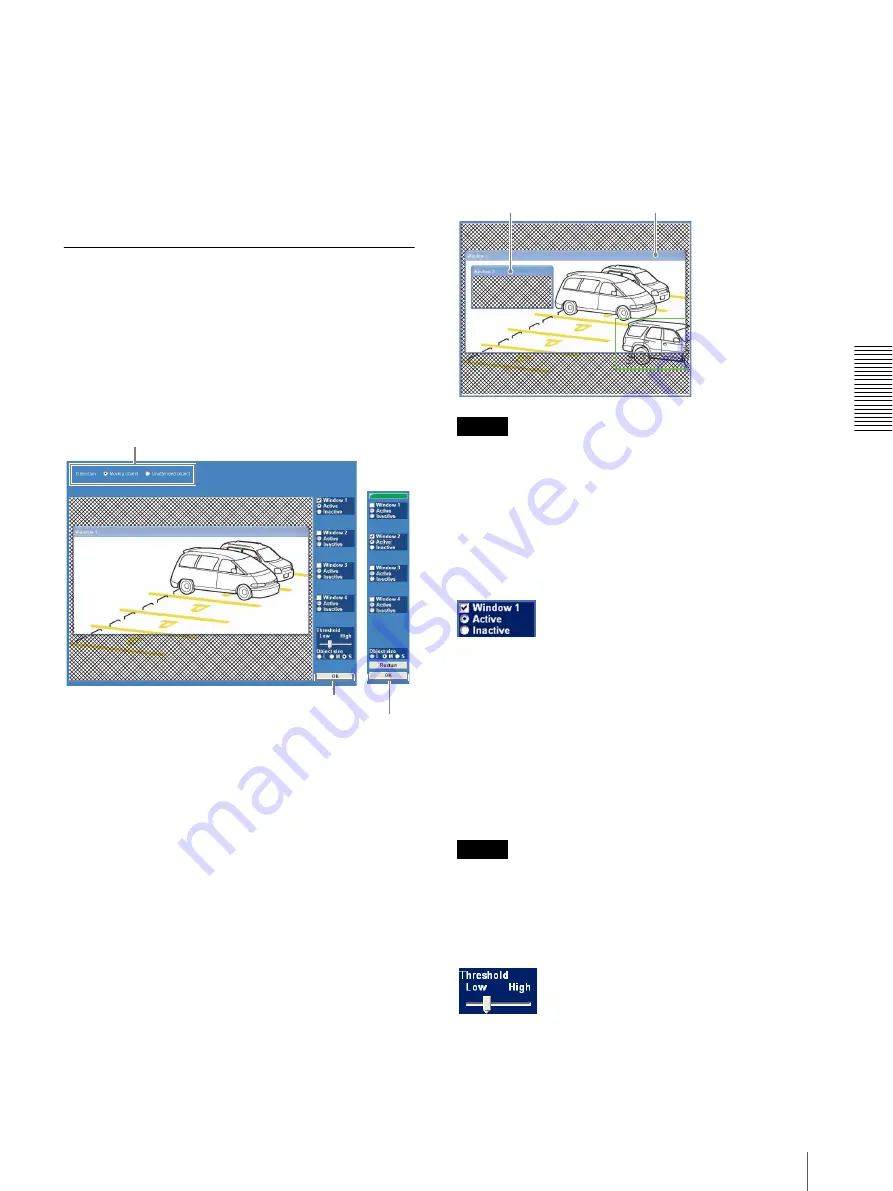
A
d
mini
s
tra
ting
t
he
Came
ra
Setting the Object Detection Function — Object detection Menu
67
• When you install ActiveX control, you should be
logged in to the computer as Administrator.
• When you are using Windows XP Service Pack 2 or
Windows Vista, the information bar or “Security
Warning” may appear as you click
Object detection
.
For details, see “Installing ActiveX Control” in
“When using Windows XP Service Pack 2” on page 9
or “Installing ActiveX Control” in “When using
Windows Vista” on page 12.
Common Tab
Use this tab to select moving object detection or
unattended object detection, and set the conditions for
detection while observing a camera image.
This is the same menu as that displayed when you click
Detection
on Alarm sending of the e-Mail (SMTP)
menu, or on Alarm recording of the Image memory
menu.
Detection setting section
Select either moving object detection or unattended
object detection.
Moving object:
Select when you want to perform
moving object detection. When this option is
selected, the moving object setting menu appears.
See “Setting items for moving object detection” on
page 67.
Unattended object:
Select when you want to perform
unattended object detection. When this option is
selected, the unattended object setting menu appears.
See “Setting items for unattended object detection”
on page 68.
Setting items for moving object detection
The following setting items appear when
Detection
is
set to
Moving object
.
Monitor display
Set the active/inactive window while monitoring an
image.
The outside of the active window and the inside of the
inactive window are regarded as inactive areas and
shown with a mesh screen.
Notes
• The image displayed on the monitor display has low
resolution.
• The colors and green frames shown in the monitor
display are not displayed on the image files that are
sent or recorded linked to the object detection
function.
Window 1 to Window 4 check boxes
When you check a check box, the corresponding
window (active or inactive window) appears on the
monitor display. You can change the position and size of
the window.
Active:
To use the window as an active area in which
moving object detection is performed.
Inactive:
To use the window as an inactive area in which
any moving object is ignored. Select
Inactive
to set
an inactive area inside an active window.
Note
You cannot set all four windows as
Inactive
windows.
Be sure to set one or more windows as
Active
window(s).
Threshold setting slider bar
Set the threshold level of moving object detection that is
common to all the windows.
The threshold level is used to judge whether or not there
has been any motion in the camera image. When the
Detection setting section
Moving object detection setting section
Unattended object detection setting section
Active window
Inactive window






























