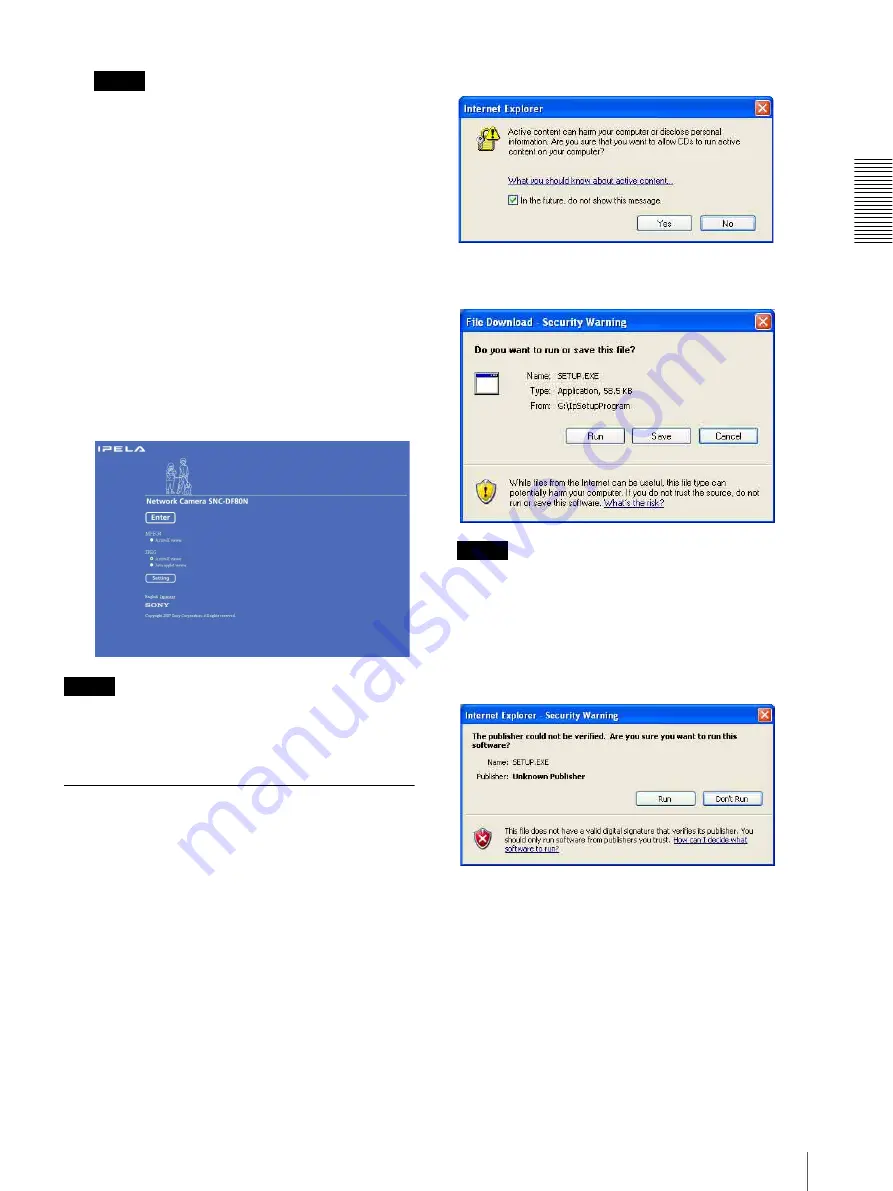
Pre
par
at
ion
Assigning the IP Address to the Camera
9
Tip
• The factory setting of the camera network is as
follows.
IP address:192.168.0.100
Subnet mask:255.0.0.0
• When you select the camera in the network tab
and right-click Copy, and the camera’s
MAC
address, DHCP/FIXED*, IP address, Port
number, Model name, Serial number
and
Version number
can be copied in the clipboard.
When you hold down
Ctrl
and press
a
, you can
select all cameras in the network tab.
*
DHCP
stands for a DHCP setting.
FIXED
stands for a fixed IP address.
The welcome page of the network camera is
displayed in the Web browser.
Display sample: SNC-DF80N
Note
If the IP address is not set correctly, the welcome page
does not appear after step 12. In that case, try to set the
IP address again.
When using Windows XP Service
Pack 2
Installing software
A warning message regarding the active contents may
appear when you install software such as IP Setup
Program from CD-ROM. In this case, operate as
follows:
Example: In case of IP Setup Program
If message “Internet Explorer” appears, click
Yes
.
If message “File Download – Security Warning”
appears, click
Run
.
Note
If you select
Save
in the “File Download – Security
Warning” dialog, you will not be able to perform
installation correctly. Delete the downloaded file, and
click the
Setup
icon again.
If message “Internet Explorer – Security Warning”
appears, click
Run
.
The software installation starts.
Installing ActiveX Control
During installation of ActiveX Control, the information
bar or “Security Warning” may appear. In this case,
operate as follows:










































