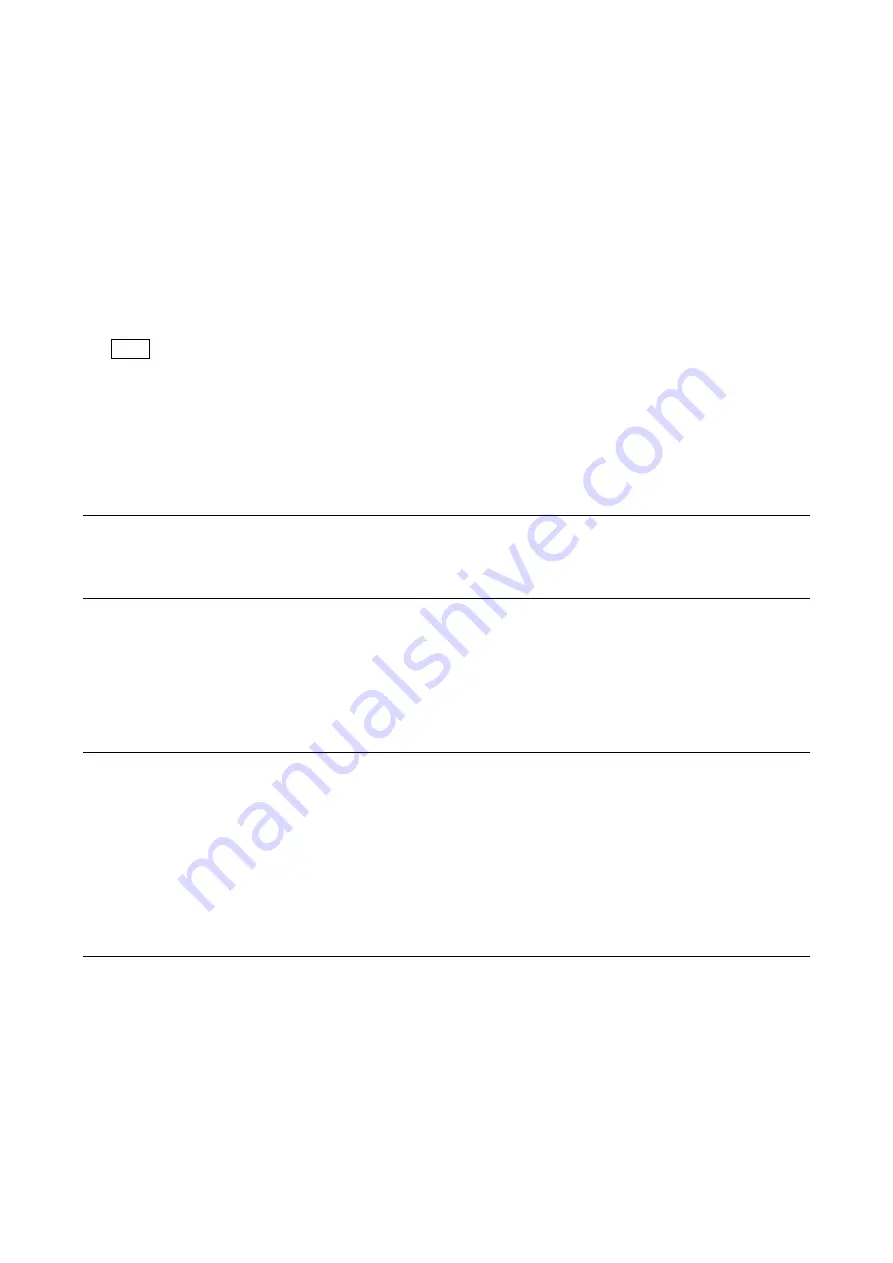
72
5-1-4. Setup Menu
Camera equips setup menu. Some of adjustments given in this section use the setup menu without MSU.
In setup menu, operate from TOP MENU screen on the camera.
Configuration of TOP MENU screen is as follows.
•
USER menu
•
USER MENU CUSTOMIZE menu
•
ALL menu
•
OPERATION menu
•
PAINT menu
•
MAINTENANCE menu
•
FILE menu
•
DIAGNOSIS menu
•
SERVICE menu
As for how to display the SERVICE menu, refer to “Displaying the SERVICE menu”.
The setup menu operation is described as follows.
Example: AUTO SETUP in the MAINTENANCE menu of TOP MENU screen is selected and AUTO LEVEL is performed.
MENU: MAINTENANCE
PAGE: AUTO SETUP
ITEM: AUTO LEVEL
Displaying TOP MENU screen
1. Turn the DISPLAY switch to the MENU side while pressing the MENU SEL knob/ENTER button.
The TOP MENU screen showing the entire configuration of menu items appears.
Displaying the SERVICE menu
1. Display the MAINTENANCE menu.
2. Set the cursor at [AUTO SETUP] on MAINTENANCE menu and press the MENU SEL knob/ENTER button for at least 10
seconds.
The cursor shifts to [AUTO BLACK].
3. Set the DISPLAY/MENU switch to OFF, and then turn the switch to the MENU side again.
The SERVICE menu is displayed.
Changing setting values
•
Select a menu item by turning the MENU SEL knob/ENTER button and it is entered by pressing the MENU SEL knob/ENTER
button.
•
For items whose values can be modified by turning the MENU SEL knob/ENTER button, set values can be entered or suspended
by the following operations.
To enter:
Press the MENU SEL knob/ENTER button.
To suspend:
Set the DISPLAY/MENU switch to OFF.
To restart the setting operation, turn the DISPLAY/MENU switch to the MENU side again.
Exiting menu
Set the DISPLAY/MENU switch to OFF.
Note






























