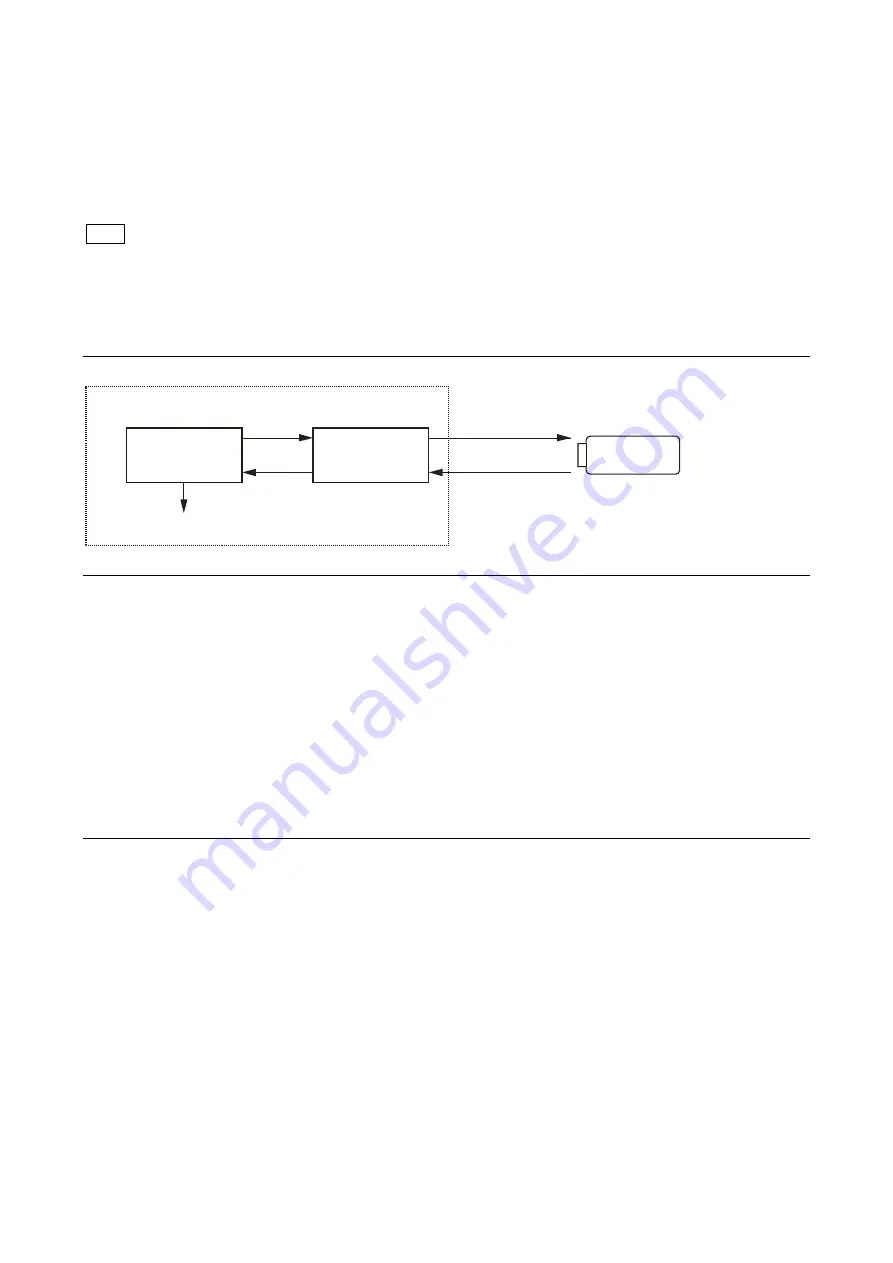
111
7-4. Scene File
Scene files can be stored in the camera and USB drive.
Scene files can also be stored in the USB drive if the master setup unit (MSU) is used. For details, refer to the MSU operation
manual.
Data is stored and called using the setup menu or MSU.
Scene files can be copied between cameras using the USB drive.
Scene Files are files for storing the differences from the Reference File. Therefore, when the Reference File is changed, output of the
Scene File item corresponding to the item changed in the Reference File also varies.
7-4-1. Scene File Operation
Outline figure of operation
Storing
Reference: Refer to step 1 of “Outline Figure of Operation”.
Using PAINT menu of this unit
1. Change the scene file item to the desired value.
2. Select the scene file number [1] to [5] to be stored.
[PAINT]
→
[SCENE FILE]
→
[STORE]
→
[1]
~
[5]
With MSU (master setup unit)
1. Change the scene file item to the desired value.
2. Press the STORE button in the functional operation area on the operation panel.
3. Press the scene file number button in the functional operation area on the operation panel.
Calling and clearing the call
Reference: Refer to step 2 of “Outline Figure of Operation”.
Using PAINT menu of this unit
Select the scene file number to be called on the SCENE FILE page.
[PAINT]
→
[SCENE FILE]
→
[1] to [5]
A file currently being called is indicated with its file number highlighted. Select the number again to cancel the call and resume the
previous status.
With MSU (Master Setup Unit)
When the number button of the scene file you want to call is pressed and lit while the STORE button on the operation panel is not lit,
the scene file of the number is called. Repressing the number button cancels calling of the scene file and the state before calling is
restored.
Note
Current paint data
Output to hardware
Camera unit
USB drive
Scene File
Storing
(Step 1)
Calling
(Step 2)
Storing in
USB drive
(Step 3)
Readng from
USB drive
(Step 4)






























