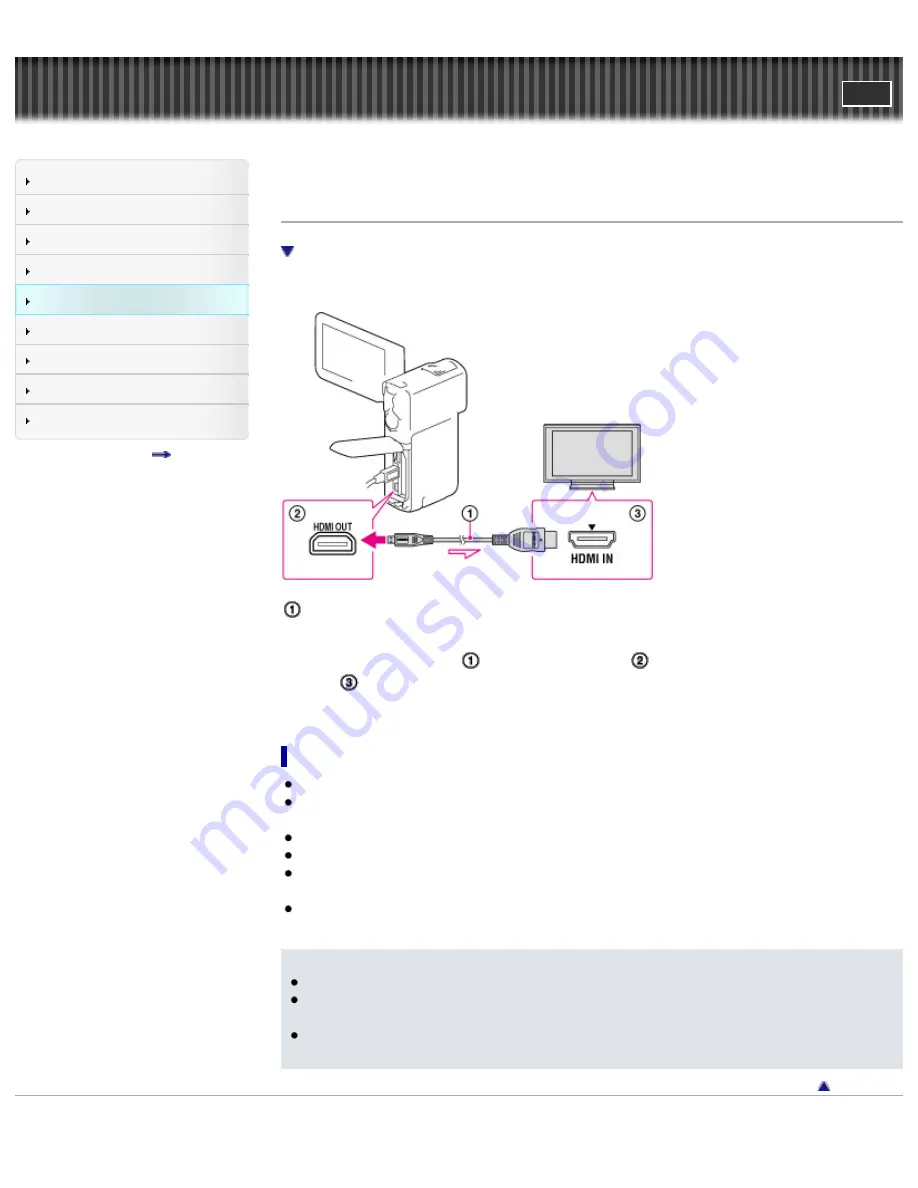
"Handycam" User Guide
Search
Operation Search
Before use
Getting started
Recording
Playback
Saving images with a PC
Customizing your camcorder
Troubleshooting
Maintenance and precautions
Contents list
Top page > Playback > Playing images on a TV > Connecting the camcorder to a TV
Connecting the camcorder to a TV
On an HDMI cable
Use the HDMI cable to connect the camcorder to a TV which has an HDMI input jack.
: Supplied
1.
Switch the input on the TV to HDMI IN.
2.
Connect the HDMI cable (
) to the HDMI OUT jack (
) on the camcorder and to the HDMI IN
jack (
) on the TV.
3.
Play a movie or a photo on the camcorder.
On an HDMI cable
Use an HDMI cable with the HDMI logo.
Use an HDMI mini connector on one end (for the camcorder), and a plug suitable for connecting your
TV on the other end.
Copyright-protected images are not output from the HDMI OUT jack of your camcorder.
Some TVs may not function correctly (e.g., no sound or image) with this connection.
Do not connect the camcorder HDMI OUT jack to an external device HDMI OUT jack, as malfunction
may result.
HDMI (High Definition Multimedia Interface) is an interface to send both video/audio signals. The
HDMI OUT jack outputs high quality images and digital audio.
Notes
Refer to the instruction manuals of the TV as well.
Connect the camcorder to the wall outlet (wall socket) using the supplied AC Adaptor and the USB
cable.
[Details]
When movies are recorded with standard image quality (STD), they are played back in standard
definition image quality (STD) even on a high definition TV.
Back to top
Copyright 2012 Sony Corporation
73
Summary of Contents for Handycam HDR-GW77
Page 107: ...Back to top Copyright 2012 Sony Corporation 107 ...
Page 130: ... and then select Back to top Copyright 2012 Sony Corporation 130 ...
Page 136: ...Back to top Copyright 2012 Sony Corporation 136 ...
Page 175: ...Copyright 2012 Sony Corporation 175 ...
Page 190: ...190 ...
Page 192: ...Back to top Copyright 2012 Sony Corporation 192 ...






























