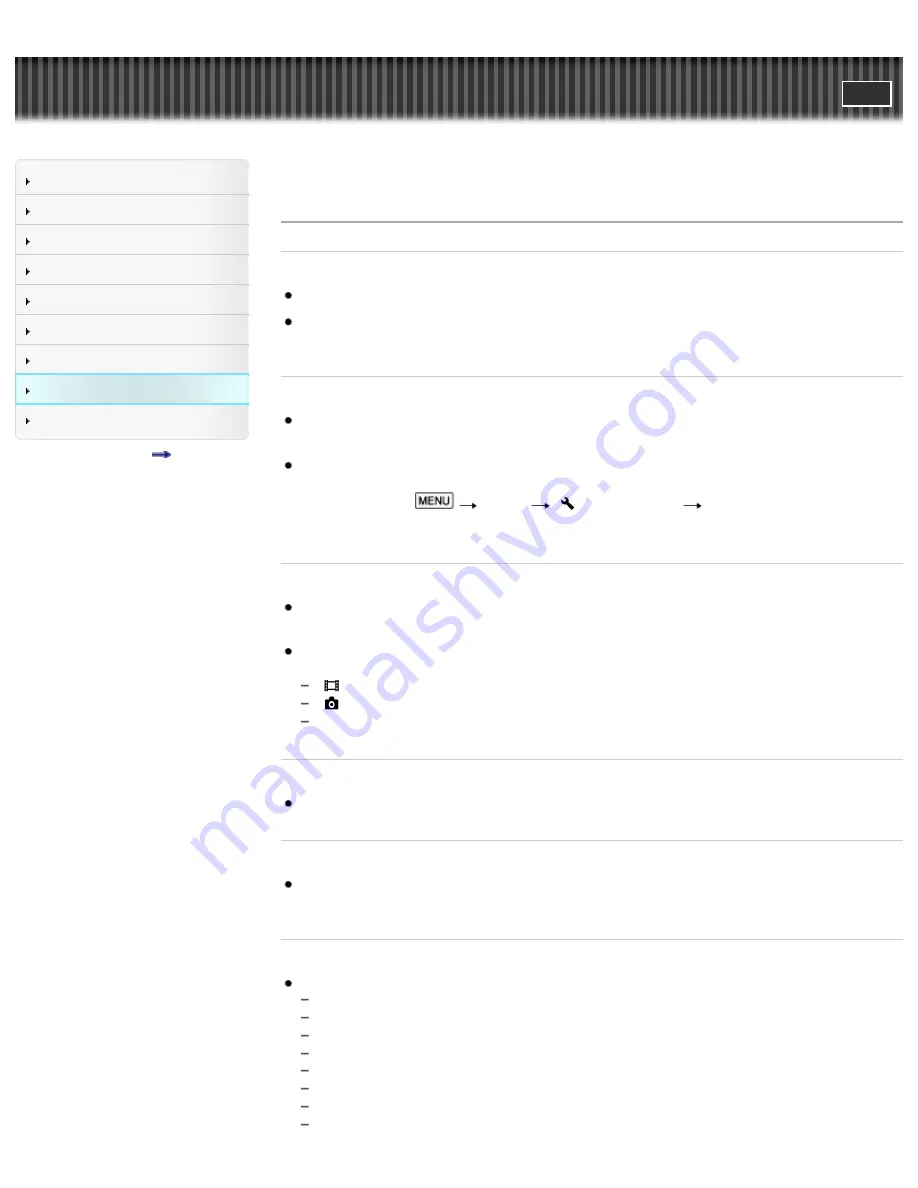
"Handycam" User Guide
Search
Operation Search
Before use
Getting started
Recording
Playback
Saving images with a PC
Customizing your camcorder
Troubleshooting
Maintenance and precautions
Contents list
Top page > Troubleshooting > Troubleshooting > Overall operations
Overall operations
The power does not turn on.
Attach a charged battery pack to the camcorder.
[Details]
The plug of the AC Adaptor has been disconnected from the wall outlet (wall socket). Connect it to
the wall outlet (wall socket).
[Details]
The camcorder does not operate even when the power is set to on.
It takes a few seconds for your camcorder to be ready to shoot after the power is turned on. This is
not a malfunction.
Disconnect the AC Adaptor from the wall outlet (wall socket) or remove the battery pack, then
reconnect the AC Adaptor or insert the battery pack again after about 1 minute. If the functions still
do not work, touch
[Setup]
[ General Settings]
[Initialize]. (If you execute this
function, all settings, including the clock setting, are reset.
[Details]
)
The menu settings have been changed automatically.
While Intelligent Auto is active, some menu settings related to image quality will be changed
automatically.
The following menu items return to the default settings when you switch between movie recording
and photo recording and playback modes.
[
Fader]
[
Self-Timer]
[ Tele Macro]
The camcorder gets warm.
Your camcorder may become warm during operation. This is not a malfunction.
A rattling noise is heard when the camcorder is shaken.
If no noise is heard when the camcorder is turned on and is in the movie/photo recording mode, the
noise is produced by the movement of the internal lens. This is not a malfunction.
Intelligent Auto is canceled.
The Intelligent Auto setting is canceled if you change the following settings:
[Smth Slw REC]
[Golf Shot]
[White Balance]
[Spot Meter/Fcs]
[Spot Meter]
[Spot Focus]
[Exposure]
[Focus]
166
Summary of Contents for Handycam HDR-GW77
Page 107: ...Back to top Copyright 2012 Sony Corporation 107 ...
Page 130: ... and then select Back to top Copyright 2012 Sony Corporation 130 ...
Page 136: ...Back to top Copyright 2012 Sony Corporation 136 ...
Page 175: ...Copyright 2012 Sony Corporation 175 ...
Page 190: ...190 ...
Page 192: ...Back to top Copyright 2012 Sony Corporation 192 ...






























