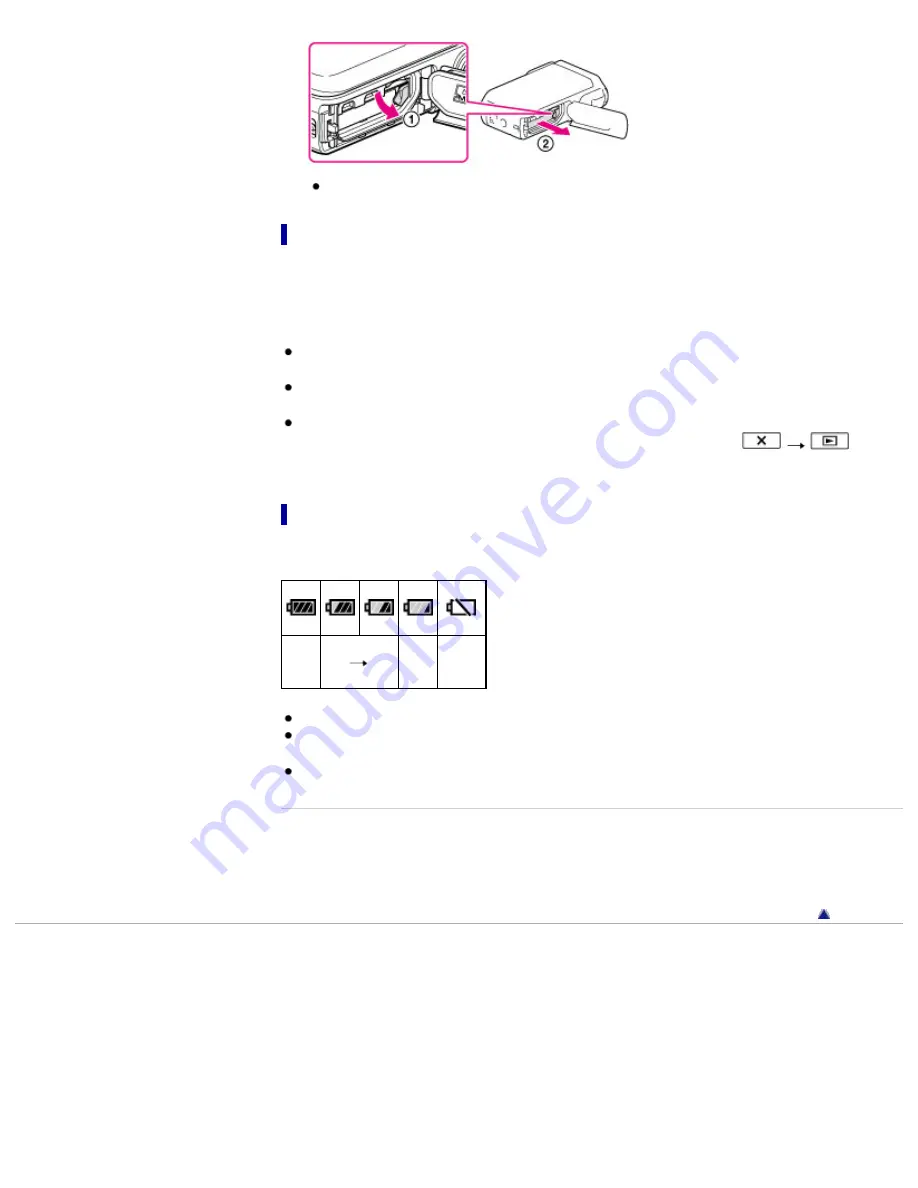
Make sure that the battery does not fall out.
On the power supply
You can connect the USB cable to an AC Adaptor that is connected to a wall outlet (wall socket) so that
the power can be supplied to the camcorder.
You can also connect your camcorder to a computer using the USB cable, so that the power will be
supplied from the computer, then you do not have to worry about the amount of power remaining in the
battery while copying images from the camcorder, etc.
Insert the battery into the camcorder before connecting it to a power supply either by connecting the
camcorder to the AC Adaptor or the computer.
The recording mode can be selected only when the camcorder is connected to the AC Adaptor or a
computer which is compatible with a 1,500 mA standard power supply.
When you connect the camcorder to a computer using the USB cable during playback, the USB
connection screen appears. It will turn to the Playback screen if you touch
(View
Images).
To check the remaining battery power
An icon indicating the remaining battery power is displayed.
High
Low Empty
It will take approximately 1 minute to display the correct remaining battery power.
The remaining battery power may not be displayed correctly depending on ambient conditions and
the environment in which you are using your camcorder.
Your camcorder cannot display the remaining battery life in minutes using the “InfoLITHIUM” battery.
Related topics
Expected time of recording and playback with each battery pack
Using your camcorder abroad
[
Power Save
]
Back to top
Copyright 2012 Sony Corporation
38
Summary of Contents for Handycam HDR-GW77
Page 107: ...Back to top Copyright 2012 Sony Corporation 107 ...
Page 130: ... and then select Back to top Copyright 2012 Sony Corporation 130 ...
Page 136: ...Back to top Copyright 2012 Sony Corporation 136 ...
Page 175: ...Copyright 2012 Sony Corporation 175 ...
Page 190: ...190 ...
Page 192: ...Back to top Copyright 2012 Sony Corporation 192 ...
















































