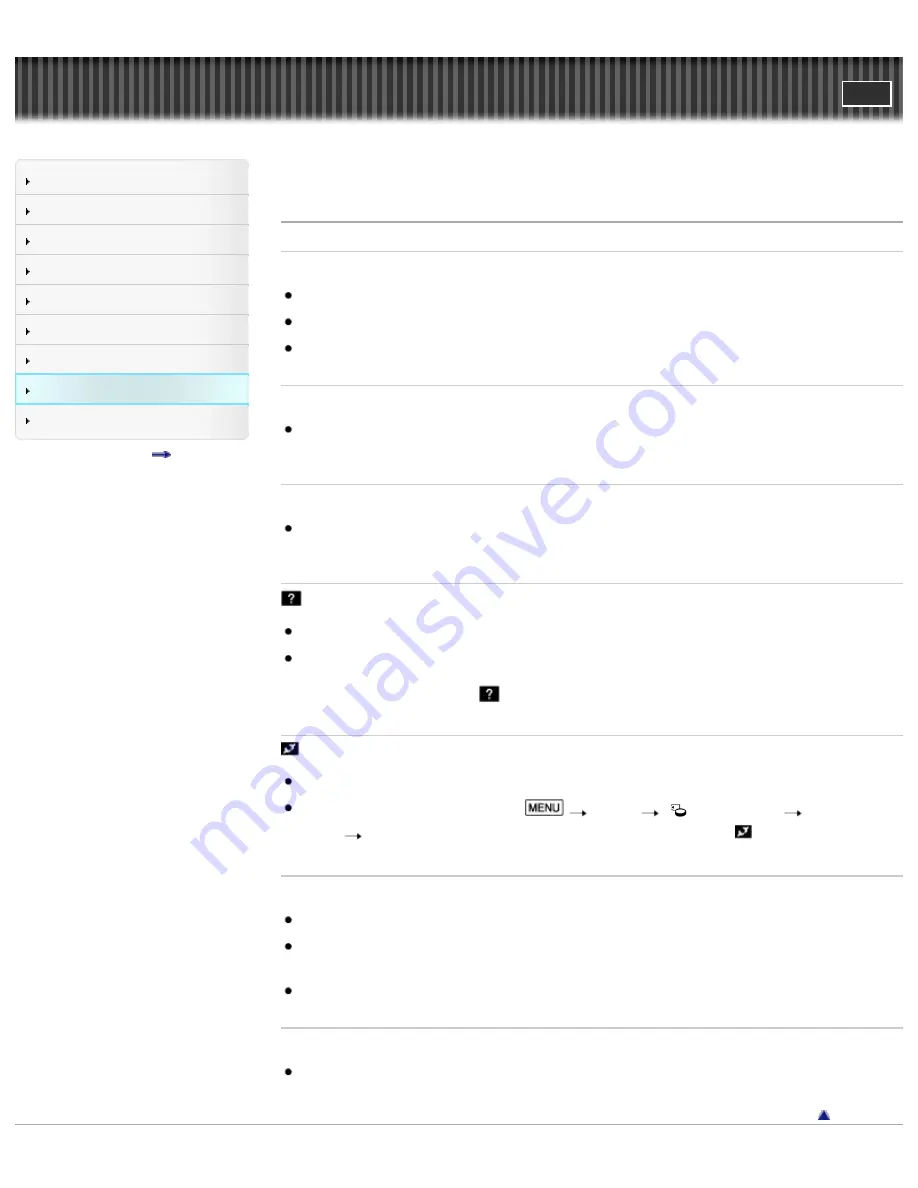
"Handycam" User Guide
Search
Operation Search
Before use
Getting started
Recording
Playback
Saving images with a PC
Customizing your camcorder
Troubleshooting
Maintenance and precautions
Contents list
Top page > Troubleshooting > Troubleshooting > Playback
Playback
Images cannot be played back.
Select the type of recording media you want to play back.
[Details]
Select the image quality of the movie you want to play back.
[Details]
Images recorded on other devices may not be played back. This is not a malfunction.
Photos cannot be played back.
Photos cannot be played back if you have modified files or folders, or have edited the data on a
computer. (The file name flashes in that case.) This is not a malfunction.
The movie freezes.
Photos which were recorded while recording a movie are played back. In the default setting, movies
and photos are played back continuously.
is indicated on a thumbnail.
This may appear on an image recorded on other devices, edited on a computer, etc.
You removed the AC Adaptor or the battery pack while the recording media icon at the top right
corner of the screen flashes, or before the access lamp is turned off after recording. This may
damage your image data and
is displayed.
is indicated on a thumbnail.
The image data base file may be damaged.
Check the data base file by selecting
[Setup]
[
Media Settings]
[Repair Img.
DB F.]
the recording medium. If it still appears, delete the image with
.
[Details]
No sound or only a quiet sound is heard during playback.
Turn up the volume.
[Details]
[Details]
When you record sound with [Micref Level] set to [Low], the recorded sound may be difficult to hear.
[Details]
Sounds cannot be recorded while shooting with [Smth Slw REC] or [Golf Shot].
A movie is played back automatically.
Movies play automatically as a demonstration movie when the filmed movie fulfills a certain condition
on your camcorder. This is not a malfunction.
[Details]
Back to top
174
Summary of Contents for Handycam HDR-GW77
Page 107: ...Back to top Copyright 2012 Sony Corporation 107 ...
Page 130: ... and then select Back to top Copyright 2012 Sony Corporation 130 ...
Page 136: ...Back to top Copyright 2012 Sony Corporation 136 ...
Page 175: ...Copyright 2012 Sony Corporation 175 ...
Page 190: ...190 ...
Page 192: ...Back to top Copyright 2012 Sony Corporation 192 ...






























