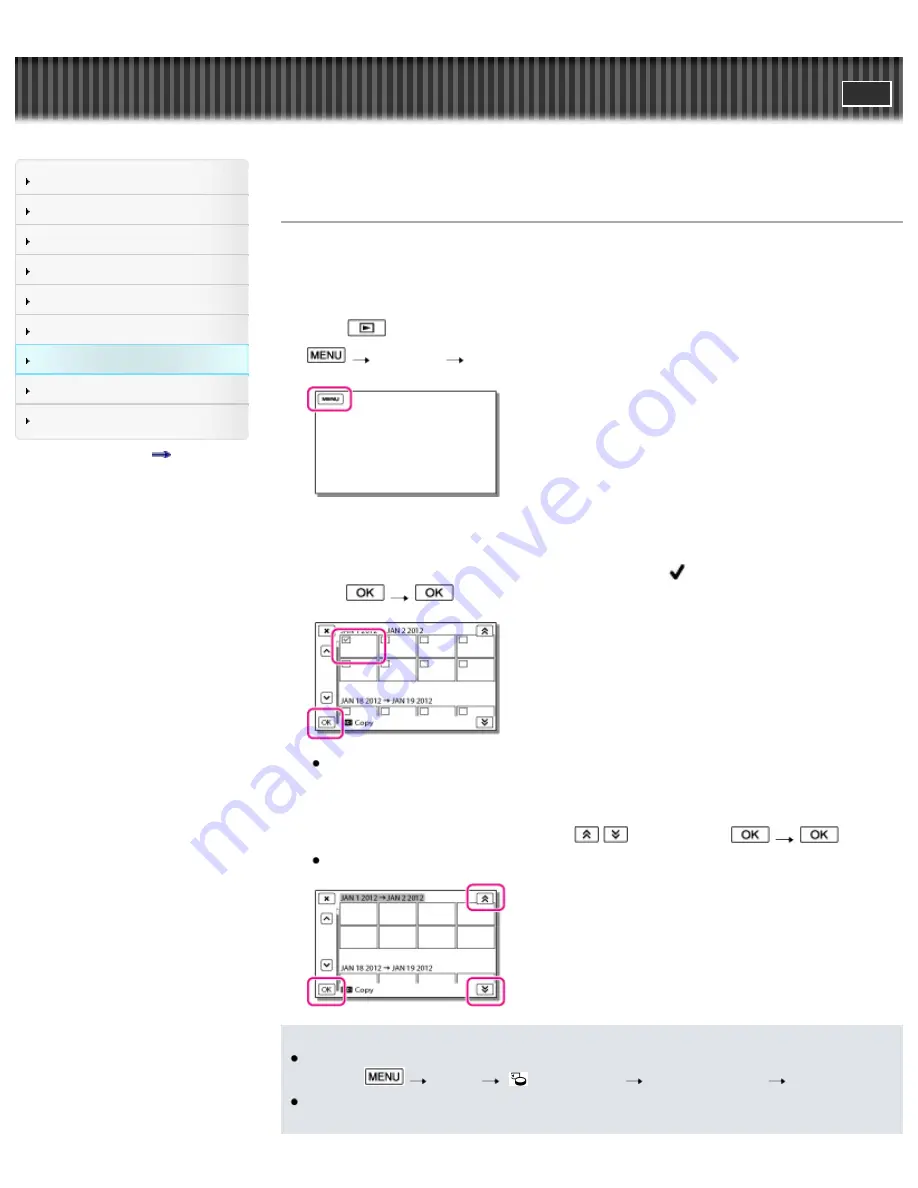
"Handycam" User Guide
Search
Operation Search
Before use
Getting started
Recording
Playback
Saving images with a PC
Customizing your camcorder
Troubleshooting
Maintenance and precautions
Contents list
Top page > Customizing your camcorder > Edit/Copy > Copy
Copy
You can copy images back and forth between the internal recording medium of your camcorder and the
memory card. The original copy of the image will not be deleted after the copy operation has been
completed.
Select the source and the destination for the images to be copied after you select [Copy].
1.
Touch
(View Images).
2.
[Edit/Copy]
[Copy].
3.
Select the desired setting ([Multiple Images] or [All In Event]).
Multiple Images
Select the type of image you want to copy, add check marks to the desired images, and then
select
.
You can select multiple images.
All In Event
You can copy all images in the selected date at one time. Select the type of images you want to
copy, select the date you want to copy using
/
, and then select
.
You cannot select multiple dates.
Notes
When you record an image on the memory card for the first time, create the image database file by
selecting
[Setup]
[
Media Settings]
[Repair Img. DB F.]
[Memory Card].
Connect your camcorder to the wall outlet (wall socket) using the supplied AC Adaptor to prevent
your camcorder from running out of power during copy.
131
Summary of Contents for Handycam HDR-GW77
Page 107: ...Back to top Copyright 2012 Sony Corporation 107 ...
Page 130: ... and then select Back to top Copyright 2012 Sony Corporation 130 ...
Page 136: ...Back to top Copyright 2012 Sony Corporation 136 ...
Page 175: ...Copyright 2012 Sony Corporation 175 ...
Page 190: ...190 ...
Page 192: ...Back to top Copyright 2012 Sony Corporation 192 ...






























