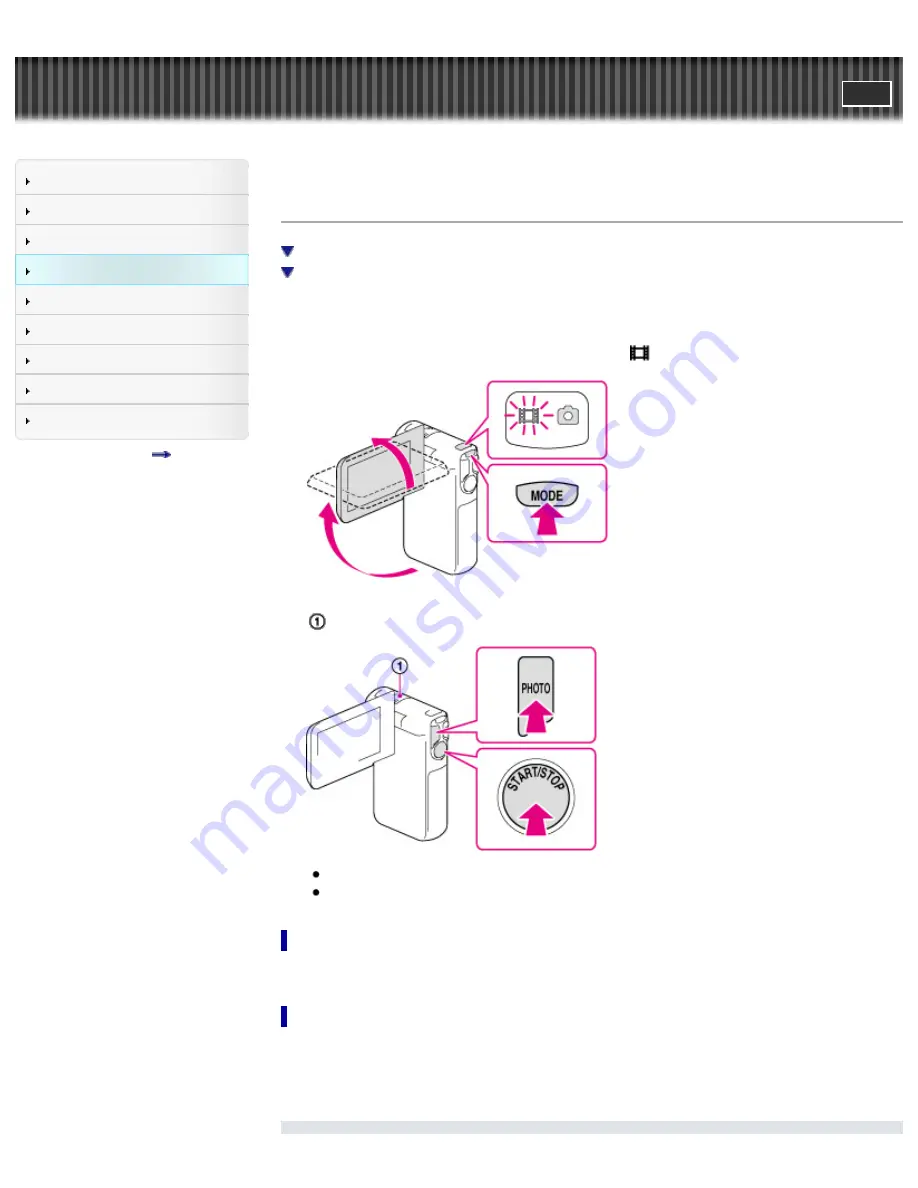
"Handycam" User Guide
Search
Operation Search
Before use
Getting started
Recording
Playback
Saving images with a PC
Customizing your camcorder
Troubleshooting
Maintenance and precautions
Contents list
Top page > Recording > Recording > Recording movies
Recording movies
To record clear images
To display items on the LCD screen
In the default setting, movies and photos are recorded on the internal memory. Movies are recorded with
high definition image quality (HD).
1.
Open the LCD screen and press MODE to turn on the
(Movie) lamp.
2.
Press START/STOP to start recording.
: Built-in microphone
To stop recording, press START/STOP again.
You can record photos during movie recording by pressing PHOTO (Dual Capture).
To record clear images
When the lens is dirty or dusty, clean the surface of the lens.
To display items on the LCD screen
Items on the LCD screen disappear if you do not operate the camcorder for a few seconds after you turn
the camcorder on or switch between the movie recording and photo shooting modes. Touch anywhere
except the buttons on the LCD screen to display information on icons with functions convenient for
recording.
48
Summary of Contents for Handycam HDR-GW77
Page 107: ...Back to top Copyright 2012 Sony Corporation 107 ...
Page 130: ... and then select Back to top Copyright 2012 Sony Corporation 130 ...
Page 136: ...Back to top Copyright 2012 Sony Corporation 136 ...
Page 175: ...Copyright 2012 Sony Corporation 175 ...
Page 190: ...190 ...
Page 192: ...Back to top Copyright 2012 Sony Corporation 192 ...






























