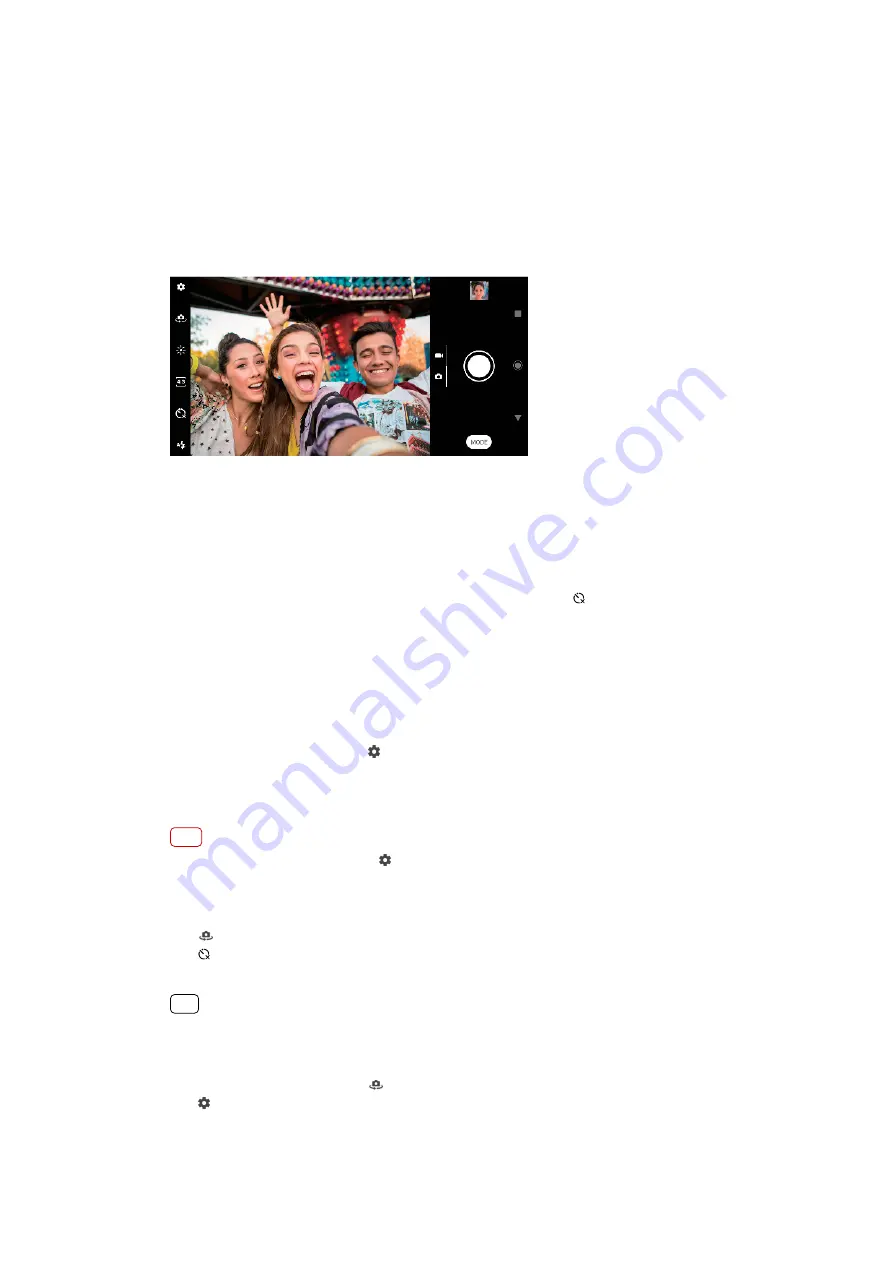
5
Press the camera key or tap the shutter button to take a photo.
People, selfies and smiling faces
Faces in focus are indicated with a colored frame. Tap any frame to select a face to
focus on.
Use Smile Shutter to automatically take a photo when a person smiles. If you are
recording a video, a photo is taken each time a smile is detected.
Taking photos and videos of people
•
Consider the camera orientation. Use portrait for close-up photos, to fill the frame.
Use landscape for close-up group photos, or to capture an object in the
background.
•
Place the camera on a solid surface and use the self-timer to prevent blurred
photos.
To focus on another face
•
Before taking a photo or recording a video, tap one of the frames to select a face to
focus on.
To take a photo when someone smiles
1
When using the camera, tap (Settings icon).
2
Tap Auto capturing or Auto capturing (video) > Smile Shutter.
3
Close the settings menu. The setting is saved for the capturing mode selected.
4
When a smile is detected, the camera automatically takes a photo.
Note
This setting is not available when (Settings icon) > Video size is set to 4K.
To take a selfie
1
When using the camera, select a photo or video capturing mode for your selfie.
2
Tap (Switch camera icon) to activate the front camera.
3
Tap (Self-timer icon) if you want to use the self-timer.
4
Press the camera key or tap the shutter button to take a selfie.
Hint
Turn on the Soft skin effect to soften skin tones when taking selfies.
To activate the selfie timer with the palm of your hand
1
When using the camera, tap (Switch camera icon) to activate the front camera.
2
Tap (Settings icon).
3
Tap Auto capturing > Hand Shutter and close the settings menu. The setting is
saved.
94
Internet version. For personal use only.
















































