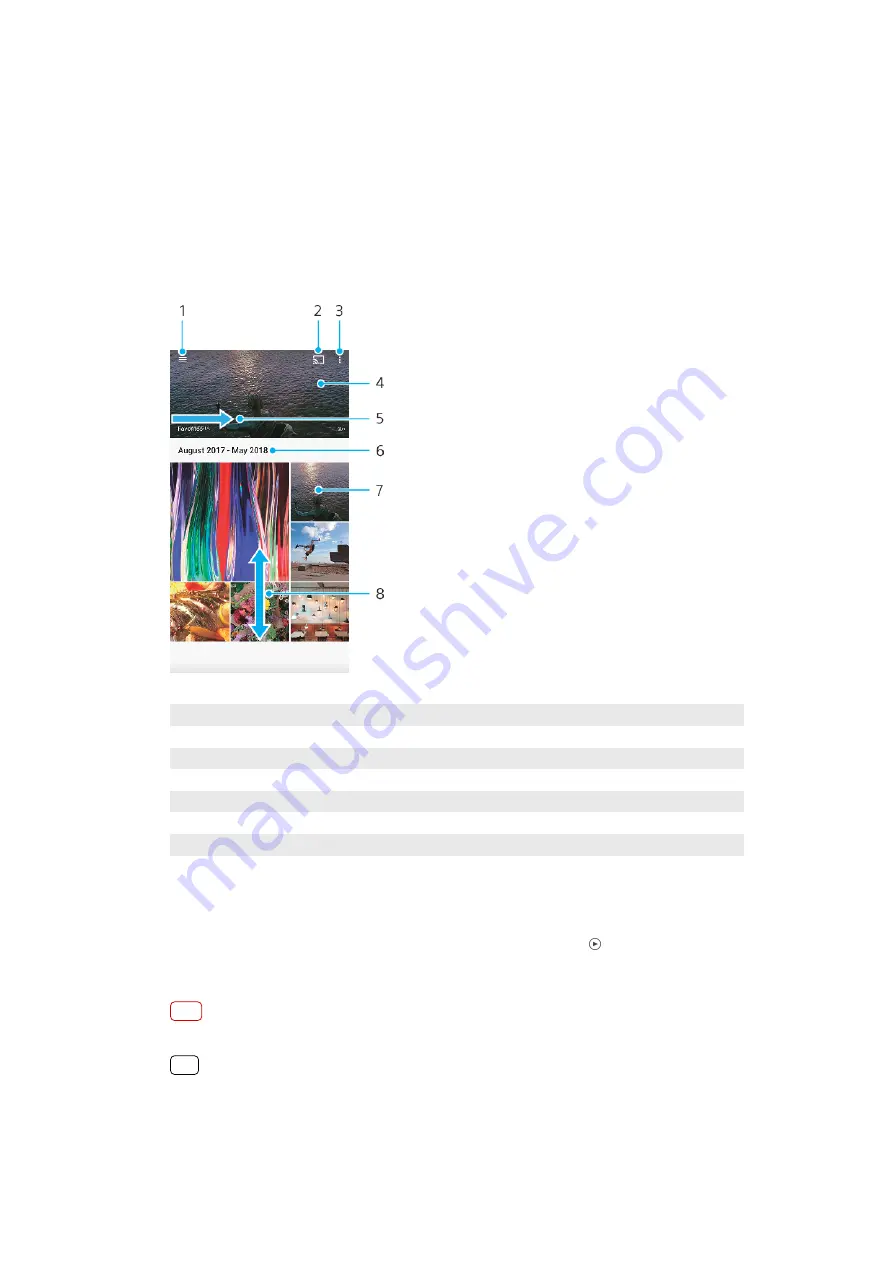
Photos and videos in Album
Viewing photos and videos
Use the Album application to view photos and play videos that you’ve taken with
your camera, or to view similar content that you've saved to your device. All photos
and videos are displayed in a chronologically ordered grid.
Album overview
1
Open the Album home screen menu
2
Launch Cast to share media files with another device
3
View menu options
4
View a slideshow of your photos and videos
5
Swipe right to open the Album home screen menu
6
View date of items in the group
7
Tap a photo or video to view it
8
Scroll up or down to view content
To view photos and videos
1
Find and tap Album.
2
Tap a photo or video that you want to view. If prompted, tap (Play icon).
3
Swipe left to view the next photo or video. Swipe right to view the previous photo
or video.
Note
The Album application may not support all file formats.
Hint
You can set the screen to rotate automatically when your device is turned sideways. To
enable or disable this feature, find and tap Settings > Display, then tap the Auto-rotate
screen switch.
103
Internet version. For personal use only.
















































