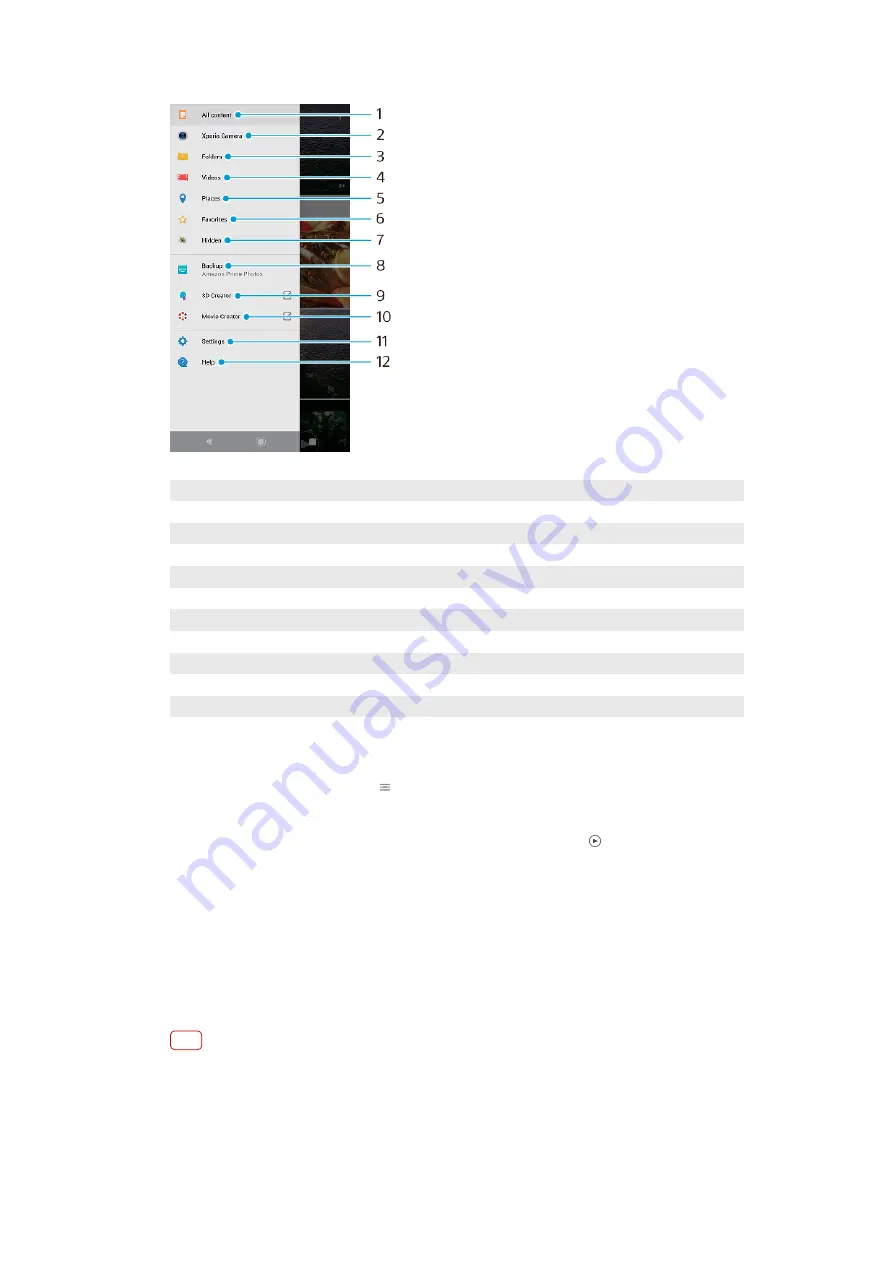
1
Return to the Album application home screen to view all content
2
View all photos and videos taken with your device’s camera
3
View all photos and videos saved on your device in different folders
4
View all videos saved on your device
5
View your photos on a map or in Globe view
6
View your favorite photos and videos
7
View photos and videos that you have hidden from view
8
Back up photos and videos to Amazon Prime Photos
9
Launch 3D Creator to make 3D scans with your device
10
Launch Movie Creator to view short movies of your photos
11
Open the Settings menu for the Album application
12
Open web support
To view photos from online services in Album
1
Find and tap Album, then tap (Options icon).
2
Tap Backup, then follow the on-screen instructions to get started. All available
online photos or videos that you have uploaded to the service are displayed.
3
Tap a photo or video that you want to view. If prompted, tap (Play icon).
4
Swipe left to view the next photo or video. Swipe right to view the previous photo
or video.
Sharing and managing photos and videos
You can share photos and videos that are saved on your device. You can also
manage photos in batches or link photos to contacts. To free up space and avoid
unpredictable data loss, regularly transfer your photos and videos to a computer or
external storage device. See
Managing files using a computer on page 43.
Note
You might not be able to copy, send or transfer copyright-protected items. Some items may
not send if the file size is too large.
To share a photo or video
1
In Album, find and tap the photo or video that you want to share.
105
Internet version. For personal use only.






























