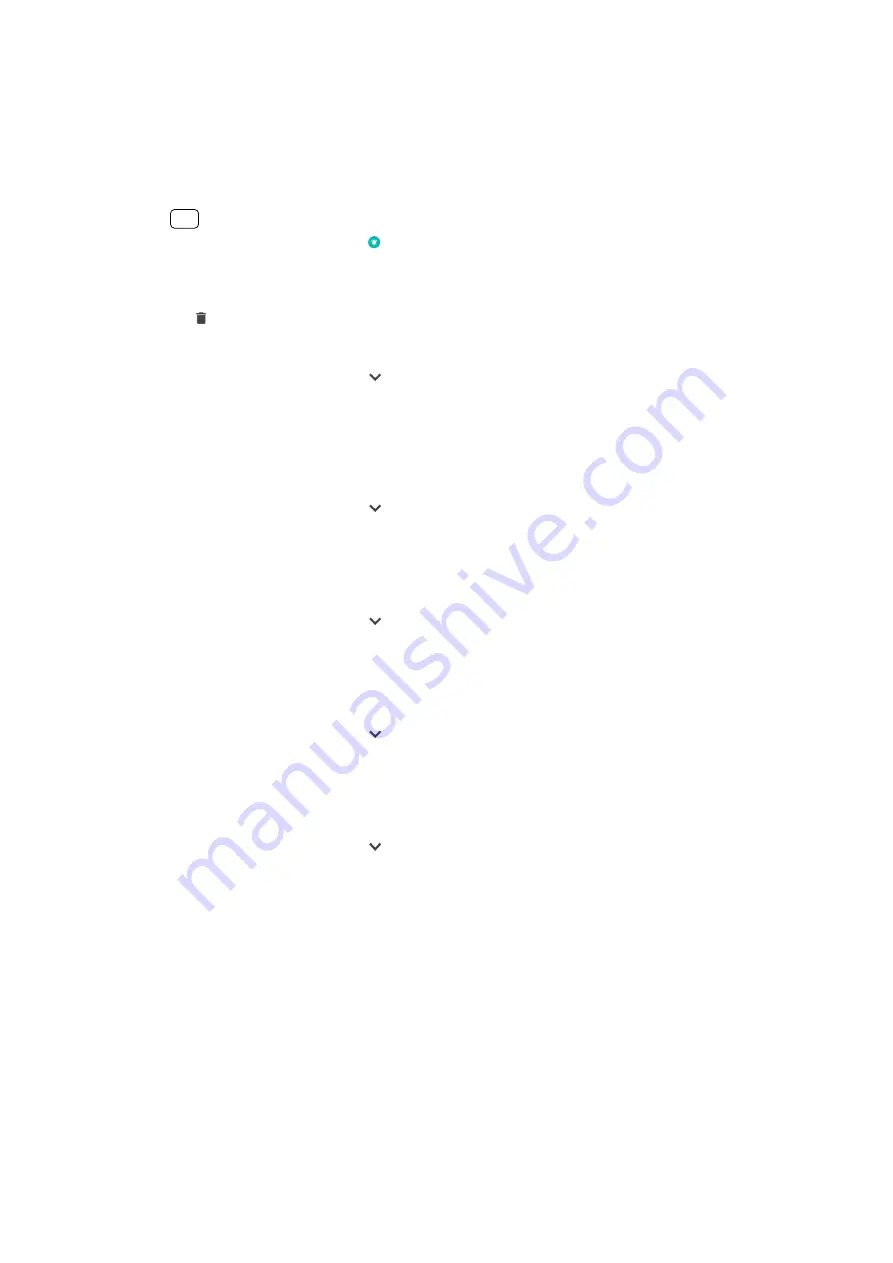
2
Tap Edit time and select the desired values, then tap OK.
3
Tap MORE SETTINGS to customize your alarm.
4
Tap SAVE.
To turn an alarm on or off
•
To turn an alarm on or off, tap an existing alarm.
Hint
The alarm in use is indicated by (Alarm on icon).
To delete an alarm
•
Find and tap Clock, then touch and hold the alarm that you want to delete, then
tap (Delete icon).
To set the sound for an alarm
1
Find and tap Clock, then tap (More options icon) for the alarm that you want to
edit.
2
Tap MORE SETTINGS > Alarm sound and select an option, or tap Add ringtone
and select a music file.
3
Tap OK, then tap SAVE.
To set the alarm volume to increase
1
Find and tap Clock, then tap (More options icon) for the alarm that you want to
edit.
2
Tap MORE SETTINGS, then tap the switch for Volume increase.
3
Tap SAVE.
To set a recurring alarm
1
Find and tap Clock, then tap (More options icon) for the alarm that you want to
edit.
2
Tap the Repeat checkbox.
3
Mark the relevant days as desired.
To select the alarm type for an alarm
1
Find and tap Clock, then tap (More options icon) for the alarm that you want to
edit.
2
Tap MORE SETTINGS > Alarm type, then select an option.
3
Tap SAVE.
To set the side keys behavior
1
Find and tap Clock, then tap (More options icon) for the alarm that you want to
edit.
2
Tap MORE SETTINGS, then tap Side keys behavior.
3
Select the desired behavior of side keys.
4
Tap SAVE.
116
Internet version. For personal use only.




















