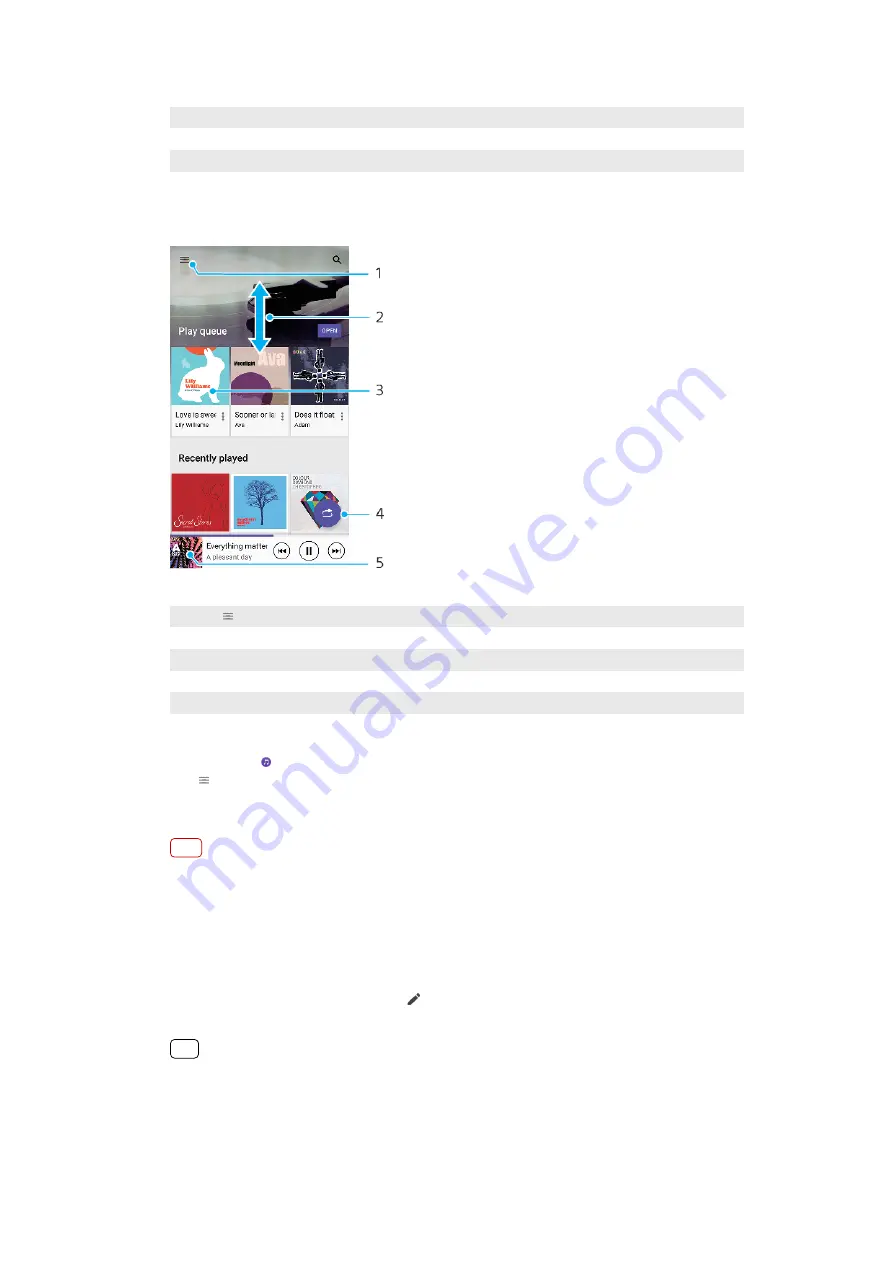
12
Tap to go to the next song, touch and hold to fast-forward the current song
13
Play or pause a song
14
Tap to go to the previous song, touch and hold to rewind the current song
15
Shuffle songs in the play queue
Music home screen
1
Tap (Options icon) to open the Music menu
2
Scroll up or down to view content
3
Tap to start playing a song in the play queue
4
Play all songs in shuffle mode
5
Go to the music player screen
To play a song using the Music application
1
Find and tap (Music icon).
2
Tap (Options icon).
3
Select a music category.
4
Tap a song to play it.
Note
You might not be able to play copyright-protected items. Make sure that you have the
necessary rights for the content you wish to use.
To edit music information and download album art
1
While a song is playing in the Music application, tap the album art in the music
player screen and then tap Edit music info.
2
Edit the information as desired.
3
To set or download album art, tap (Edit icon), then select an option.
4
When you are finished, tap SAVE.
Hint
You can also set album art to download automatically in the Music information menu, under
Settings.
84
Internet version. For personal use only.






























