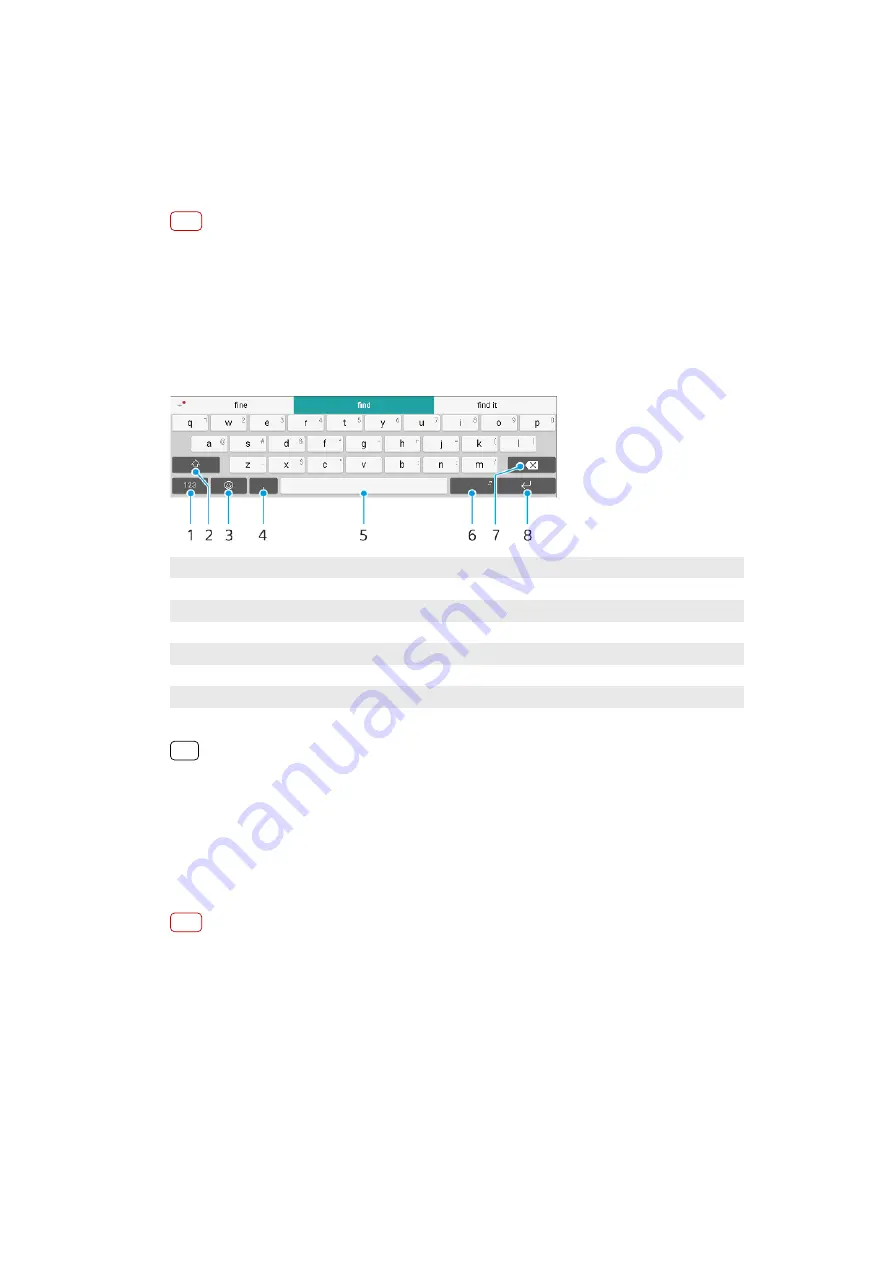
Typing text
On-screen keyboards
There are a number of pre-installed text entry providers on your device.
Note
The default text entry provider may depend on the regional or language settings you use.
One or more text entry providers might not be available in your region.
SwiftKey® keyboard
You can enter text using the on-screen keyboard by tapping each letter
individually, or you can use the SwiftKey flow feature and slide your finger from
letter to letter to form words.
1
Display numbers and symbols
2
Switch between lower case, upper case and all caps
3
Access emojis
4
Enter a comma
5
Enter a space
6
Enter punctuation
7
Delete
8
Enter a carriage return
Hint
For more information about SwiftKey, go to
To display the on-screen keyboard to enter text
•
Tap a text entry field.
To use the on-screen keyboard in landscape orientation
•
When the on-screen keyboard is displayed, turn the device sideways.
Note
You may need to adjust the settings in some applications to enable landscape orientation.
To switch between different on-screen keyboard options
1
Find and tap Settings > System > Languages & input > On-screen keyboard.
2
Tap Manage keyboards, then tap the switch to enable or disable the keyboard.
To enter text character by character
1
To enter a character visible on the keyboard, tap the character.
2
To enter a character variant, touch and hold a regular keyboard character to get a
list of available options, then select from the list. For example, to enter "é", touch
69
Internet version. For personal use only.






























