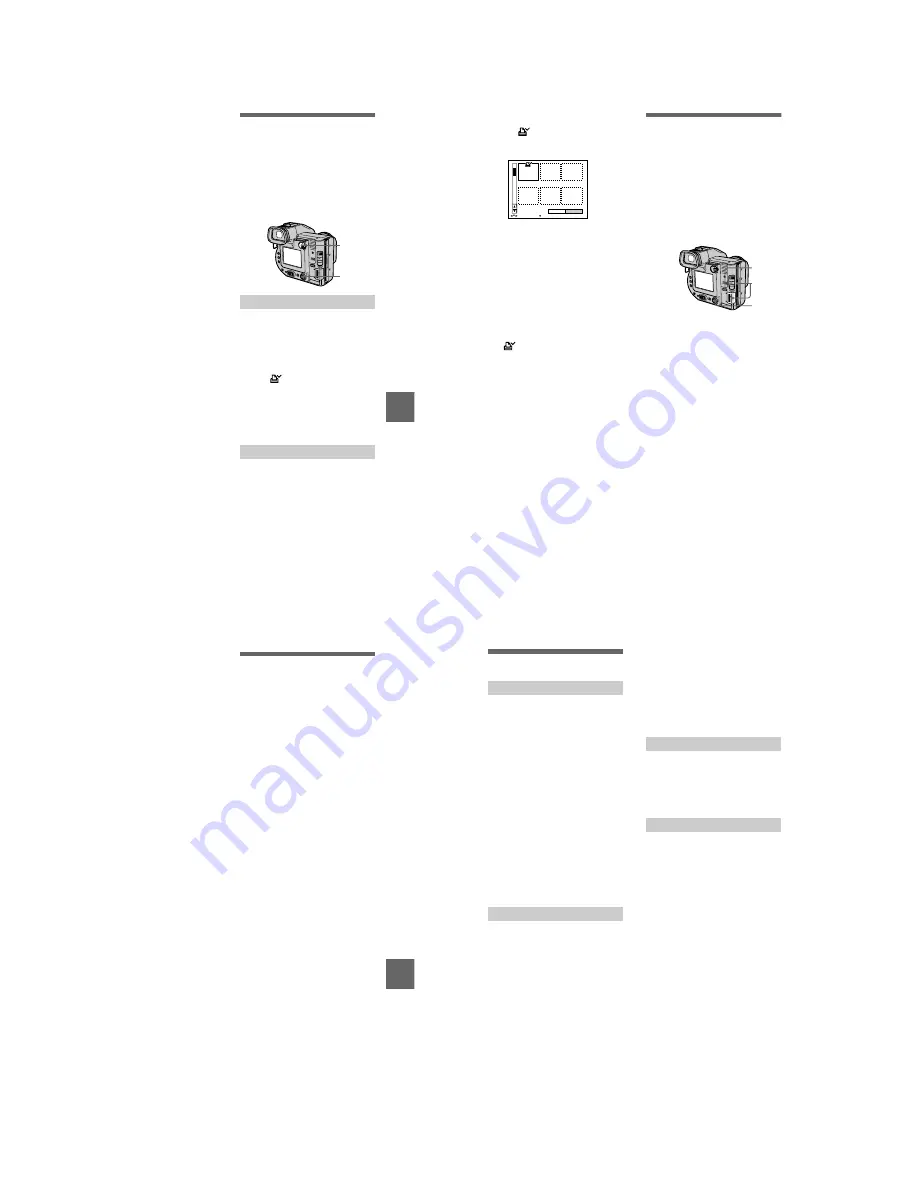
1-18
BBBB
Ed
iting
71
To continue copying to other
floppy disks
After “COMPLETE” appears in step
4
,
select [CONTINUE] and repeat steps
3
and
4
above.
To cancel copying partway
Select [CANCEL].
Note
If you eject and insert the floppy disk
without selecting [EXIT] after
“COMPLETE” appears, DISK COPY will
be carried out onto the floppy disk.
Selecting still images
to print (PRINT MARK)
You can mark a print mark on still
images recorded with your camera.
This mark is convenient when you
have images printed at a shop that
conforms with the DPOF (Digital Print
Order Format) standard.
To unmark the print mark
Select [OFF] in step
2
.
4
Insert another floppy disk.
“RECORDING” appears. When
copying is completed,
“COMPLETE” appears.
To end copying, select [EXIT].
In single mode
1
Set the PLAY/STILL/MOVIE
selector to PLAY and display
the image you want to print.
2
Select [FILE], [PRINT MARK],
and then [ON] from the menu.
The
(print) mark is marked on
the displayed image.
In INDEX mode
1
Set the PLAY/STILL/MOVIE
selector to PLAY, then
display the INDEX screen.
2
Select [FILE], [PRINT MARK],
and then [SELECT] from the
menu.
3
Select the images to be
marked with the control
button.
2, 3, 4
1
72
To unmark selected print
marks
Select the images to be unmarked in
step
3
with the control button, then
select [ENTER].
To unmark all the print
marks
Select [FILE], [PRINT MARK],
[ALL], and then [OFF] from the menu.
The
marks on all images are
unmarked.
To print out using the FVP-1
Mavica Printer
Set PRESET SELECT SW to PC on
the printer.
Notes
•
You cannot mark moving images, Clip
Motion images or images recorded in
TEXT mode.
•
If you mark an image recorded in TIFF
mode with a print mark, only the
uncompressed image is printed, and the
JPEG image recorded at the same time is
not printed.
Format
When you format a floppy disk or
“Memory Stick,” all data stored on the
floppy disk or “Memory Stick” will be
deleted. Check the contents of the
floppy disk or “Memory Stick” before
formatting.
Note
Even if images are protected, these images
will be deleted.
To cancel formatting
Select [CANCEL] in step
3
.
4
Select [ENTER].
The
marks on the selected
images change from green to
white.
0 0 0 1 - 0 0 0 6 / 0 1 0 0
ENTER
PRINT MARK
CANCEL
SELECT
OK
1
Select the floppy disk or
“Memory Stick” using the
MS/FD selector.
2
Insert only the floppy disk or
“Memory Stick” you want to
format.
Be sure to insert only the media
you want to format.
3
Select [FILE] from the menu.
•
When formatting
a floppy disk
Select [DISK TOOL],
[FORMAT], and then [OK] from
the menu.
•
When formatting
a “Memory
Stick”
Select [FORMAT], and then
[OK] from the menu.
3
1
2
BBBB
As
a
n
e
x
te
rn
a
l
d
riv
e
73
Notes
• Format the floppy disk or “Memory
Stick” only using this camera. You
cannot format the floppy disk or
“Memory Stick” using a computer
via the USB cable.
•
When you format, be sure to use a fully
charged battery pack or the AC power
adaptor as the power source.
B
As an external drive
Using the camera as
an external drive of a
computer
Once you connect the camera to a
computer using the USB cable, you
can use the camera as a floppy disk/
“Memory Stick” drive of a computer.
Install the USB driver to the computer
beforehand (page 31).
For Windows 98, Windows
98SE, Windows Me, and
Windows 2000 Professional
Users
Note
When using Windows Me or Windows 2000
Professional, see also page 34.
1
Connect the camera to the
computer using the supplied
USB cable.
2
Select the drive type using
the MS/FD selector on this
camera.
When used as the floppy disk
drive, set the MS/FD selector to
FD.
When used as the “Memory Stick”
drive, set the MS/FD selector to
MS.
3
Connect the AC power
adaptor and turn on the
camera.
4
Open “My Computer” on
Windows and check the icon
“Removable Disk,” then use
the camera as an external
drive.
74
Additional information
Precautions
Cleaning the LCD screen or finder
Wipe the screen surface with a
cleaning cloth (not supplied) or an
LCD cleaning kit (not supplied) to
remove fingerprints, dust, etc.
Cleaning the camera surface
Clean the camera surface with a soft
cloth slightly moistened with water,
then wipe the surface dry. Do not use
any type of solvent such as thinner,
alcohol or benzene as this may damage
the finish or the casing.
After using your camera at the
seashore or other dusty locations
Clean your camera carefully.
Otherwise, the salty air may corrode
the metal fittings or dust may enter the
inside of your camera, causing a
malfunction.
To protect data recorded on floppy
disks, note the following:
•
Avoid storing floppy disks near
magnets or magnetic fields such as
those of speakers and televisions.
Otherwise, permanent erasure of disk
data may result.
•
Avoid storing floppy disks in areas
subject to direct sunlight or sources
of high temperature, such as a
heating device. Floppy disk warping
or damage may result, rendering the
disk useless.
•
Avoid contact with the disk’s surface
by opening the disk shutter plate. If
the disk’s surface becomes
blemished, data may be rendered
unreadable.
•
Avoid getting liquids on the floppy
disk.
•
Be sure to use a floppy disk case to
ensure protection of important data.
•
Even when you use a 3.5 inch 2HD
floppy disk, image data may not be
recorded and/or displayed depending
on the using environment. In this
case, use a disk of other brand.
Your camera is designed for use
between the temperatures of 0°C to
40°C (32°F to 104°F). Recording in
extremely cold or hot places that
exceed this range is not recommended.
If the camera is brought directly from a
cold to a warm location, or is placed in
a very damp room, moisture may
condense inside or outside the camera.
Should this occur, the camera will not
operate properly.
Moisture condensation occurs
easily when:
•
The camera is brought from a cold
location such as a ski slope into a
warmly heated room.
•
The camera is taken from an air-
conditioned room or car interior to
the hot outdoors, etc.
How to prevent moisture
condensation
When bringing the camera from a cold
place to a warm place, seal the camera
in a plastic bag and allow it to adapt to
conditions at the new location over a
period of time (about an hour).
On cleaning
On floppy disks
On operating temperature
On moisture condensation






























