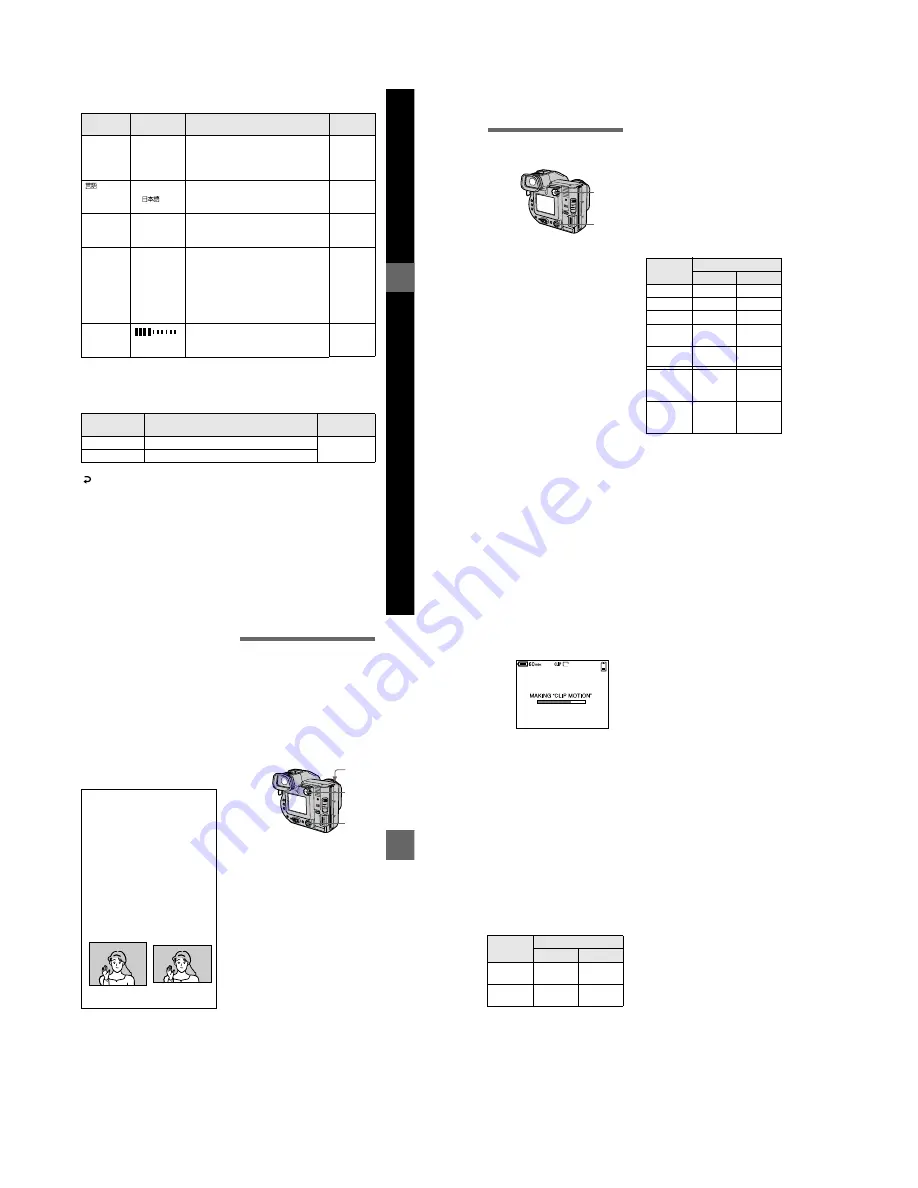
1-12
Bef
ore
p
erf
o
rm
ing
a
d
v
a
nce
d
ope
ration
s
47
INDEX (Only in PLAY (single) mode)
Displays six images at a time (PLAY (INDEX) mode).
DELETE (Only in PLAY (single) mode)
(Return) (Only in PLAY (INDEX) mode)
Returns to PLAY (single) mode.
VIDEO
OUT
NTSC
Sets the video output signal to NTSC
mode (e.g., Japan, the USA).
PLAY
STILL
MOVIE
PAL
Sets the video output signal to PAL
mode (e.g., Europe).
/
LANGUAGE
x
ENGLISH
Displays the menu items in English.
PLAY
STILL
MOVIE
/JPN
Displays the menu items in Japanese.
CLOCK
SET
—
Sets the date and time (page 14).
PLAY
STILL
MOVIE
BEEP
SHUTTER Turns on the shutter sound only. (The
shutter sound is heard when you press
the shutter button.)
PLAY
STILL
MOVIE
x
ON
Turns on the beep/shutter sound (when
you press the control button/shutter
button).
OFF
Turns off the beep/shutter sound.
LCD
BRIGHT
Adjusts the LCD screen brightness
using +/- on the LCD screen or on the
finder.
PLAY
STILL
MOVIE
Setting
Description
PLAY/STILL/MOVIE
selector
OK
Deletes the displayed image.
PLAY
CANCEL
Cancels deleting of the image.
Item
Setting
Description
PLAY/STILL/
MOVIE selector
48
B
Various recording
Setting the image size
(IMAGE SIZE)
The number of images or the time
that you can record on a floppy
disk or “Memory Stick” (8 MB)
∗
When REC MODE is set to NORMAL.
∗∗
The maximum recording time in
continuous recording
1
Set the PLAY/STILL/MOVIE
selector to STILL or MOVIE.
2
Select [FILE] and then
[IMAGE SIZE] from the menu.
3
Select the desired image
size.
Still image size:
•
When the MS/FD selector is set
to
FD
1600×1200, 1600 (3:2)*,
1600 (ECM), 1024×768,
640×480
(ECM):
The image quality
deteriorates, however, the number of
images you can record increases. If
you give priority to the image quality,
select [1600×1200].
•
When the MS/FD selector is set
to
MS
1600 (FINE), 1600 (3:2)F*,
1024 (FINE), 640 (FINE)
(FINE):
The quality of the image
recorded in a “Memory Stick” is
higher than the image recorded in a
floppy disk even if the image size is
same. Also, the file size recorded in a
“Memory Stick” is larger than the file
recorded in a floppy disk.
2, 3
1
∗
The image is recorded in the ratio of
three to two to fit the printing paper
size. Using this image size, the
margin of an image is not printed out.
However, the slight amount of the
upper and lower of the image being
displayed on the LCD screen or on
the finder is not recorded.
Moving image sizes:
320×240, 160×112
Image size Number of images or time*
Floppy disk “Memory Stick”
1600×1200
Approx. 4
Approx. 8
1600 (3:2)
Approx. 4
Approx. 8
1600 (ECM)
Approx. 8
—
1024×768
Approx.
10
Approx.
20
640×480
Approx.
30
Approx.
48
320×240
Approx.
15 sec
Approx.
80 sec
(15 sec)**
160×112
Approx.
60 sec
Approx.
320 sec
(60 sec)**
BBBB
V
a
rious
rec
o
rd
in
g
49
Notes
•
If you try to record 55 images or more on a
floppy disk, even if the remaining disk
capacity is sufficient, “DISK FULL”
appears on the LCD screen or on the finder
and you cannot record any more images.
•
If you try to record 3001 images or more
on a “Memory Stick,” even if the
remaining memory capacity of the
“Memory Stick” is sufficient, “NO
MEMORY SPACE” appears on the LCD
screen or on the finder and you cannot
record any more images.
•
In TEXT mode, even if you select [1600
(ECM)], the number of images you can
record is equal with the number in
[1600×1200].
Creating Clip Motion
Files
Clip Motion is an animation function
that plays back still images in
succession. Clip Motion images are
played back on this camera at
approximately 0.5 s intervals. The
images are stored in GIF format, which
is convenient for creating home pages
or attaching images to an e-mail.
Tips
The size of the image is indicated by the
pixel unit. The higher the number of
pixels, the more information is included.
So, an image that is saved using a large
number of pixels is suitable for a large-
format print and one that is saved using a
smaller number of pixels is suitable for
attaching to an E-mail. Normally, an
image is recorded in the ratio of four to
three to fit the monitor ratio. This camera
can also record the image in the ratio of
three to two to accommodate the most
common printing paper size. This is the
same ratio as the one used in photo-
developing shops.
1600×1200
1600 (3:2)
1
Set the PLAY/STILL/MOVIE
selector to STILL.
2
Select [FILE] and then [CLIP
MOTION] from the menu.
3
Select the desired mode.
160×120 (NORMAL)
Clip Motion of up to 10 frames can
be recorded.
This is suitable for use on home
pages, etc.
80×72 (MOBILE)
Clip Motion of up to 2 frames can
be recorded.
This is suitable for use with
portable data terminals.
CANCEL
This cancels the creation of Clip
Motion.
4, 5
2, 3
1
50
To stop Clip Motion creation
Select [RETURN] after step
3
.
Note that if you record even one frame,
you cannot stop Clip Motion creation.
The number of Clip Motion frames
that you can record on a floppy
disk or “Memory Stick” (8 MB)
∗
When recording 10 frames per Clip
Motion file
∗∗
When recording 2 frames per Clip
Motion file
Notes
•
Reading and writing data takes more time
than normal image recording.
•
Due to the limitations of the GIF format,
the number of colors for Clip Motion
images is reduced to 256 colors or less.
Therefore, the picture quality may
deteriorate for some images.
•
The file size is reduced in MOBILE mode,
so the picture quality deteriorates.
•
GIF files not created on this camera may
not be displayed correctly.
4
Record the image for the first
frame.
5
Record the image for the next
frame.
Image recording can be repeated
up to the maximum number of
recordable frames.
The frame images are
automatically recorded on the
floppy disk or “Memory Stick”
when you select [FINISH] or after
recording the maximum number of
frames.
Image size
Number of images
Floppy disk “Memory Stick”
160×120
(NORMAL)
Approx.
7*
Approx.
40*
80×72
(MOBILE)
Approx.
54**
Approx.
400**
160
6
2/10
















































