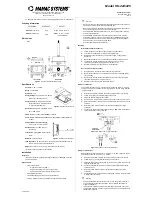Summary of Contents for DWT-B30
Page 4: ......
Page 32: ......
Page 48: ......
Page 95: ...i DWT B30 Revision History Date History Contents 2019 12 1st Edition 9 932 731 01 ...
Page 96: ......
Page 4: ......
Page 32: ......
Page 48: ......
Page 95: ...i DWT B30 Revision History Date History Contents 2019 12 1st Edition 9 932 731 01 ...
Page 96: ......