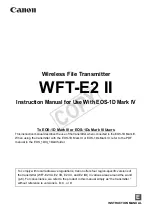3-9 (E)
DWT-B30
LEMO connector assembly (CN-4078 board: H (CE)/L (CE))
Workflow: Battery case assembly (Section 3-2-1)
→
Antenna (Section 3-2-2)
→
Case (lower) (Section
3-2-3)
→
TX-172 board (Section 3-2-4)
→
DPR-396 board/Organic EL display element
(Section 3-2-5)
→
LEMO connector assembly
3
LEMO connector assembly
4
Supplied nut
5
Cushion (O)
6
Cushion (TX)
2
Screw
(PSW1.7
)
3.5)
1
Harness (AF)
CN4002
Notes on connection of harness (AF)
Check that the harness
does not ride on this portion.
Twist the harness from CN4002 two and
a half turns, then connect it to CN500.
The convex portions of the
case (lower) are inserted
into the two mesh portions.
Do not block them.
CN4002
CN500
Summary of Contents for DWT-B30
Page 4: ......
Page 32: ......
Page 48: ......
Page 95: ...i DWT B30 Revision History Date History Contents 2019 12 1st Edition 9 932 731 01 ...
Page 96: ......